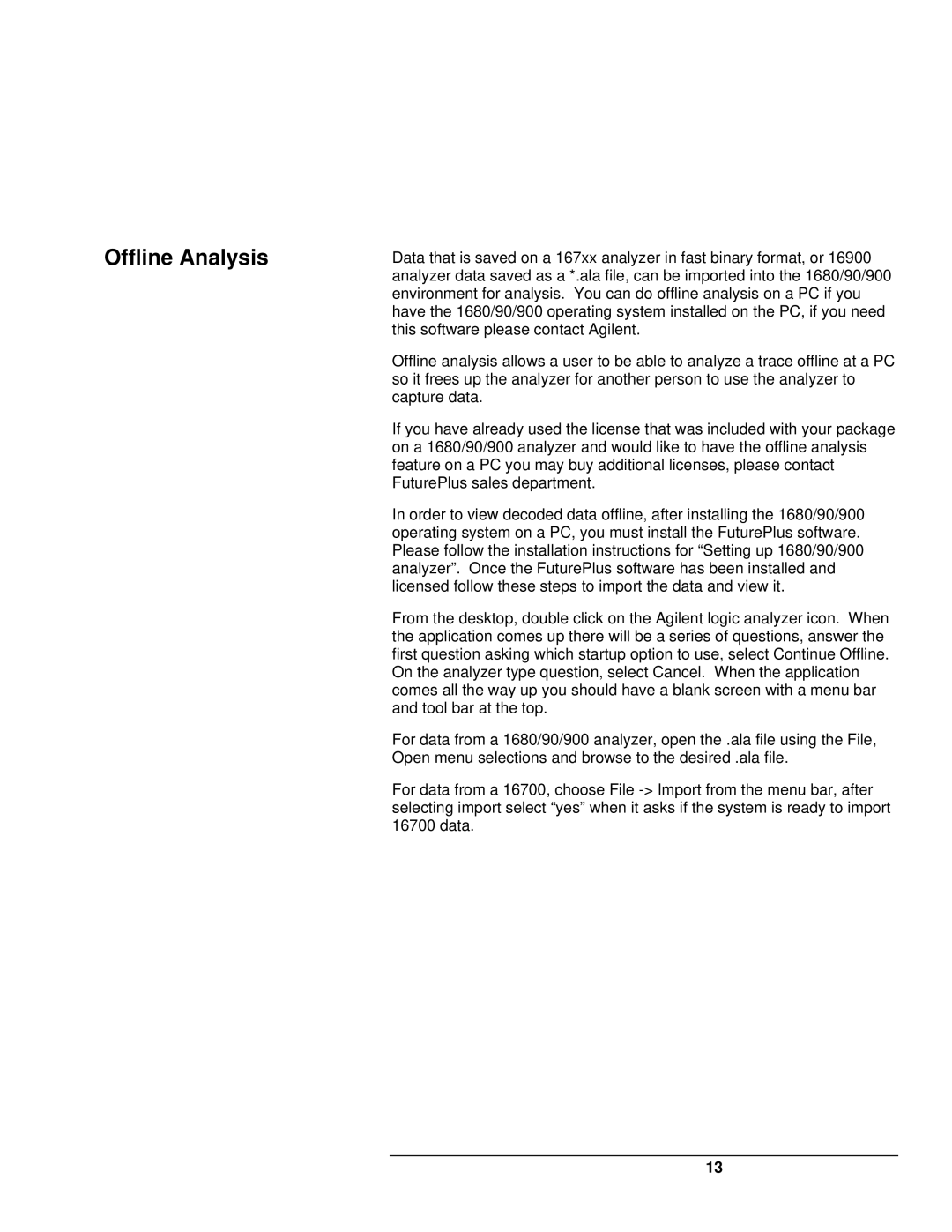Offline Analysis
Data that is saved on a 167xx analyzer in fast binary format, or 16900 analyzer data saved as a *.ala file, can be imported into the 1680/90/900 environment for analysis. You can do offline analysis on a PC if you have the 1680/90/900 operating system installed on the PC, if you need this software please contact Agilent.
Offline analysis allows a user to be able to analyze a trace offline at a PC so it frees up the analyzer for another person to use the analyzer to capture data.
If you have already used the license that was included with your package on a 1680/90/900 analyzer and would like to have the offline analysis feature on a PC you may buy additional licenses, please contact FuturePlus sales department.
In order to view decoded data offline, after installing the 1680/90/900 operating system on a PC, you must install the FuturePlus software. Please follow the installation instructions for “Setting up 1680/90/900 analyzer”. Once the FuturePlus software has been installed and licensed follow these steps to import the data and view it.
From the desktop, double click on the Agilent logic analyzer icon. When the application comes up there will be a series of questions, answer the first question asking which startup option to use, select Continue Offline. On the analyzer type question, select Cancel. When the application comes all the way up you should have a blank screen with a menu bar and tool bar at the top.
For data from a 1680/90/900 analyzer, open the .ala file using the File, Open menu selections and browse to the desired .ala file.
For data from a 16700, choose File
13