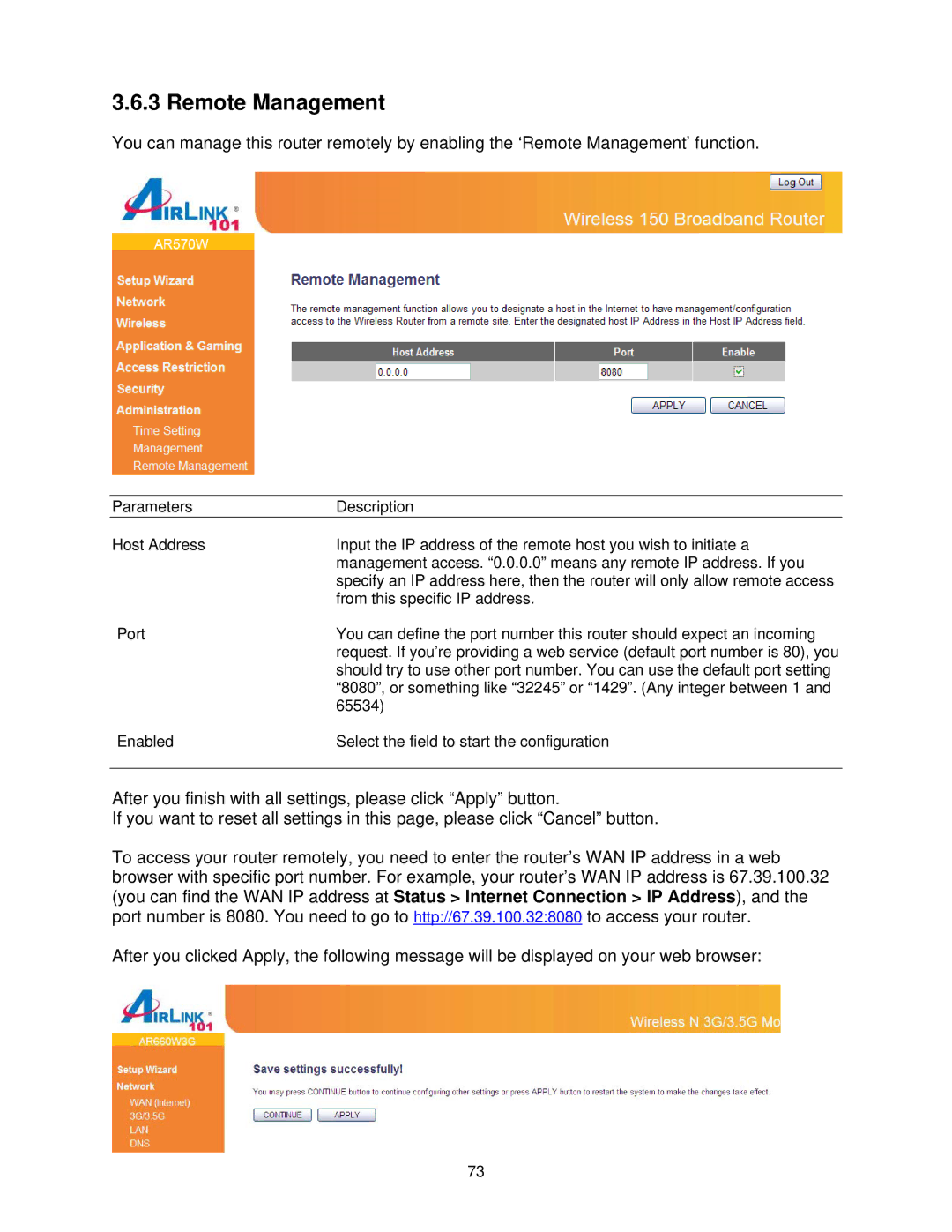3.6.3 Remote Management
You can manage this router remotely by enabling the ‘Remote Management’ function.
Parameters | Description |
Host Address | Input the IP address of the remote host you wish to initiate a |
| management access. “0.0.0.0” means any remote IP address. If you |
| specify an IP address here, then the router will only allow remote access |
| from this specific IP address. |
Port | You can define the port number this router should expect an incoming |
| request. If you’re providing a web service (default port number is 80), you |
| should try to use other port number. You can use the default port setting |
| “8080”, or something like “32245” or “1429”. (Any integer between 1 and |
| 65534) |
Enabled | Select the field to start the configuration |
After you finish with all settings, please click “Apply” button.
If you want to reset all settings in this page, please click “Cancel” button.
To access your router remotely, you need to enter the router’s WAN IP address in a web browser with specific port number. For example, your router’s WAN IP address is 67.39.100.32 (you can find the WAN IP address at Status > Internet Connection > IP Address), and the port number is 8080. You need to go to http://67.39.100.32:8080 to access your router.
After you clicked Apply, the following message will be displayed on your web browser:
73