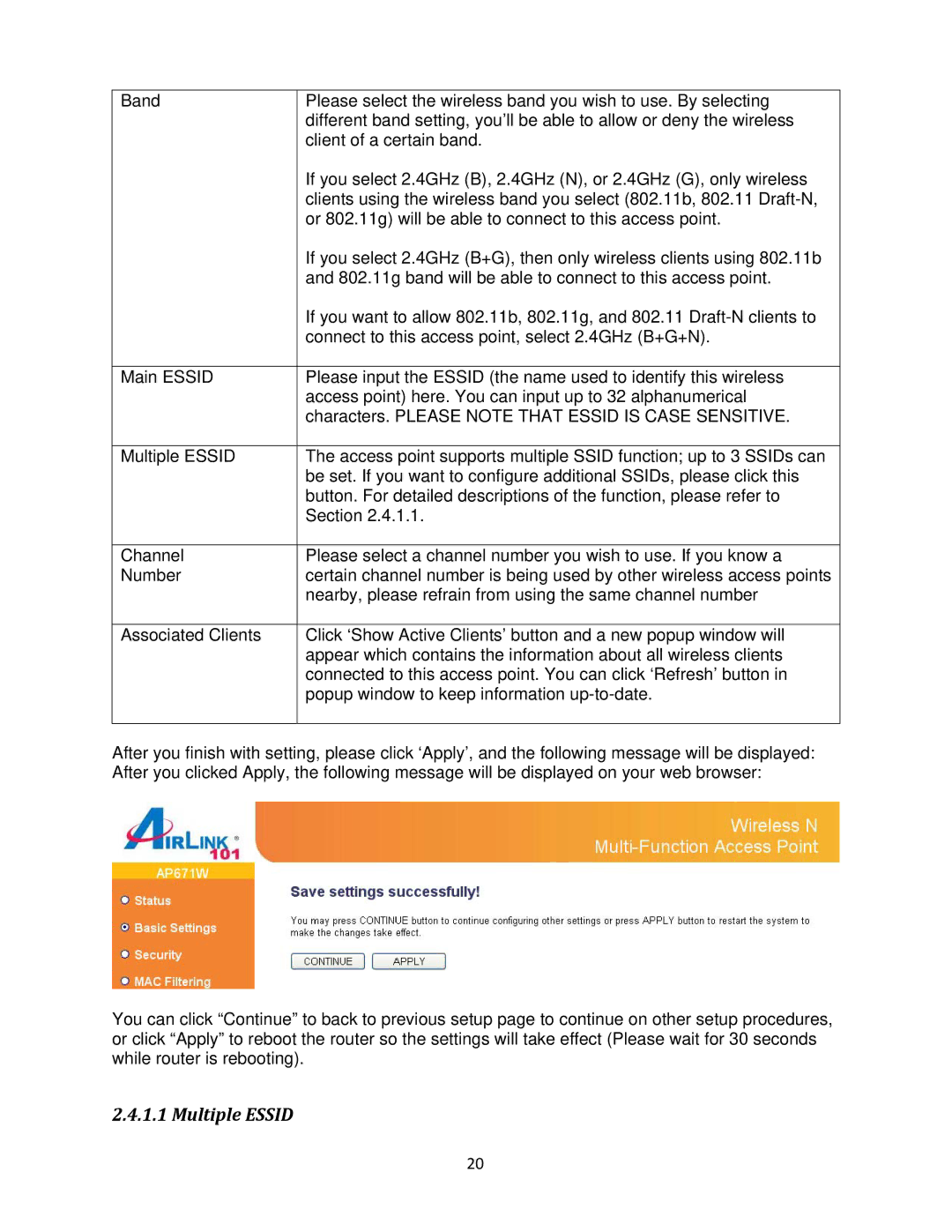N300 specifications
The Airlink101 N300 USB Wireless Adapter is a compact and versatile device designed to provide users with high-speed wireless connectivity. Engineered for both home and office environments, this adapter is compliant with the IEEE 802.11n standard and delivers speeds of up to 300Mbps. This performance makes it suitable for activities such as streaming HD videos, online gaming, and video conferencing, ensuring a smooth and uninterrupted experience.One of the standout features of the Airlink101 N300 is its dual antenna technology. The adapter is equipped with two external antennas that enhance its signal strength and range. This design allows for improved connectivity over longer distances, making it effective for users in larger spaces or those who need to access the internet from different rooms. Furthermore, the adapter supports multiple operating modes, including access point mode and client mode, providing flexibility for various networking scenarios.
In terms of security, the Airlink101 N300 is built with robust protocols to protect users' data. It supports WPA, WPA2, and WEP encryption standards, ensuring that wireless connections are secure against unauthorized access. This focus on security is essential for users who frequently connect to public networks or require secure connections for sensitive work.
The device also boasts a simple plug-and-play setup. With its USB interface, users can easily plug the adapter into their computers or laptops without the need for complicated installations or additional drivers. This ease of use is particularly beneficial for individuals who are not tech-savvy and want to establish a reliable internet connection with minimal hassle.
Another key characteristic of the Airlink101 N300 is its compatibility with multiple operating systems. It works seamlessly with Windows XP, Vista, 7, 8, 10, and Mac OS, making it a versatile choice for a variety of users. This broad compatibility ensures that whether you are using an older machine or a newer model, the adapter will function correctly.
Additionally, the compact design of the Airlink101 N300 makes it an ideal travel companion. Its lightweight build allows users to easily carry the adapter in a laptop bag or pocket, ensuring that reliable internet access is always within reach.
Overall, the Airlink101 N300 USB Wireless Adapter combines performance, security, and convenience, making it a valuable addition to any user's networking toolkit. With its strong features and user-friendly design, it ensures that users can enjoy seamless wireless connectivity for their everyday online activities.