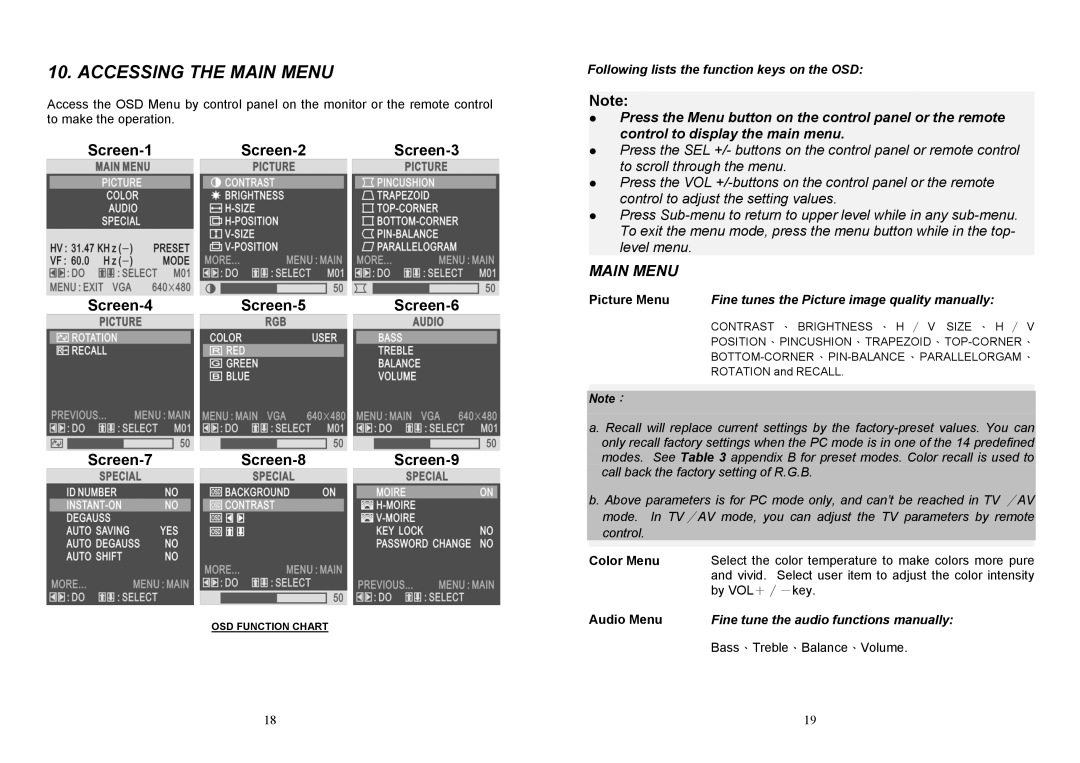10. ACCESSING THE MAIN MENU
Access the OSD Menu by control panel on the monitor or the remote control to make the operation.
OSD FUNCTION CHART
18
Following lists the function keys on the OSD:
Note:
Press the Menu button on the control panel or the remote control to display the main menu.
Press the SEL +/- buttons on the control panel or remote control to scroll through the menu.
Press the VOL
Press
MAIN MENU
Picture Menu Fine tunes the Picture image quality manually:
CONTRAST 、 BRIGHTNESS 、 H ∕ V SIZE 、 H ∕ V
ROTATION and RECALL.
Note:
a. Recall will replace current settings by the
b. Above parameters is for PC mode only, and can’t be reached in TV ∕AV mode. In TV∕AV mode, you can adjust the TV parameters by remote control.
Color Menu | Select the color temperature to make colors more pure |
| and vivid. Select user item to adjust the color intensity |
| by VOL+∕-key. |
Audio Menu | Fine tune the audio functions manually: |
| Bass、Treble、Balance、Volume. |
19