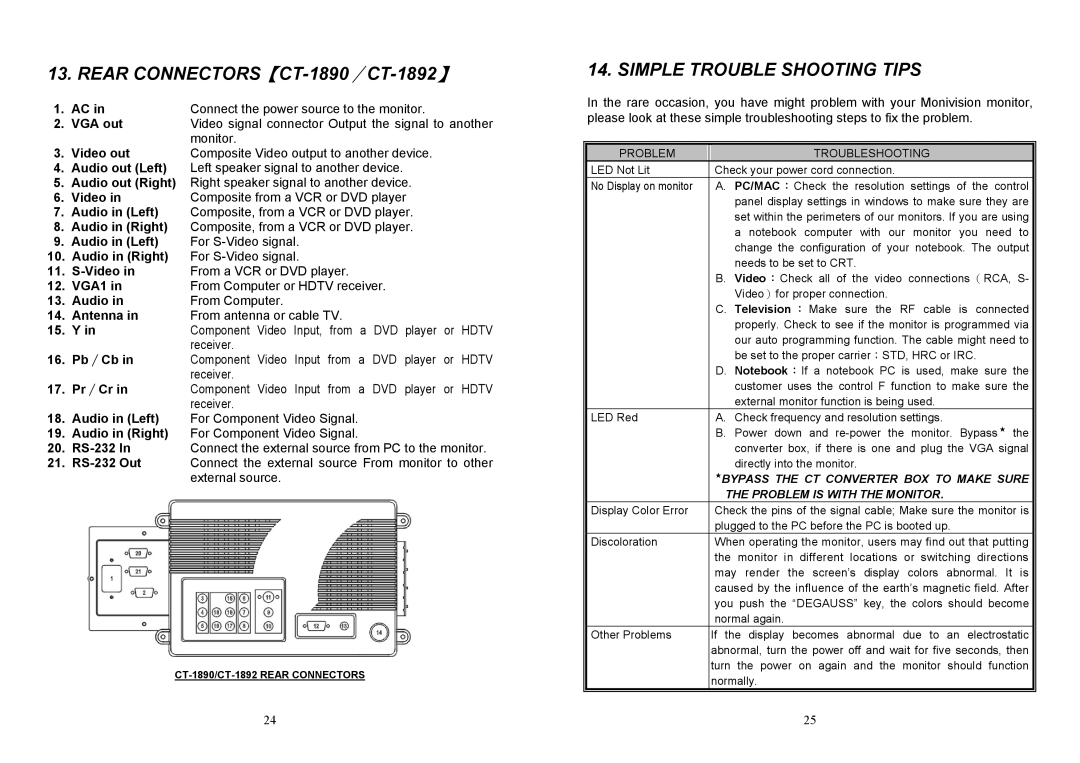13. REAR CONNECTORS【CT-1890∕CT-1892】
1. | AC in | Connect the power source to the monitor. |
2. | VGA out | Video signal connector Output the signal to another |
|
| monitor. |
3. | Video out | Composite Video output to another device. |
4.Audio out (Left) Left speaker signal to another device.
5.Audio out (Right) Right speaker signal to another device.
6. Video in | Composite from a VCR or DVD player |
7.Audio in (Left) Composite, from a VCR or DVD player.
8.Audio in (Right) Composite, from a VCR or DVD player.
9. | Audio in (Left) | For |
10. | Audio in (Right) | For |
11. | From a VCR or DVD player. | |
12. | VGA1 in | From Computer or HDTV receiver. |
13. | Audio in | From Computer. |
14. | Antenna in | From antenna or cable TV. |
15. | Y in | Component Video Input, from a DVD player or HDTV |
|
| receiver. |
16. | Pb∕Cb in | Component Video Input from a DVD player or HDTV |
|
| receiver. |
17. | Pr∕Cr in | Component Video Input from a DVD player or HDTV |
|
| receiver. |
18.Audio in (Left) For Component Video Signal.
19.Audio in (Right) For Component Video Signal.
20. | In | Connect the external source from PC to the monitor. | |
21. | Out | Connect the external source From monitor to other | |
|
|
| external source. |
24
14. SIMPLE TROUBLE SHOOTING TIPS
In the rare occasion, you have might problem with your Monivision monitor, please look at these simple troubleshooting steps to fix the problem.
PROBLEM |
| TROUBLESHOOTING |
LED Not Lit |
| Check your power cord connection. |
No Display on monitor |
| A. PC/MAC:Check the resolution settings of the control |
|
| panel display settings in windows to make sure they are |
|
| set within the perimeters of our monitors. If you are using |
|
| a notebook computer with our monitor you need to |
|
| change the configuration of your notebook. The output |
|
| needs to be set to CRT. |
|
| B. Video:Check all of the video connections(RCA, S- |
|
| Video)for proper connection. |
|
| C. Television : Make sure the RF cable is connected |
|
| properly. Check to see if the monitor is programmed via |
|
| our auto programming function. The cable might need to |
|
| be set to the proper carrier;STD, HRC or IRC. |
|
| D. Notebook:If a notebook PC is used, make sure the |
|
| customer uses the control F function to make sure the |
|
| external monitor function is being used. |
LED Red |
| A. Check frequency and resolution settings. |
|
| B. Power down and |
|
| converter box, if there is one and plug the VGA signal |
|
| directly into the monitor. |
|
| ★BYPASS THE CT CONVERTER BOX TO MAKE SURE |
|
| THE PROBLEM IS WITH THE MONITOR. |
Display Color Error |
| Check the pins of the signal cable; Make sure the monitor is |
|
| plugged to the PC before the PC is booted up. |
Discoloration |
| When operating the monitor, users may find out that putting |
|
| the monitor in different locations or switching directions |
|
| may render the screen’s display colors abnormal. It is |
|
| caused by the influence of the earth’s magnetic field. After |
|
| you push the “DEGAUSS” key, the colors should become |
|
| normal again. |
Other Problems |
| If the display becomes abnormal due to an electrostatic |
|
| abnormal, turn the power off and wait for five seconds, then |
|
| turn the power on again and the monitor should function |
|
| normally. |
|
| |
| 25 | |