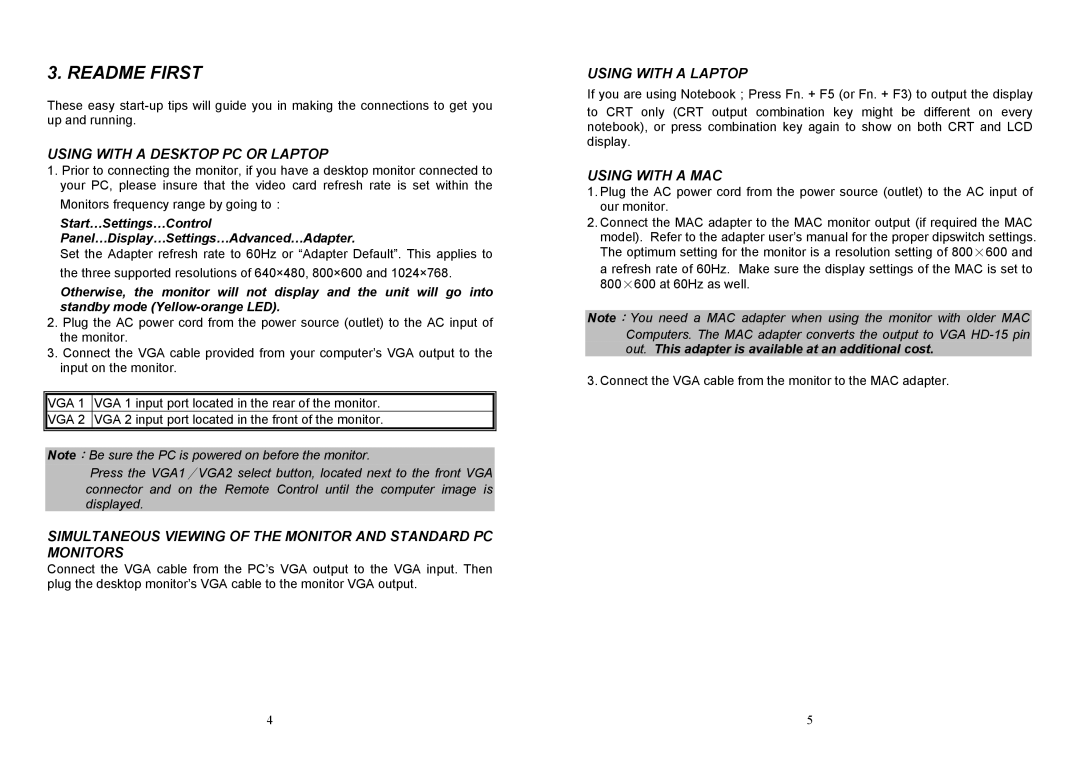3. README FIRST
These easy
USING WITH A DESKTOP PC OR LAPTOP
1.Prior to connecting the monitor, if you have a desktop monitor connected to your PC, please insure that the video card refresh rate is set within the
Monitors frequency range by going to:
Start…Settings…Control
Panel…Display…Settings…Advanced…Adapter.
Set the Adapter refresh rate to 60Hz or “Adapter Default”. This applies to the three supported resolutions of 640×480, 800×600 and 1024×768.
Otherwise, the monitor will not display and the unit will go into standby mode
2.Plug the AC power cord from the power source (outlet) to the AC input of the monitor.
3.Connect the VGA cable provided from your computer’s VGA output to the input on the monitor.
VGA 1 VGA 1 input port located in the rear of the monitor.
VGA 2 VGA 2 input port located in the front of the monitor.
Note:Be sure the PC is powered on before the monitor.
Press the VGA1∕VGA2 select button, located next to the front VGA
connector and on the Remote Control until the computer image is displayed.
SIMULTANEOUS VIEWING OF THE MONITOR AND STANDARD PC MONITORS
Connect the VGA cable from the PC’s VGA output to the VGA input. Then plug the desktop monitor’s VGA cable to the monitor VGA output.
4
USING WITH A LAPTOP
If you are using Notebook;Press Fn. + F5 (or Fn. + F3) to output the display
to CRT only (CRT output combination key might be different on every notebook), or press combination key again to show on both CRT and LCD display.
USING WITH A MAC
1.Plug the AC power cord from the power source (outlet) to the AC input of our monitor.
2.Connect the MAC adapter to the MAC monitor output (if required the MAC model). Refer to the adapter user’s manual for the proper dipswitch settings.
The optimum setting for the monitor is a resolution setting of 800 600 and
a refresh rate of 60Hz. Make sure the display settings of the MAC is set to 800 600 at 60Hz as well.
Note:You need a MAC adapter when using the monitor with older MAC
Computers. The MAC adapter converts the output to VGA
3. Connect the VGA cable from the monitor to the MAC adapter.
5