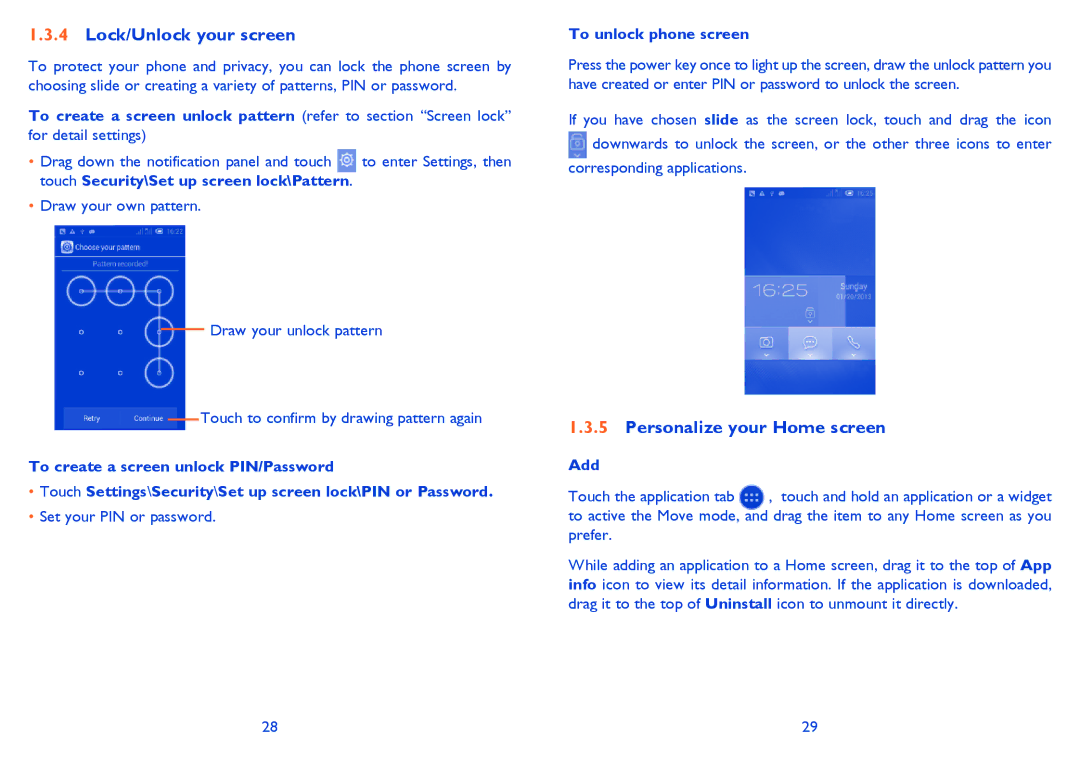1.3.4Lock/Unlock your screen
To protect your phone and privacy, you can lock the phone screen by choosing slide or creating a variety of patterns, PIN or password.
To create a screen unlock pattern (refer to section “Screen lock” for detail settings)
•Drag down the notification panel and touch ![]() to enter Settings, then touch Security\Set up screen lock\Pattern.
to enter Settings, then touch Security\Set up screen lock\Pattern.
•Draw your own pattern.
Draw your unlock pattern
Touch to confirm by drawing pattern again
To create a screen unlock PIN/Password
•Touch Settings\Security\Set up screen lock\PIN or Password.
•Set your PIN or password.
To unlock phone screen
Press the power key once to light up the screen, draw the unlock pattern you have created or enter PIN or password to unlock the screen.
If you have chosen slide as the screen lock, touch and drag the icon downwards to unlock the screen, or the other three icons to enter
corresponding applications.
1.3.5Personalize your Home screen
Add |
|
Touch the application tab | , touch and hold an application or a widget |
to active the Move mode, and drag the item to any Home screen as you prefer.
While adding an application to a Home screen, drag it to the top of App info icon to view its detail information. If the application is downloaded, drag it to the top of Uninstall icon to unmount it directly.
28 | 29 |