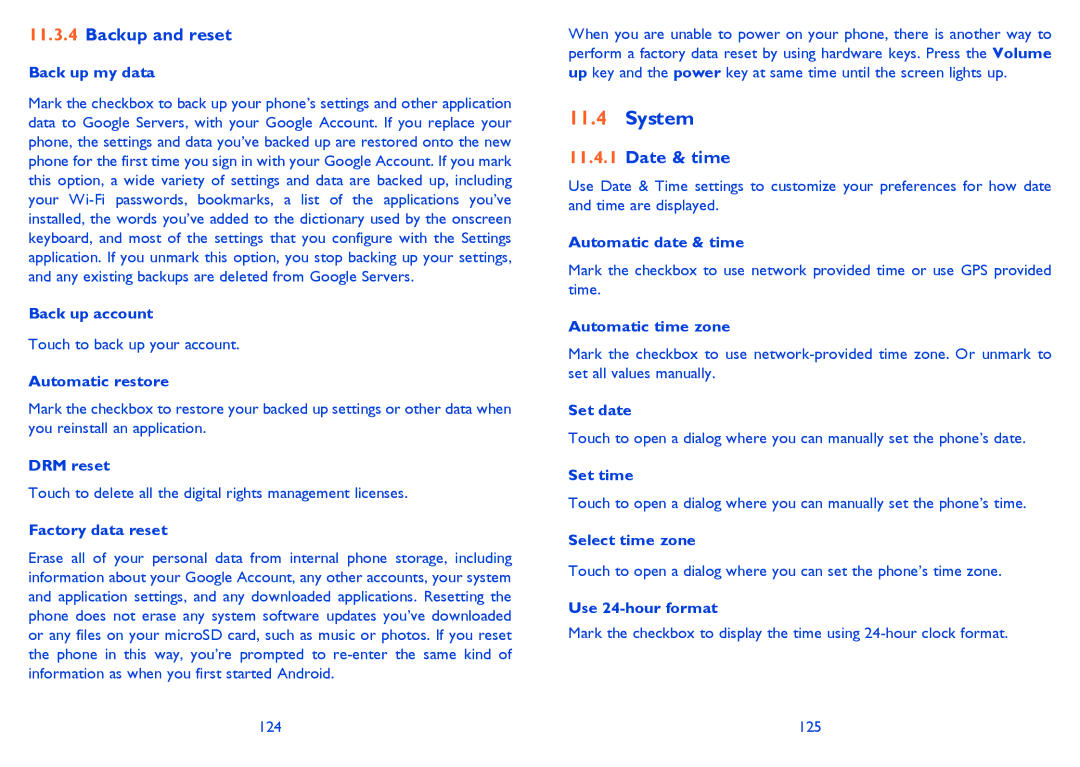11.3.4Backup and reset
Back up my data
Mark the checkbox to back up your phone’s settings and other application data to Google Servers, with your Google Account. If you replace your phone, the settings and data you’ve backed up are restored onto the new phone for the first time you sign in with your Google Account. If you mark this option, a wide variety of settings and data are backed up, including your
Back up account
Touch to back up your account.
Automatic restore
Mark the checkbox to restore your backed up settings or other data when you reinstall an application.
DRM reset
Touch to delete all the digital rights management licenses.
Factory data reset
Erase all of your personal data from internal phone storage, including information about your Google Account, any other accounts, your system and application settings, and any downloaded applications. Resetting the phone does not erase any system software updates you’ve downloaded or any files on your microSD card, such as music or photos. If you reset the phone in this way, you’re prompted to
When you are unable to power on your phone, there is another way to perform a factory data reset by using hardware keys. Press the Volume up key and the power key at same time until the screen lights up.
11.4System
11.4.1Date & time
Use Date & Time settings to customize your preferences for how date and time are displayed.
Automatic date & time
Mark the checkbox to use network provided time or use GPS provided time.
Automatic time zone
Mark the checkbox to use
Set date
Touch to open a dialog where you can manually set the phone’s date.
Set time
Touch to open a dialog where you can manually set the phone’s time.
Select time zone
Touch to open a dialog where you can set the phone’s time zone.
Use
Mark the checkbox to display the time using
124 | 125 |