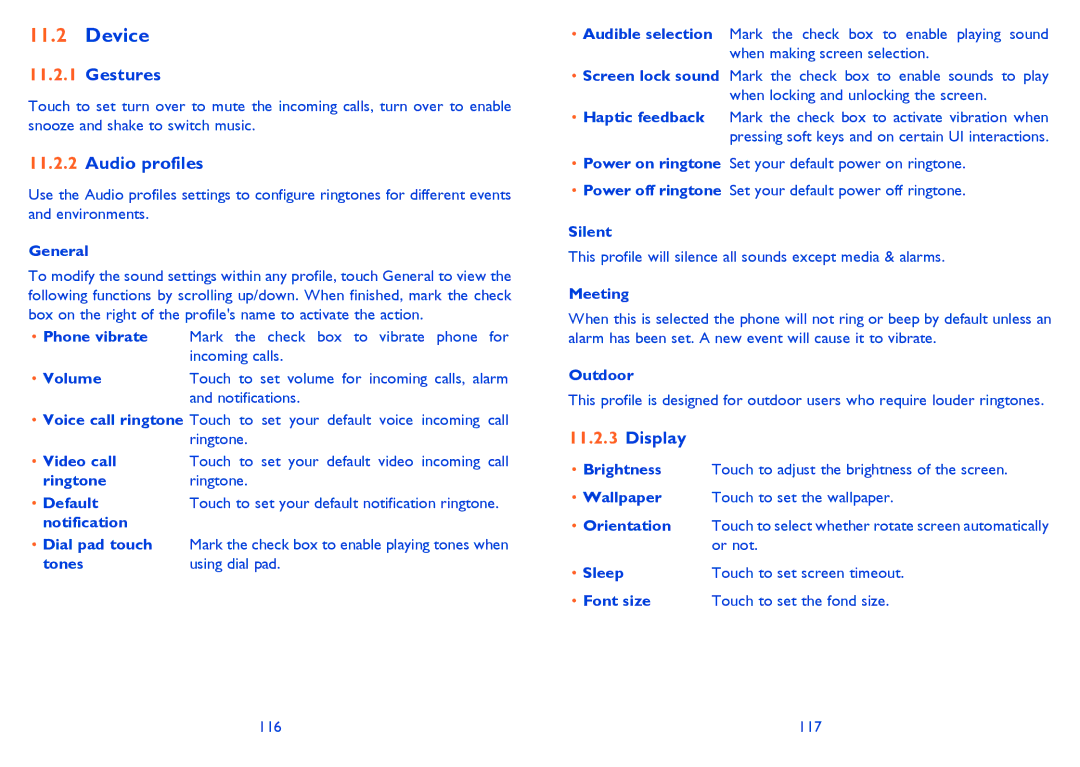11.2Device
11.2.1Gestures
Touch to set turn over to mute the incoming calls, turn over to enable snooze and shake to switch music.
11.2.2Audio profiles
Use the Audio profiles settings to configure ringtones for different events and environments.
General
To modify the sound settings within any profile, touch General to view the following functions by scrolling up/down. When finished, mark the check box on the right of the profile's name to activate the action.
•Phone vibrate Mark the check box to vibrate phone for incoming calls.
• Volume | Touch to set volume for incoming calls, alarm |
| and notifications. |
•Voice call ringtone Touch to set your default voice incoming call ringtone.
• Video call | Touch to set your default video incoming call |
ringtone | ringtone. |
• Default | Touch to set your default notification ringtone. |
notification |
|
•Dial pad touch Mark the check box to enable playing tones when
tones | using dial pad. |
•Audible selection Mark the check box to enable playing sound when making screen selection.
•Screen lock sound Mark the check box to enable sounds to play when locking and unlocking the screen.
•Haptic feedback Mark the check box to activate vibration when pressing soft keys and on certain UI interactions.
•Power on ringtone Set your default power on ringtone.
•Power off ringtone Set your default power off ringtone.
Silent
This profile will silence all sounds except media & alarms.
Meeting
When this is selected the phone will not ring or beep by default unless an alarm has been set. A new event will cause it to vibrate.
Outdoor
This profile is designed for outdoor users who require louder ringtones.
11.2.3Display
•Brightness Touch to adjust the brightness of the screen.
•Wallpaper Touch to set the wallpaper.
•Orientation Touch to select whether rotate screen automatically or not.
• Sleep | Touch to set screen timeout. |
• Font size | Touch to set the fond size. |
116 | 117 |