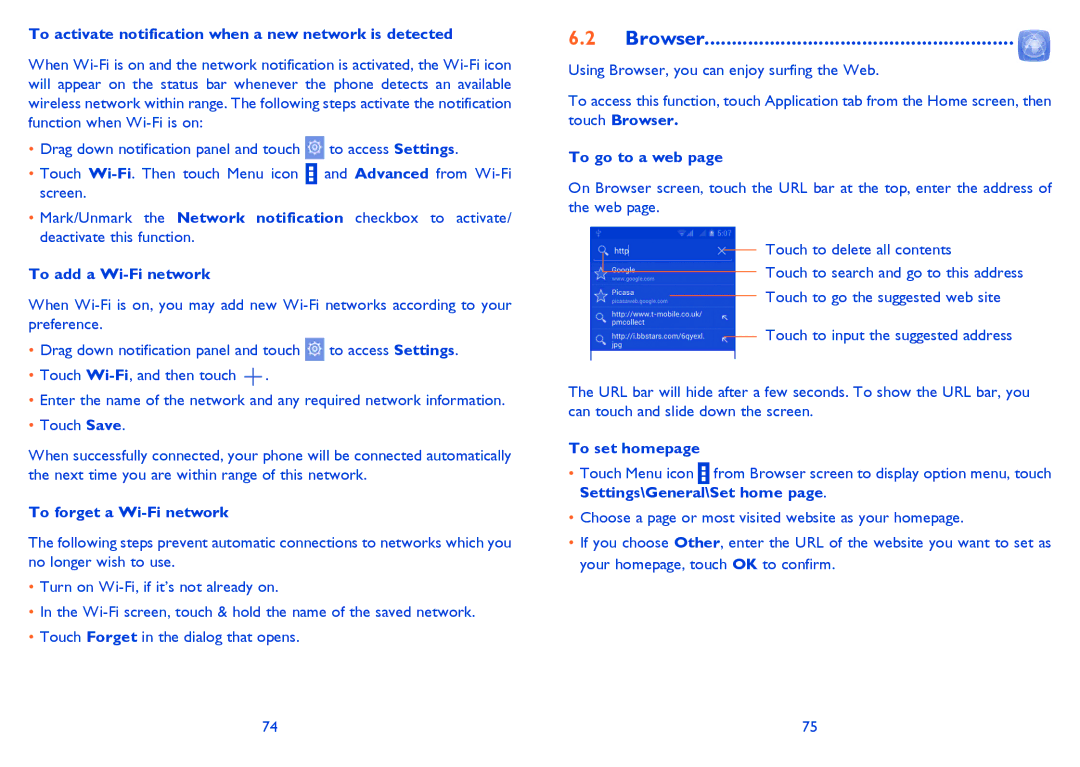To activate notification when a new network is detected
When
•Drag down notification panel and touch ![]() to access Settings.
to access Settings.
•Touch ![]() and Advanced from
and Advanced from
•Mark/Unmark the Network notification checkbox to activate/ deactivate this function.
To add a Wi-Fi network
When
•Drag down notification panel and touch ![]() to access Settings.
to access Settings.
•Touch ![]() .
.
•Enter the name of the network and any required network information.
•Touch Save.
When successfully connected, your phone will be connected automatically the next time you are within range of this network.
To forget a Wi-Fi network
The following steps prevent automatic connections to networks which you no longer wish to use.
•Turn on
•In the
•Touch Forget in the dialog that opens.
6.2Browser.........................................................
Using Browser, you can enjoy surfing the Web.
To access this function, touch Application tab from the Home screen, then touch Browser.
To go to a web page
On Browser screen, touch the URL bar at the top, enter the address of the web page.
Touch to delete all contents
Touch to search and go to this address
Touch to go the suggested web site
Touch to input the suggested address
The URL bar will hide after a few seconds. To show the URL bar, you can touch and slide down the screen.
To set homepage
•Touch Menu icon ![]() from Browser screen to display option menu, touch Settings\General\Set home page.
from Browser screen to display option menu, touch Settings\General\Set home page.
•Choose a page or most visited website as your homepage.
•If you choose Other, enter the URL of the website you want to set as your homepage, touch OK to confirm.
74 | 75 |