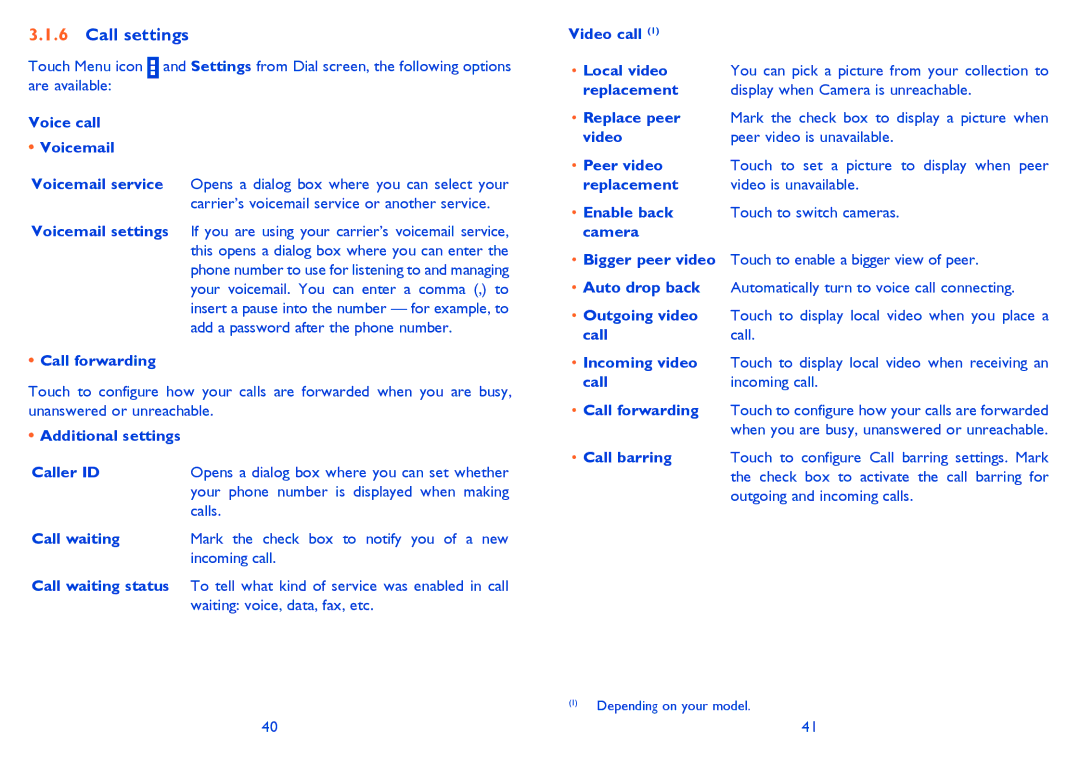3.1.6Call settings
Touch Menu icon and Settings from Dial screen, the following options are available:
Voice call
•Voicemail
Voicemail service Opens a dialog box where you can select your carrier’s voicemail service or another service.
Voicemail settings If you are using your carrier’s voicemail service, this opens a dialog box where you can enter the phone number to use for listening to and managing your voicemail. You can enter a comma (,) to insert a pause into the number — for example, to add a password after the phone number.
•Call forwarding
Touch to configure how your calls are forwarded when you are busy, unanswered or unreachable.
•Additional settings
Caller ID | Opens a dialog box where you can set whether |
| your phone number is displayed when making |
| calls. |
Call waiting | Mark the check box to notify you of a new |
| incoming call. |
Call waiting status To tell what kind of service was enabled in call waiting: voice, data, fax, etc.
Video call (1) |
|
• Local video | You can pick a picture from your collection to |
replacement | display when Camera is unreachable. |
•Replace peer Mark the check box to display a picture when
video | peer video is unavailable. |
• Peer video | Touch to set a picture to display when peer |
replacement | video is unavailable. |
•Enable back Touch to switch cameras. camera
•Bigger peer video Touch to enable a bigger view of peer.
•Auto drop back Automatically turn to voice call connecting.
•Outgoing video Touch to display local video when you place a
callcall.
•Incoming video Touch to display local video when receiving an
call | incoming call. |
•Call forwarding Touch to configure how your calls are forwarded when you are busy, unanswered or unreachable.
•Call barring Touch to configure Call barring settings. Mark the check box to activate the call barring for outgoing and incoming calls.
(1)Depending on your model.
40 | 41 |