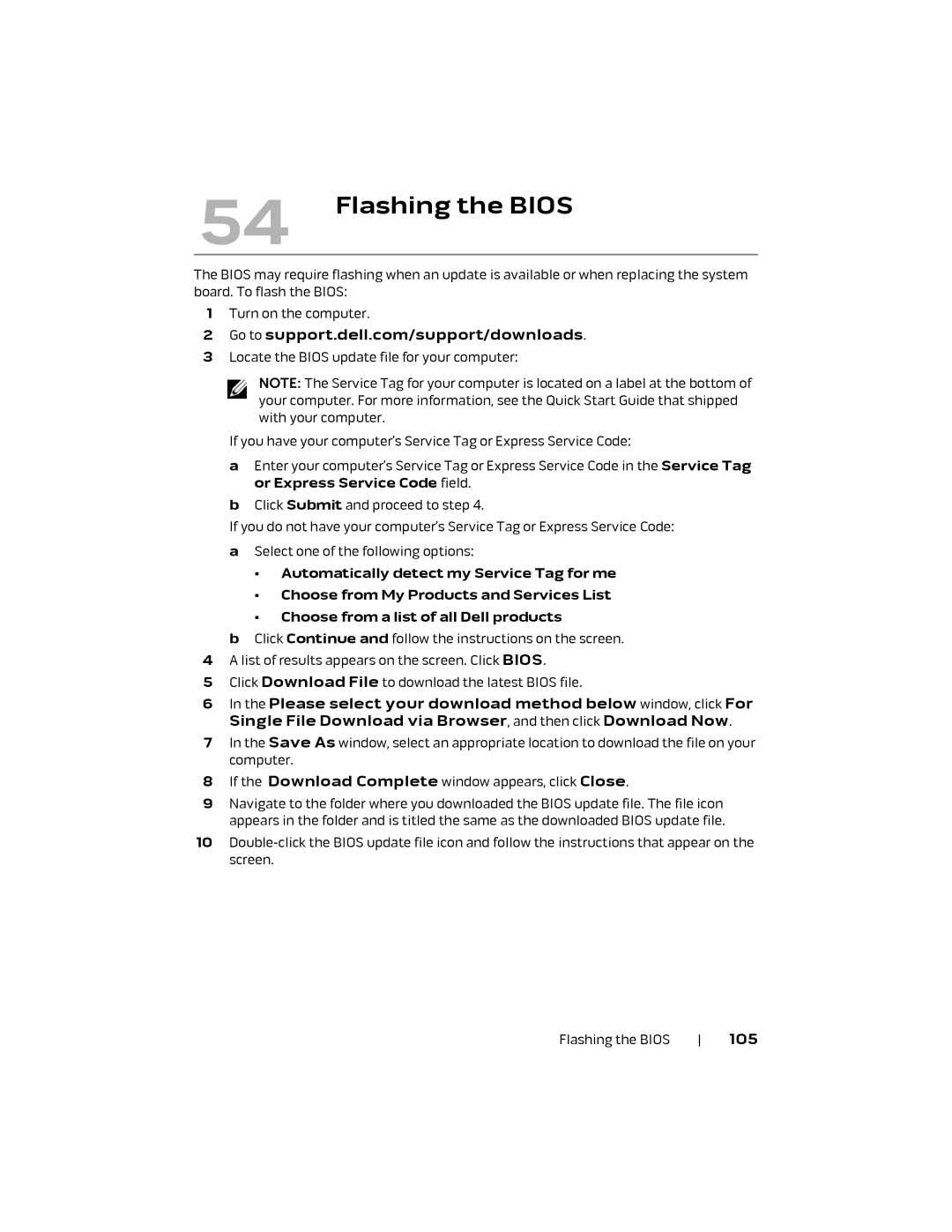54 Flashing the BIOS
The BIOS may require flashing when an update is available or when replacing the system board. To flash the BIOS:
1Turn on the computer.
2Go to support.dell.com/support/downloads.
3Locate the BIOS update file for your computer:
NOTE: The Service Tag for your computer is located on a label at the bottom of your computer. For more information, see the Quick Start Guide that shipped with your computer.
If you have your computer’s Service Tag or Express Service Code:
aEnter your computer’s Service Tag or Express Service Code in the Service Tag or Express Service Code field.
bClick Submit and proceed to step 4.
If you do not have your computer’s Service Tag or Express Service Code:
aSelect one of the following options:
•Automatically detect my Service Tag for me
•Choose from My Products and Services List
•Choose from a list of all Dell products
bClick Continue and follow the instructions on the screen. 4 A list of results appears on the screen. Click BIOS.
5 Click Download File to download the latest BIOS file.
6In the Please select your download method below window, click For Single File Download via Browser, and then click Download Now.
7In the Save As window, select an appropriate location to download the file on your computer.
8If the Download Complete window appears, click Close.
9Navigate to the folder where you downloaded the BIOS update file. The file icon appears in the folder and is titled the same as the downloaded BIOS update file.
10
Flashing the BIOS 105