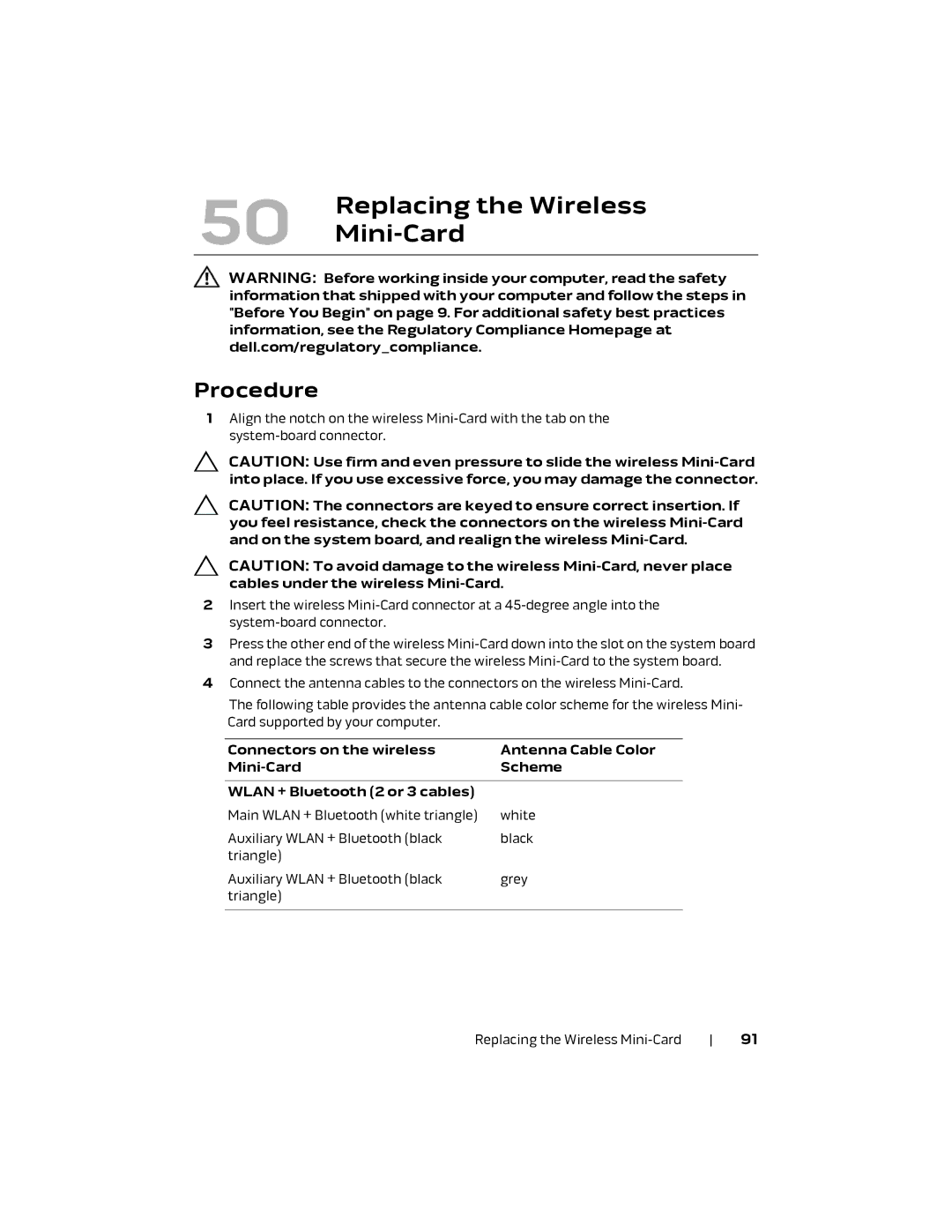50 | Replacing the Wireless |
|
WARNING: Before working inside your computer, read the safety information that shipped with your computer and follow the steps in "Before You Begin" on page 9. For additional safety best practices information, see the Regulatory Compliance Homepage at dell.com/regulatory_compliance.
Procedure
1Align the notch on the wireless
CAUTION: Use firm and even pressure to slide the wireless
CAUTION: The connectors are keyed to ensure correct insertion. If you feel resistance, check the connectors on the wireless
CAUTION: To avoid damage to the wireless
2Insert the wireless
3Press the other end of the wireless
4Connect the antenna cables to the connectors on the wireless
The following table provides the antenna cable color scheme for the wireless Mini- Card supported by your computer.
Connectors on the wireless | Antenna Cable Color |
Scheme | |
|
|
WLAN + Bluetooth (2 or 3 cables) |
|
Main WLAN + Bluetooth (white triangle) | white |
Auxiliary WLAN + Bluetooth (black | black |
triangle) |
|
Auxiliary WLAN + Bluetooth (black | grey |
triangle) |
|
|
|
Replacing the Wireless | 91 |