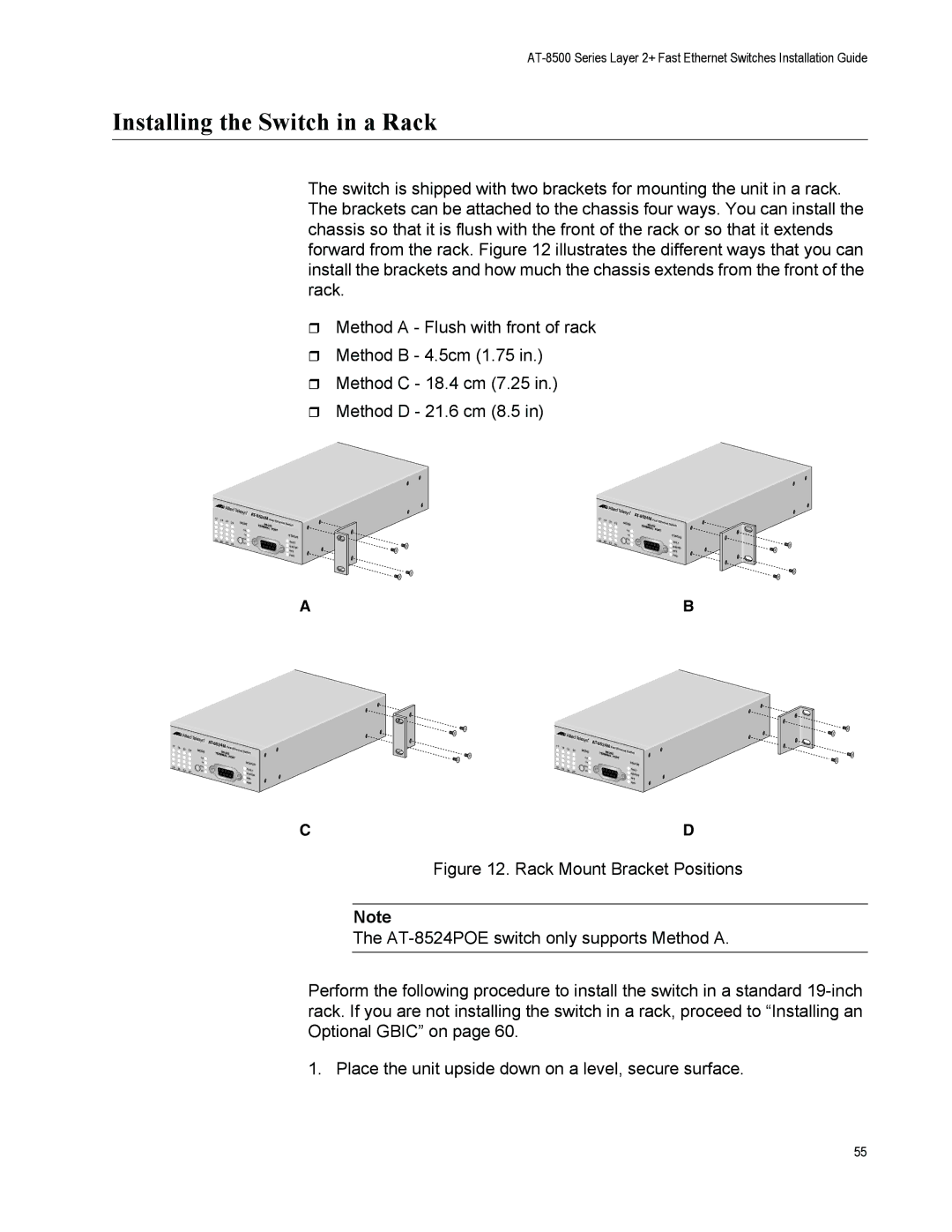Installing the Switch in a Rack
The switch is shipped with two brackets for mounting the unit in a rack. The brackets can be attached to the chassis four ways. You can install the chassis so that it is flush with the front of the rack or so that it extends forward from the rack. Figure 12 illustrates the different ways that you can install the brackets and how much the chassis extends from the front of the rack.
Method A - Flush with front of rack
Method B - 4.5cm (1.75 in.)
Method C - 18.4 cm (7.25 in.)
Method D - 21.6 cm (8.5 in)
17 | 19 | 21 | 23 |
|
| ||
18 | 20 | 22 | 24 |
|
|
MODE
COL![]() 100
100![]() FULL
FULL![]() ACT
ACT![]()
AT- |
|
8524M Fast |
|
Ethernet | Switch |
| STATUS |
| FAULT |
| MASTER |
| RPS |
| PWR |
17 | 19 | 21 | 23 |
|
| ||
18 | 20 | 22 | 24 |
|
|
MODE
COL![]() 100
100![]() FULL
FULL![]() ACT
ACT![]()
AT- |
|
8524M Fast |
|
Ethernet | Switch |
| STATUS |
| FAULT |
| MASTER |
| RPS |
| PWR |
AB
17 | 19 | 21 | 23 |
|
| ||
18 | 20 | 22 | 24 |
|
|
MODE
COL![]() 100
100![]() FULL
FULL![]() ACT
ACT![]()
AT- |
|
8524M | Fast E |
| thernet |
| Switch |
| STATUS |
| FAULT |
| MASTER |
| RPS |
| PWR |
17 |
|
|
|
|
| AT- | 8524M | Fast |
|
|
19 | 21 |
| M |
|
| Ethernet |
| |||
|
|
| 23 | ODE |
|
|
| Switch | ||
|
|
|
|
|
|
|
|
| ||
|
|
|
|
| COL |
|
|
|
|
|
|
|
|
|
| 100 |
|
|
|
| STATUS |
18 |
|
|
|
| FULL |
|
|
|
| |
20 | 22 | 24 |
| ACT |
|
|
|
| FAULT | |
|
|
|
|
|
|
|
|
|
| MASTER |
|
|
|
|
|
|
|
|
|
| RPS |
|
|
|
|
|
|
|
|
|
| PWR |
CD
Figure 12. Rack Mount Bracket Positions
Note
The AT-8524POE switch only supports Method A.
Perform the following procedure to install the switch in a standard 19-inch rack. If you are not installing the switch in a rack, proceed to “Installing an Optional GBIC” on page 60.
1. Place the unit upside down on a level, secure surface.
55