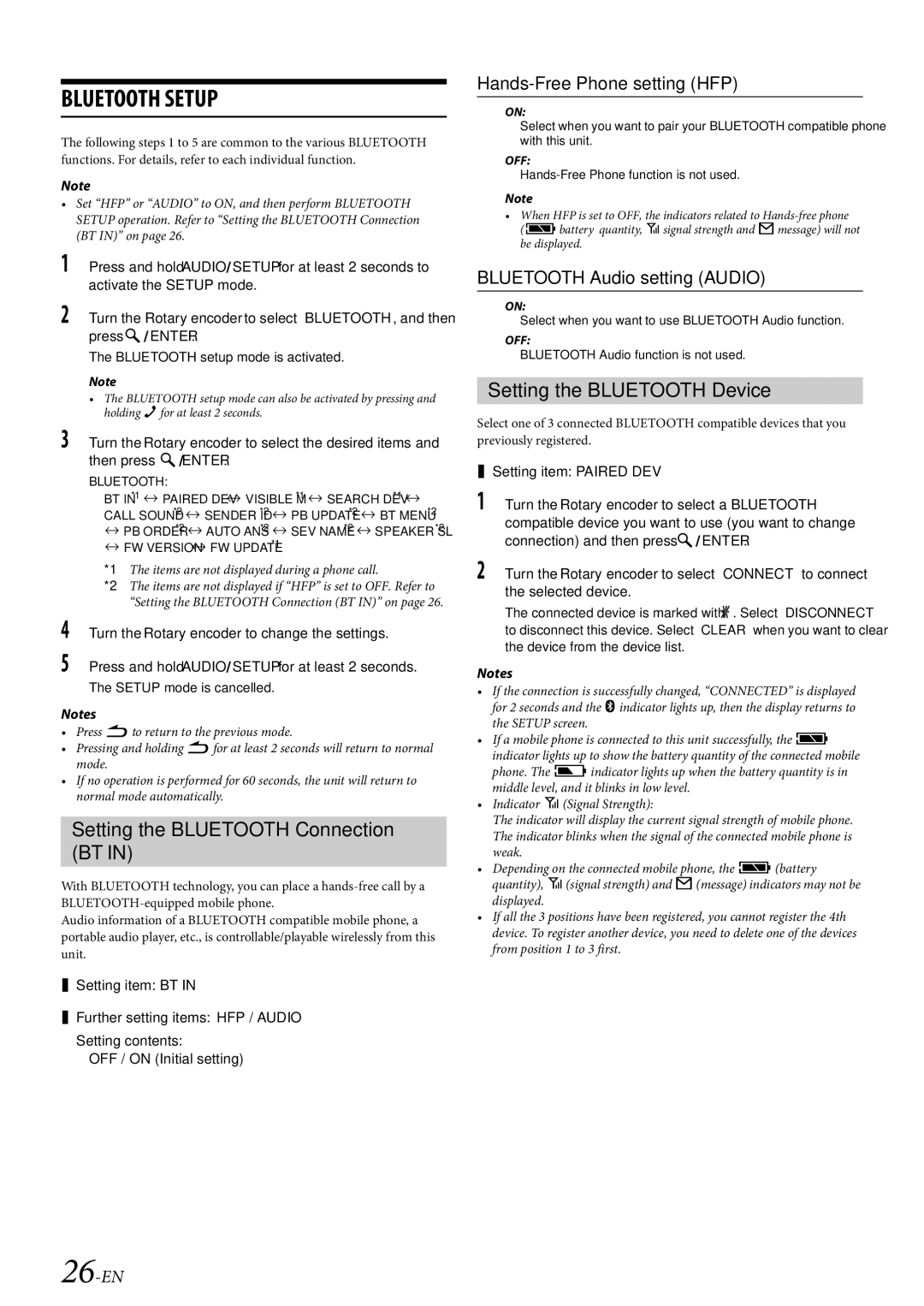BLUETOOTH SETUP
The following steps 1 to 5 are common to the various BLUETOOTH functions. For details, refer to each individual function.
Note
•Set “HFP” or “AUDIO” to ON, and then perform BLUETOOTH SETUP operation. Refer to “Setting the BLUETOOTH Connection (BT IN)” on page 26.
1Press and hold AUDIOSETUP for at least 2 seconds to activate the SETUP mode.
2Turn the Rotary encoder to select “BLUETOOTH”, and then press ENTER.
The BLUETOOTH setup mode is activated.
Note
•The BLUETOOTH setup mode can also be activated by pressing and holding ffor at least 2 seconds.
3Turn the Rotary encoder to select the desired items and then press ENTER.
BLUETOOTH:
BT IN*1 PAIRED DEV VISIBLE M*1 SEARCH DEV*1 CALL SOUND*2 SENDER ID*2 PB UPDATE*2 BT MENU*2
PB ORDER*2 AUTO ANS*2 SEV NAME*2 SPEAKER SL*2
FW VERSION FW UPDATE*1
*1 The items are not displayed during a phone call.
*2 The items are not displayed if “HFP” is set to OFF. Refer to “Setting the BLUETOOTH Connection (BT IN)” on page 26.
4Turn the Rotary encoder to change the settings.
5Press and hold AUDIOSETUP for at least 2 seconds. The SETUP mode is cancelled.
Notes
•Press to return to the previous mode.
•Pressing and holding for at least 2 seconds will return to normal mode.
•If no operation is performed for 60 seconds, the unit will return to normal mode automatically.
Setting the BLUETOOTH Connection (BT IN)
With BLUETOOTH technology, you can place a
Audio information of a BLUETOOTH compatible mobile phone, a portable audio player, etc., is controllable/playable wirelessly from this unit.
Setting item: BT IN
Further setting items: HFP / AUDIO
Setting contents:
OFF / ON (Initial setting)
Hands-Free Phone setting (HFP)
ON:
Select when you want to pair your BLUETOOTH compatible phone with this unit.
OFF:
Note
•When HFP is set to OFF, the indicators related to
(cbattery quantity, isignal strength and hmessage) will not be displayed.
BLUETOOTH Audio setting (AUDIO)
ON:
Select when you want to use BLUETOOTH Audio function.
OFF:
BLUETOOTH Audio function is not used.
Setting the BLUETOOTH Device
Select one of 3 connected BLUETOOTH compatible devices that you previously registered.
Setting item: PAIRED DEV
1Turn the Rotary encoder to select a BLUETOOTH compatible device you want to use (you want to change connection) and then press ENTER.
2Turn the Rotary encoder to select “CONNECT” to connect the selected device.
The connected device is marked with “l”. Select “DISCONNECT” to disconnect this device. Select “CLEAR” when you want to clear the device from the device list.
Notes
•If the connection is successfully changed, “CONNECTED” is displayed for 2 seconds and the indicator lights up, then the display returns to the SETUP screen.
•If a mobile phone is connected to this unit successfully, the c indicator lights up to show the battery quantity of the connected mobile phone. The jindicator lights up when the battery quantity is in middle level, and it blinks in low level.
•Indicator i(Signal Strength):
The indicator will display the current signal strength of mobile phone. The indicator blinks when the signal of the connected mobile phone is weak.
•Depending on the connected mobile phone, the c(battery quantity), i(signal strength) and h(message) indicators may not be displayed.
•If all the 3 positions have been registered, you cannot register the 4th device. To register another device, you need to delete one of the devices from position 1 to 3 first.