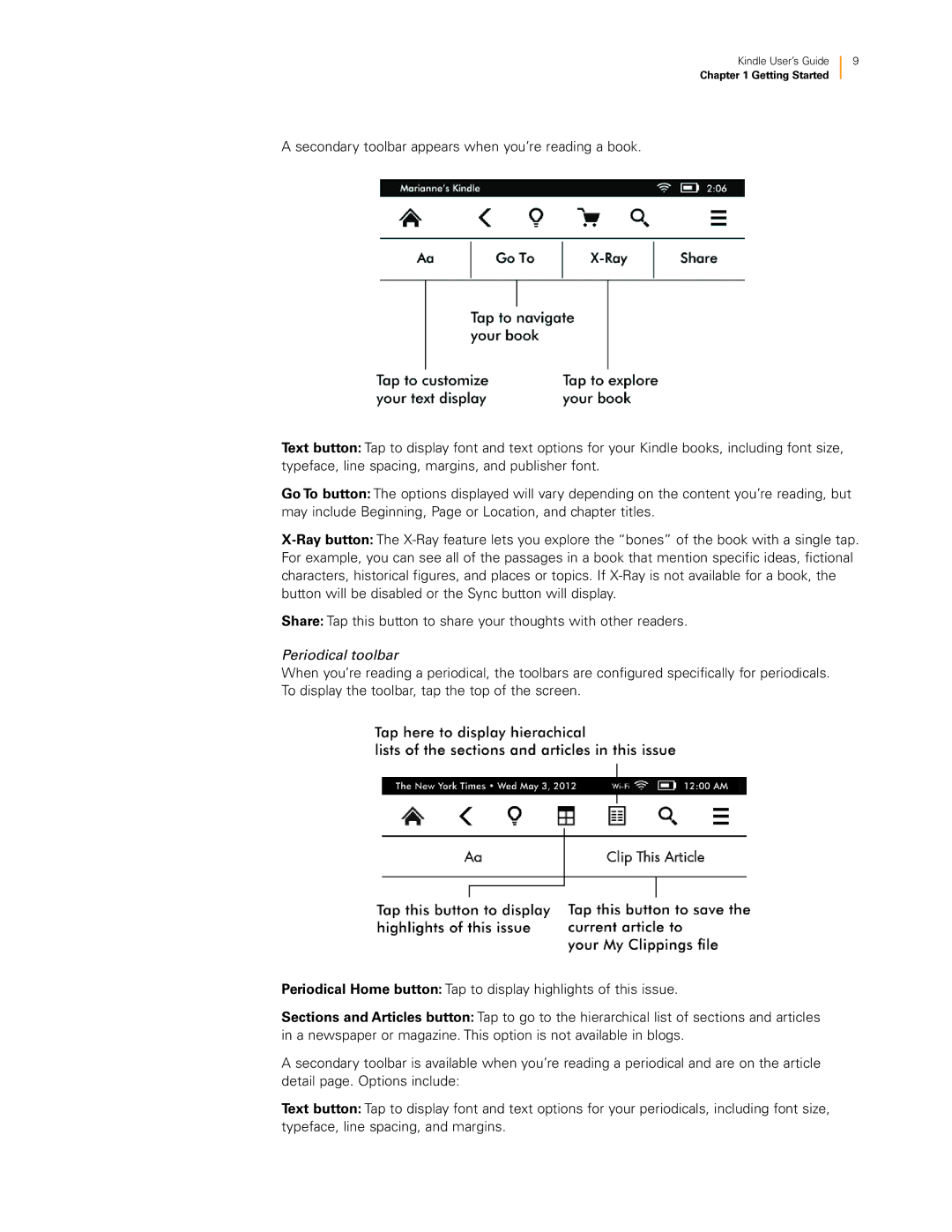Kindle User’s Guide
Chapter 1 Getting Started
9
A secondary toolbar appears when you’re reading a book.
Text button: Tap to display font and text options for your Kindle books, including font size, typeface, line spacing, margins, and publisher font.
Go To button: The options displayed will vary depending on the content you’re reading, but may include Beginning, Page or Location, and chapter titles.
Share: Tap this button to share your thoughts with other readers.
Periodical toolbar
When you’re reading a periodical, the toolbars are configured specifically for periodicals. To display the toolbar, tap the top of the screen.
Periodical Home button: Tap to display highlights of this issue.
Sections and Articles button: Tap to go to the hierarchical list of sections and articles in a newspaper or magazine. This option is not available in blogs.
A secondary toolbar is available when you’re reading a periodical and are on the article detail page. Options include:
Text button: Tap to display font and text options for your periodicals, including font size, typeface, line spacing, and margins.