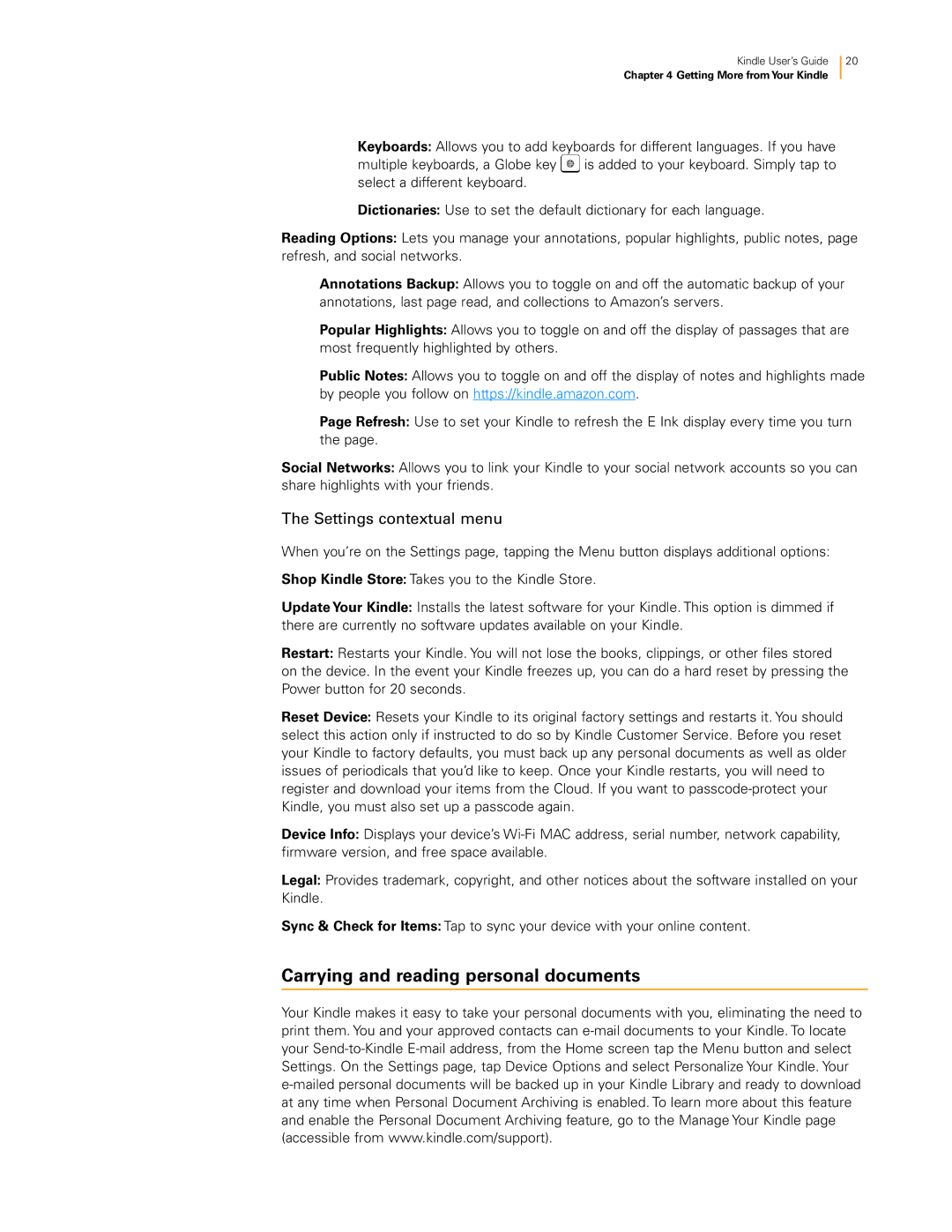Kindle User’s Guide
Chapter 4 Getting More fromYour Kindle
20
Keyboards: Allows you to add keyboards for different languages. If you have multiple keyboards, a Globe key ![]() is added to your keyboard. Simply tap to select a different keyboard.
is added to your keyboard. Simply tap to select a different keyboard.
Dictionaries: Use to set the default dictionary for each language.
Reading Options: Lets you manage your annotations, popular highlights, public notes, page refresh, and social networks.
Annotations Backup: Allows you to toggle on and off the automatic backup of your annotations, last page read, and collections to Amazon’s servers.
Popular Highlights: Allows you to toggle on and off the display of passages that are most frequently highlighted by others.
Public Notes: Allows you to toggle on and off the display of notes and highlights made by people you follow on https://kindle.amazon.com.
Page Refresh: Use to set your Kindle to refresh the E Ink display every time you turn the page.
Social Networks: Allows you to link your Kindle to your social network accounts so you can share highlights with your friends.
The Settings contextual menu
When you’re on the Settings page, tapping the Menu button displays additional options:
Shop Kindle Store: Takes you to the Kindle Store.
Update Your Kindle: Installs the latest software for your Kindle. This option is dimmed if there are currently no software updates available on your Kindle.
Restart: Restarts your Kindle. You will not lose the books, clippings, or other files stored on the device. In the event your Kindle freezes up, you can do a hard reset by pressing the Power button for 20 seconds.
Reset Device: Resets your Kindle to its original factory settings and restarts it. You should select this action only if instructed to do so by Kindle Customer Service. Before you reset your Kindle to factory defaults, you must back up any personal documents as well as older issues of periodicals that you’d like to keep. Once your Kindle restarts, you will need to register and download your items from the Cloud. If you want to
Device Info: Displays your device’s
Legal: Provides trademark, copyright, and other notices about the software installed on your Kindle.
Sync & Check for Items: Tap to sync your device with your online content.
Carrying and reading personal documents
Your Kindle makes it easy to take your personal documents with you, eliminating the need to print them. You and your approved contacts can