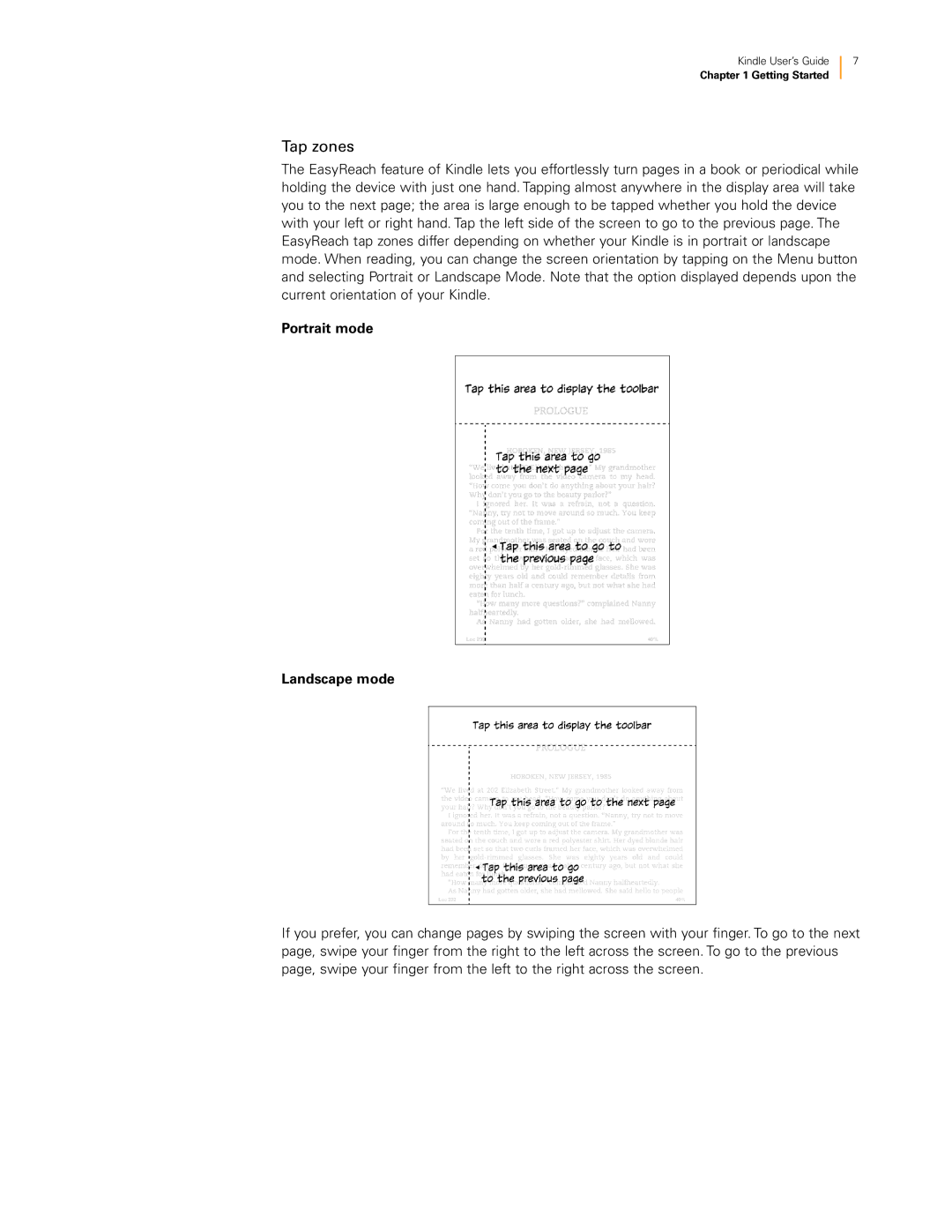Kindle User’s Guide | 7 |
Chapter 1 Getting Started
Tap zones
The EasyReach feature of Kindle lets you effortlessly turn pages in a book or periodical while holding the device with just one hand. Tapping almost anywhere in the display area will take you to the next page; the area is large enough to be tapped whether you hold the device with your left or right hand. Tap the left side of the screen to go to the previous page. The EasyReach tap zones differ depending on whether your Kindle is in portrait or landscape mode. When reading, you can change the screen orientation by tapping on the Menu button and selecting Portrait or Landscape Mode. Note that the option displayed depends upon the current orientation of your Kindle.
Portrait mode
Landscape mode
If you prefer, you can change pages by swiping the screen with your finger. To go to the next page, swipe your finger from the right to the left across the screen. To go to the previous page, swipe your finger from the left to the right across the screen.