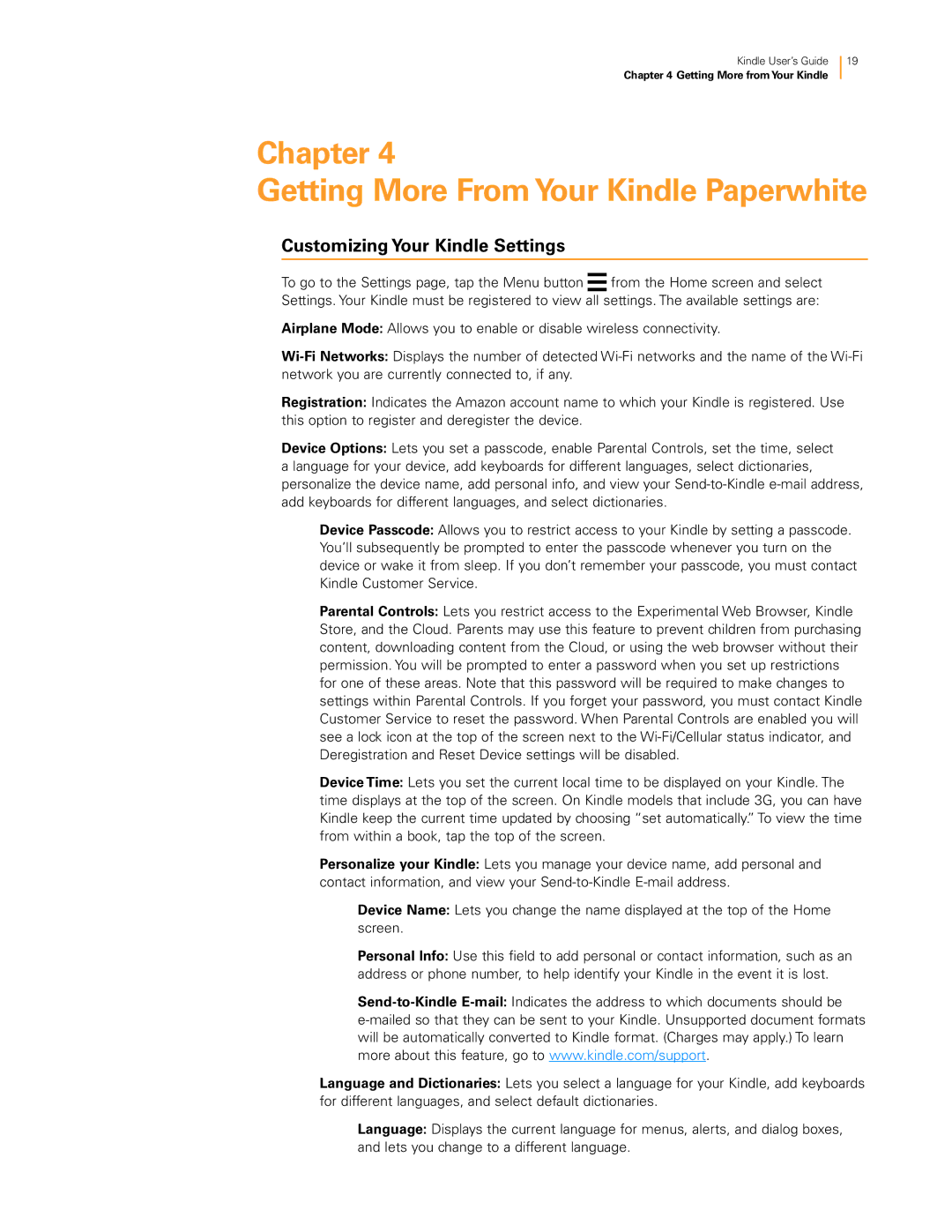Kindle User’s Guide | 19 |
Chapter 4 Getting More fromYour Kindle
Chapter 4
Getting More From Your Kindle Paperwhite
Customizing Your Kindle Settings
To go to the Settings page, tap the Menu button ![]() from the Home screen and select Settings. Your Kindle must be registered to view all settings. The available settings are:
from the Home screen and select Settings. Your Kindle must be registered to view all settings. The available settings are:
Airplane Mode: Allows you to enable or disable wireless connectivity.
Registration: Indicates the Amazon account name to which your Kindle is registered. Use this option to register and deregister the device.
Device Options: Lets you set a passcode, enable Parental Controls, set the time, select a language for your device, add keyboards for different languages, select dictionaries, personalize the device name, add personal info, and view your
Device Passcode: Allows you to restrict access to your Kindle by setting a passcode. You’ll subsequently be prompted to enter the passcode whenever you turn on the device or wake it from sleep. If you don’t remember your passcode, you must contact Kindle Customer Service.
Parental Controls: Lets you restrict access to the Experimental Web Browser, Kindle Store, and the Cloud. Parents may use this feature to prevent children from purchasing content, downloading content from the Cloud, or using the web browser without their permission. You will be prompted to enter a password when you set up restrictions for one of these areas. Note that this password will be required to make changes to settings within Parental Controls. If you forget your password, you must contact Kindle Customer Service to reset the password. When Parental Controls are enabled you will see a lock icon at the top of the screen next to the
Device Time: Lets you set the current local time to be displayed on your Kindle. The time displays at the top of the screen. On Kindle models that include 3G, you can have Kindle keep the current time updated by choosing “set automatically.” To view the time from within a book, tap the top of the screen.
Personalize your Kindle: Lets you manage your device name, add personal and contact information, and view your
Device Name: Lets you change the name displayed at the top of the Home screen.
Personal Info: Use this field to add personal or contact information, such as an address or phone number, to help identify your Kindle in the event it is lost.
Language and Dictionaries: Lets you select a language for your Kindle, add keyboards for different languages, and select default dictionaries.
Language: Displays the current language for menus, alerts, and dialog boxes, and lets you change to a different language.