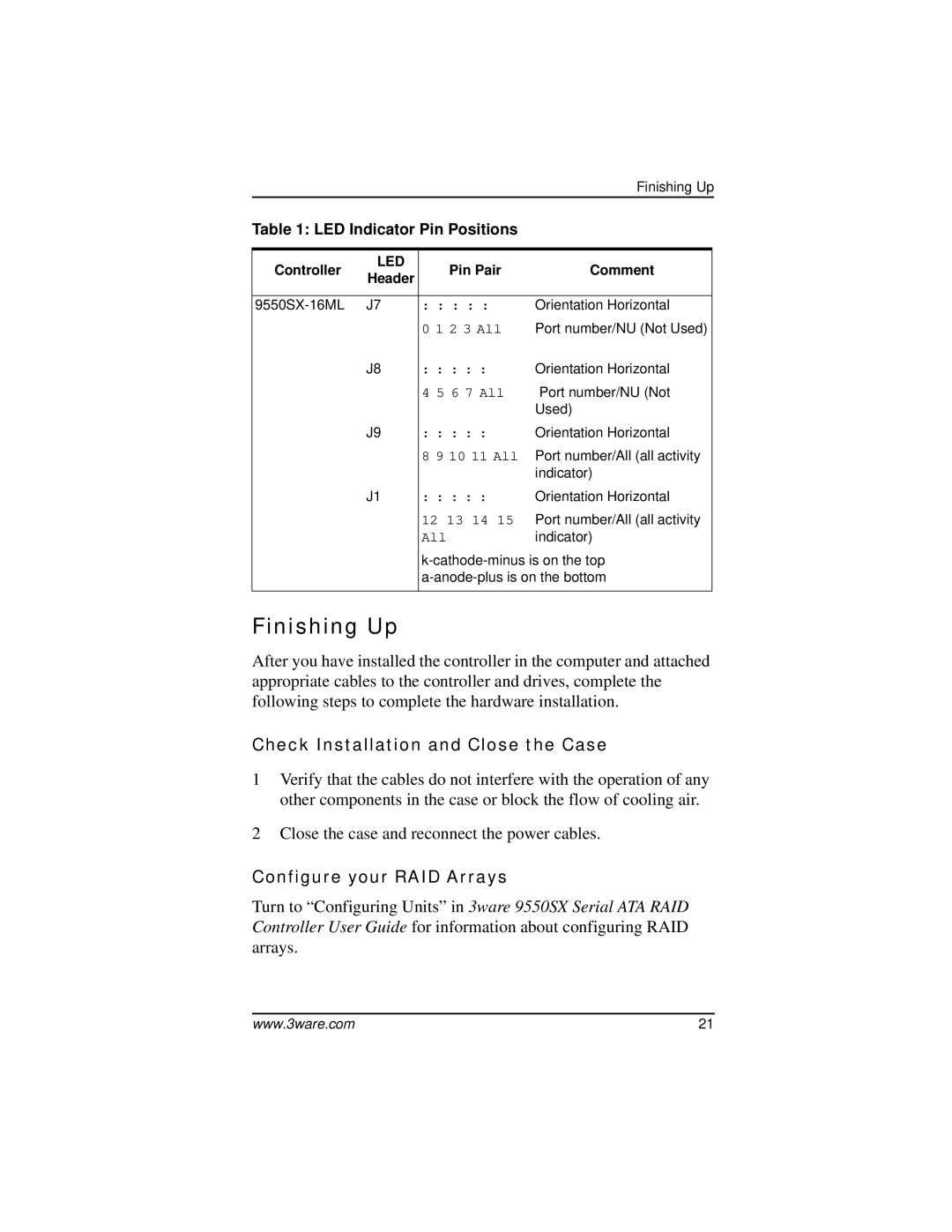|
|
| Finishing Up | |
Table 1: LED Indicator Pin Positions |
| |||
|
|
|
| |
Controller | LED | Pin Pair | Comment | |
Header | ||||
|
|
| ||
|
|
| ||
: : : : : | Orientation Horizontal | |||
|
| 0 1 2 3 All | Port number/NU (Not Used) | |
| J8 | : : : : : | Orientation Horizontal | |
|
| 4 5 6 7 All | Port number/NU (Not | |
|
|
| Used) | |
| J9 | : : : : : | Orientation Horizontal | |
|
| 8 9 10 11 All | Port number/All (all activity | |
|
|
| indicator) | |
| J1 | : : : : : | Orientation Horizontal | |
|
| 12 13 14 15 | Port number/All (all activity | |
|
| All | indicator) | |
|
| |||
|
| |||
|
|
|
| |
Finishing Up
After you have installed the controller in the computer and attached appropriate cables to the controller and drives, complete the following steps to complete the hardware installation.
Check Installation and Close the Case
1Verify that the cables do not interfere with the operation of any other components in the case or block the flow of cooling air.
2Close the case and reconnect the power cables.
Configure your RAID Arrays
Turn to “Configuring Units” in 3ware 9550SX Serial ATA RAID Controller User Guide for information about configuring RAID arrays.
www.3ware.com | 21 |