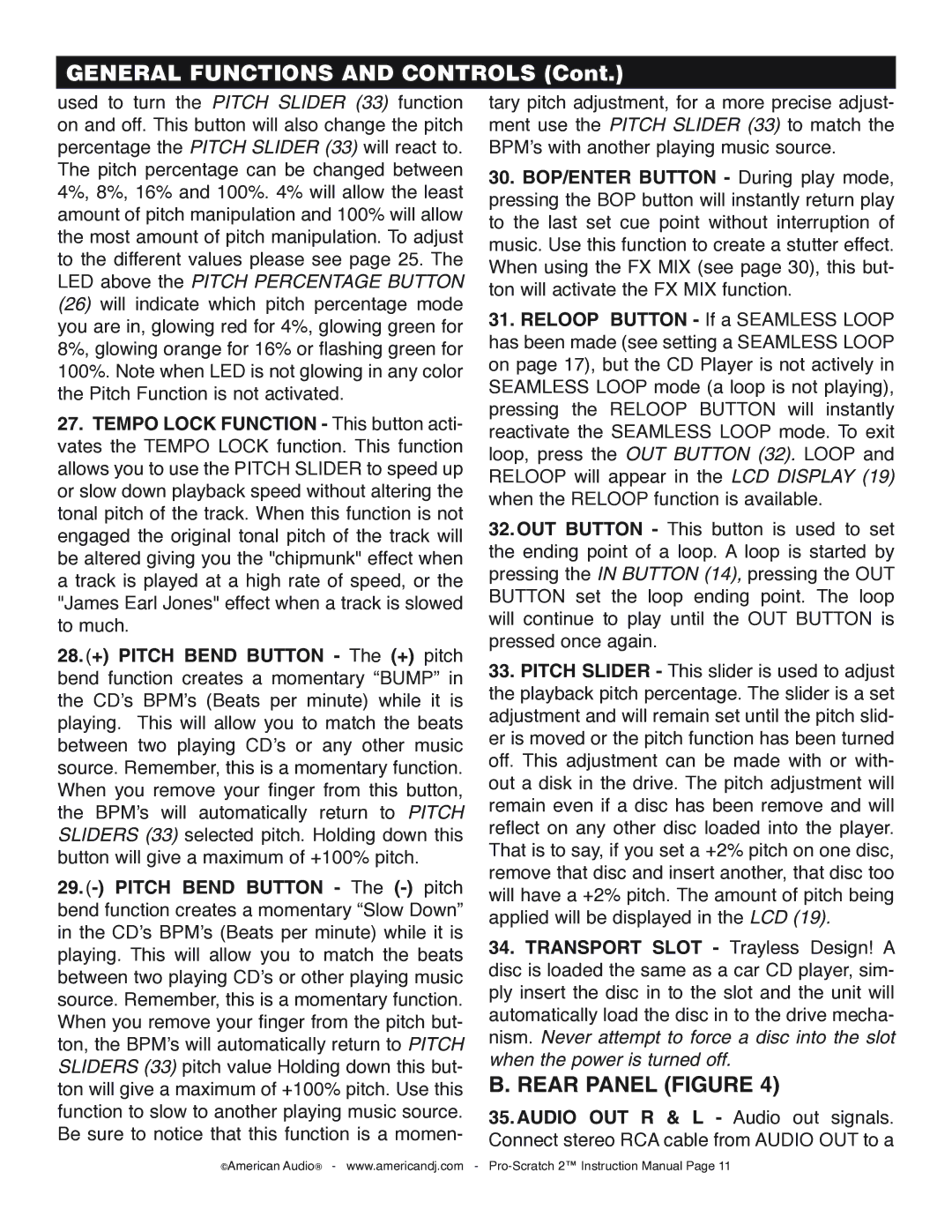GENERAL FUNCTIONS AND CONTROLS (Cont.)
used to turn the PITCH SLIDER (33) function on and off. This button will also change the pitch percentage the PITCH SLIDER (33) will react to. The pitch percentage can be changed between 4%, 8%, 16% and 100%. 4% will allow the least amount of pitch manipulation and 100% will allow the most amount of pitch manipulation. To adjust to the different values please see page 25. The LED above the PITCH PERCENTAGE BUTTON
(26)will indicate which pitch percentage mode you are in, glowing red for 4%, glowing green for 8%, glowing orange for 16% or flashing green for 100%. Note when LED is not glowing in any color the Pitch Function is not activated.
27.TEMPO LOCK FUNCTION - This button acti- vates the TEMPO LOCK function. This function allows you to use the PITCH SLIDER to speed up or slow down playback speed without altering the tonal pitch of the track. When this function is not engaged the original tonal pitch of the track will be altered giving you the "chipmunk" effect when a track is played at a high rate of speed, or the "James Earl Jones" effect when a track is slowed to much.
28.(+) PITCH BEND BUTTON - The (+) pitch bend function creates a momentary “BUMP” in the CD’s BPM’s (Beats per minute) while it is playing. This will allow you to match the beats between two playing CD’s or any other music source. Remember, this is a momentary function. When you remove your finger from this button, the BPM’s will automatically return to PITCH SLIDERS (33) selected pitch. Holding down this button will give a maximum of +100% pitch.
29.
tary pitch adjustment, for a more precise adjust- ment use the PITCH SLIDER (33) to match the BPM’s with another playing music source.
30.BOP/ENTER BUTTON - During play mode, pressing the BOP button will instantly return play to the last set cue point without interruption of music. Use this function to create a stutter effect. When using the FX MIX (see page 30), this but- ton will activate the FX MIX function.
31.RELOOP BUTTON - If a SEAMLESS LOOP has been made (see setting a SEAMLESS LOOP on page 17), but the CD Player is not actively in SEAMLESS LOOP mode (a loop is not playing), pressing the RELOOP BUTTON will instantly reactivate the SEAMLESS LOOP mode. To exit loop, press the OUT BUTTON (32). LOOP and RELOOP will appear in the LCD DISPLAY (19) when the RELOOP function is available.
32.OUT BUTTON - This button is used to set the ending point of a loop. A loop is started by pressing the IN BUTTON (14), pressing the OUT BUTTON set the loop ending point. The loop will continue to play until the OUT BUTTON is pressed once again.
33.PITCH SLIDER - This slider is used to adjust the playback pitch percentage. The slider is a set adjustment and will remain set until the pitch slid- er is moved or the pitch function has been turned off. This adjustment can be made with or with- out a disk in the drive. The pitch adjustment will remain even if a disc has been remove and will reflect on any other disc loaded into the player. That is to say, if you set a +2% pitch on one disc, remove that disc and insert another, that disc too will have a +2% pitch. The amount of pitch being applied will be displayed in the LCD (19).
34.TRANSPORT SLOT - Trayless Design! A disc is loaded the same as a car CD player, sim- ply insert the disc in to the slot and the unit will automatically load the disc in to the drive mecha- nism. Never attempt to force a disc into the slot when the power is turned off.
B. REAR PANEL (FIGURE 4)
35.AUDIO OUT R & L - Audio out signals. Connect stereo RCA cable from AUDIO OUT to a
©American Audio® - www.americandj.com -