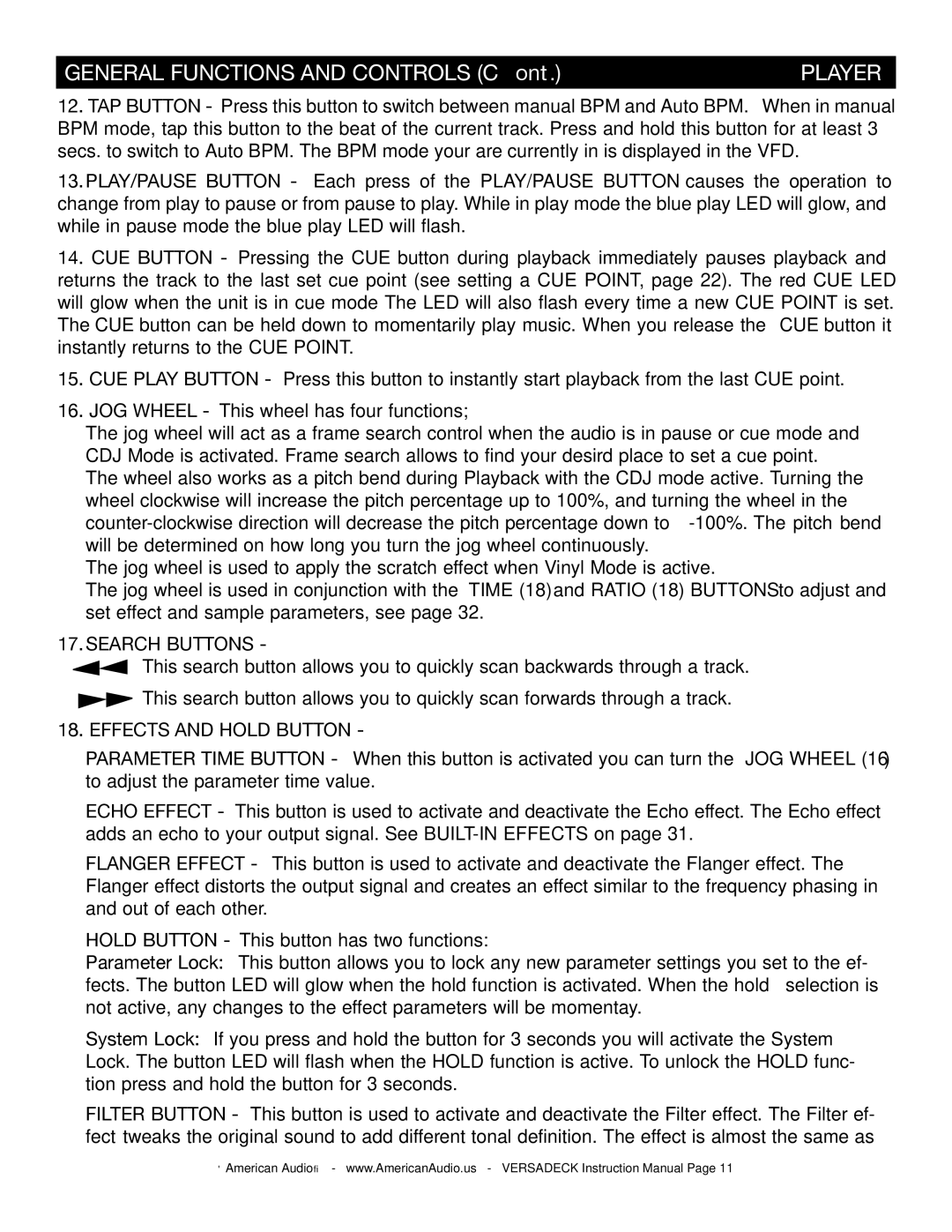GENERAL FUNCTIONS AND CONTROLS (Cont.) | PLAYER |
12. TAP BUTTON - Press this button to switch between manual BPM and Auto BPM. When in manual BPM mode, tap this button to the beat of the current track. Press and hold this button for at least 3 secs. to switch to Auto BPM. The BPM mode your are currently in is displayed in the VFD.
13.PLAY/PAUSE BUTTON - Each press of the PLAY/PAUSE BUTTON causes the operation to change from play to pause or from pause to play. While in play mode the blue play LED will glow, and while in pause mode the blue play LED will flash.
14. CUE BUTTON - Pressing the CUE button during playback immediately pauses playback and returns the track to the last set cue point (see setting a CUE POINT, page 22). The red CUE LED will glow when the unit is in cue mode The LED will also flash every time a new CUE POINT is set. The CUE button can be held down to momentarily play music. When you release the CUE button it instantly returns to the CUE POINT.
15. CUE PLAY BUTTON - Press this button to instantly start playback from the last CUE point.
16. JOG WHEEL - This wheel has four functions;
• The jog wheel will act as a frame search control when the audio is in pause or cue mode and CDJ Mode is activated. Frame search allows to find your desird place to set a cue point.
• The wheel also works as a pitch bend during Playback with the CDJ mode active. Turning the wheel clockwise will increase the pitch percentage up to 100%, and turning the wheel in the
• The jog wheel is used to apply the scratch effect when Vinyl Mode is active.
• The jog wheel is used in conjunction with the TIME (18) and RATIO (18) BUTTONS to adjust and set effect and sample parameters, see page 32.
17.SEARCH BUTTONS -
This search button allows you to quickly scan backwards through a track.
![]() This search button allows you to quickly scan forwards through a track.
This search button allows you to quickly scan forwards through a track.
18. EFFECTS AND HOLD BUTTON -
PARAMETER TIME BUTTON - When this button is activated you can turn the JOG WHEEL (16) to adjust the parameter time value.
ECHO EFFECT - This button is used to activate and deactivate the Echo effect. The Echo effect adds an echo to your output signal. See
FLANGER EFFECT - This button is used to activate and deactivate the Flanger effect. The Flanger effect distorts the output signal and creates an effect similar to the frequency phasing in and out of each other.
HOLD BUTTON - This button has two functions:
Parameter Lock: This button allows you to lock any new parameter settings you set to the ef- fects. The button LED will glow when the hold function is activated. When the hold selection is not active, any changes to the effect parameters will be momentay.
System Lock: If you press and hold the button for 3 seconds you will activate the System Lock. The button LED will flash when the HOLD function is active. To unlock the HOLD func- tion press and hold the button for 3 seconds.
FILTER BUTTON - This button is used to activate and deactivate the Filter effect. The Filter ef- fect tweaks the original sound to add different tonal definition. The effect is almost the same as
©American Audio® - www.AmericanAudio.us - VERSADECK Instruction Manual Page 11