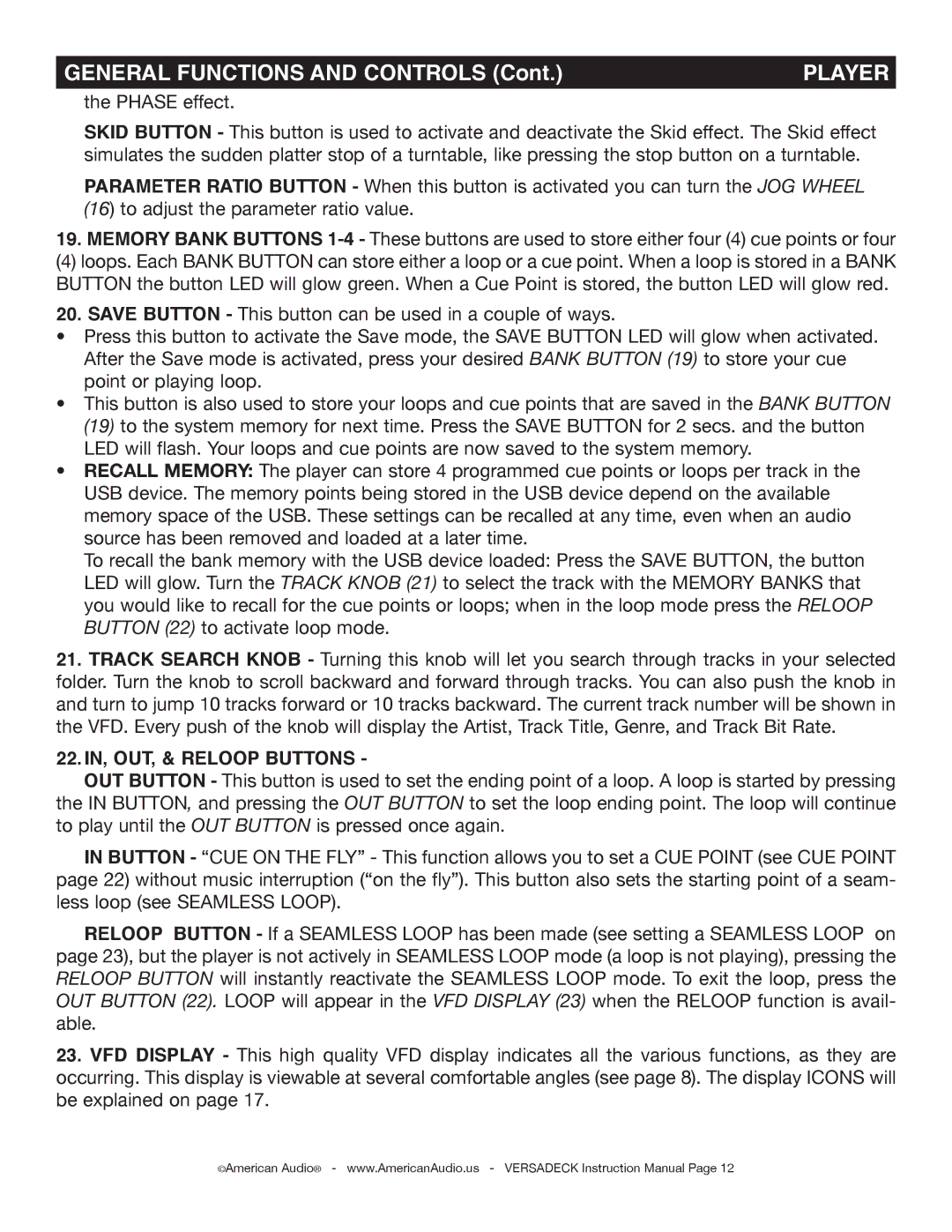GENERAL FUNCTIONS AND CONTROLS (Cont.) | PLAYER |
the PHASE effect.
SKID BUTTON - This button is used to activate and deactivate the Skid effect. The Skid effect simulates the sudden platter stop of a turntable, like pressing the stop button on a turntable.
PARAMETER RATIO BUTTON - When this button is activated you can turn the JOG WHEEL (16) to adjust the parameter ratio value.
19. MEMORY BANK BUTTONS
(4) loops. Each BANK BUTTON can store either a loop or a cue point. When a loop is stored in a BANK BUTTON the button LED will glow green. When a Cue Point is stored, the button LED will glow red.
20. SAVE BUTTON - This button can be used in a couple of ways.
• Press this button to activate the Save mode, the SAVE BUTTON LED will glow when activated. After the Save mode is activated, press your desired BANK BUTTON (19) to store your cue point or playing loop.
• This button is also used to store your loops and cue points that are saved in the BANK BUTTON (19) to the system memory for next time. Press the SAVE BUTTON for 2 secs. and the button LED will flash. Your loops and cue points are now saved to the system memory.
• RECALL MEMORY: The player can store 4 programmed cue points or loops per track in the USB device. The memory points being stored in the USB device depend on the available memory space of the USB. These settings can be recalled at any time, even when an audio source has been removed and loaded at a later time.
To recall the bank memory with the USB device loaded: Press the SAVE BUTTON, the button LED will glow. Turn the TRACK KNOB (21) to select the track with the MEMORY BANKS that you would like to recall for the cue points or loops; when in the loop mode press the RELOOP BUTTON (22) to activate loop mode.
21. TRACK SEARCH KNOB - Turning this knob will let you search through tracks in your selected folder. Turn the knob to scroll backward and forward through tracks. You can also push the knob in and turn to jump 10 tracks forward or 10 tracks backward. The current track number will be shown in the VFD. Every push of the knob will display the Artist, Track Title, Genre, and Track Bit Rate.
22.IN, OUT, & RELOOP BUTTONS -
OUT BUTTON - This button is used to set the ending point of a loop. A loop is started by pressing the IN BUTTON, and pressing the OUT BUTTON to set the loop ending point. The loop will continue to play until the OUT BUTTON is pressed once again.
IN BUTTON - “CUE ON THE FLY” - This function allows you to set a CUE POINT (see CUE POINT page 22) without music interruption (“on the fly”). This button also sets the starting point of a seam- less loop (see SEAMLESS LOOP).
RELOOP BUTTON - If a SEAMLESS LOOP has been made (see setting a SEAMLESS LOOP on page 23), but the player is not actively in SEAMLESS LOOP mode (a loop is not playing), pressing the RELOOP BUTTON will instantly reactivate the SEAMLESS LOOP mode. To exit the loop, press the OUT BUTTON (22). LOOP will appear in the VFD DISPLAY (23) when the RELOOP function is avail- able.
23.VFD DISPLAY - This high quality VFD display indicates all the various functions, as they are occurring. This display is viewable at several comfortable angles (see page 8). The display ICONS will be explained on page 17.
©American Audio® - www.AmericanAudio.us - VERSADECK Instruction Manual Page 12