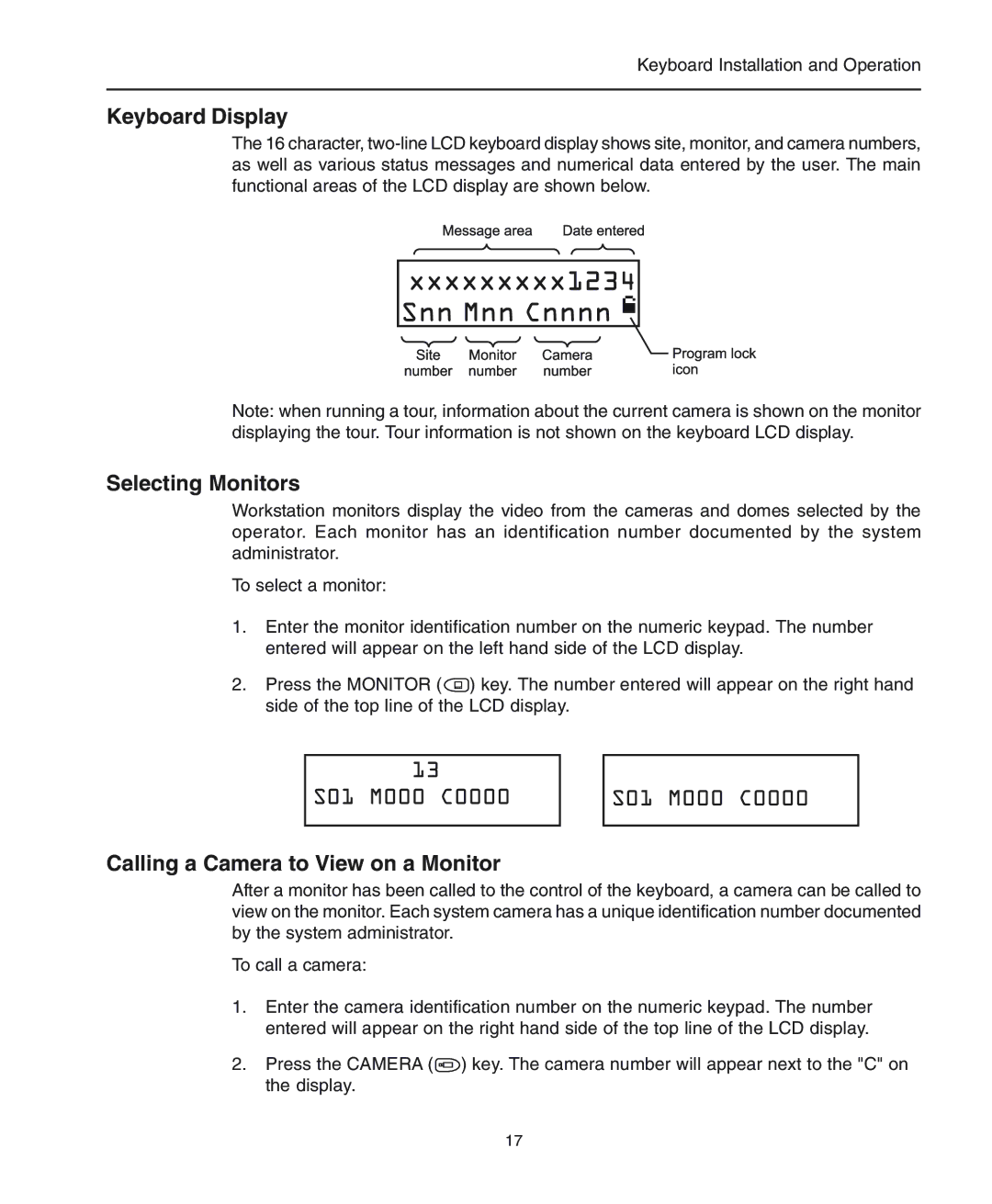Keyboard Installation and Operation
Keyboard Display
The 16 character,
Note: when running a tour, information about the current camera is shown on the monitor displaying the tour. Tour information is not shown on the keyboard LCD display.
Selecting Monitors
Workstation monitors display the video from the cameras and domes selected by the operator. Each monitor has an identification number documented by the system administrator.
To select a monitor:
1.Enter the monitor identification number on the numeric keypad. The number entered will appear on the left hand side of the LCD display.
2.Press the MONITOR (![]() ) key. The number entered will appear on the right hand side of the top line of the LCD display.
) key. The number entered will appear on the right hand side of the top line of the LCD display.
13
S01 M000 C0000
S01 M000 C0000
Calling a Camera to View on a Monitor
After a monitor has been called to the control of the keyboard, a camera can be called to view on the monitor. Each system camera has a unique identification number documented by the system administrator.
To call a camera:
1.Enter the camera identification number on the numeric keypad. The number entered will appear on the right hand side of the top line of the LCD display.
2.Press the CAMERA (![]() ) key. The camera number will appear next to the "C" on the display.
) key. The camera number will appear next to the "C" on the display.
17