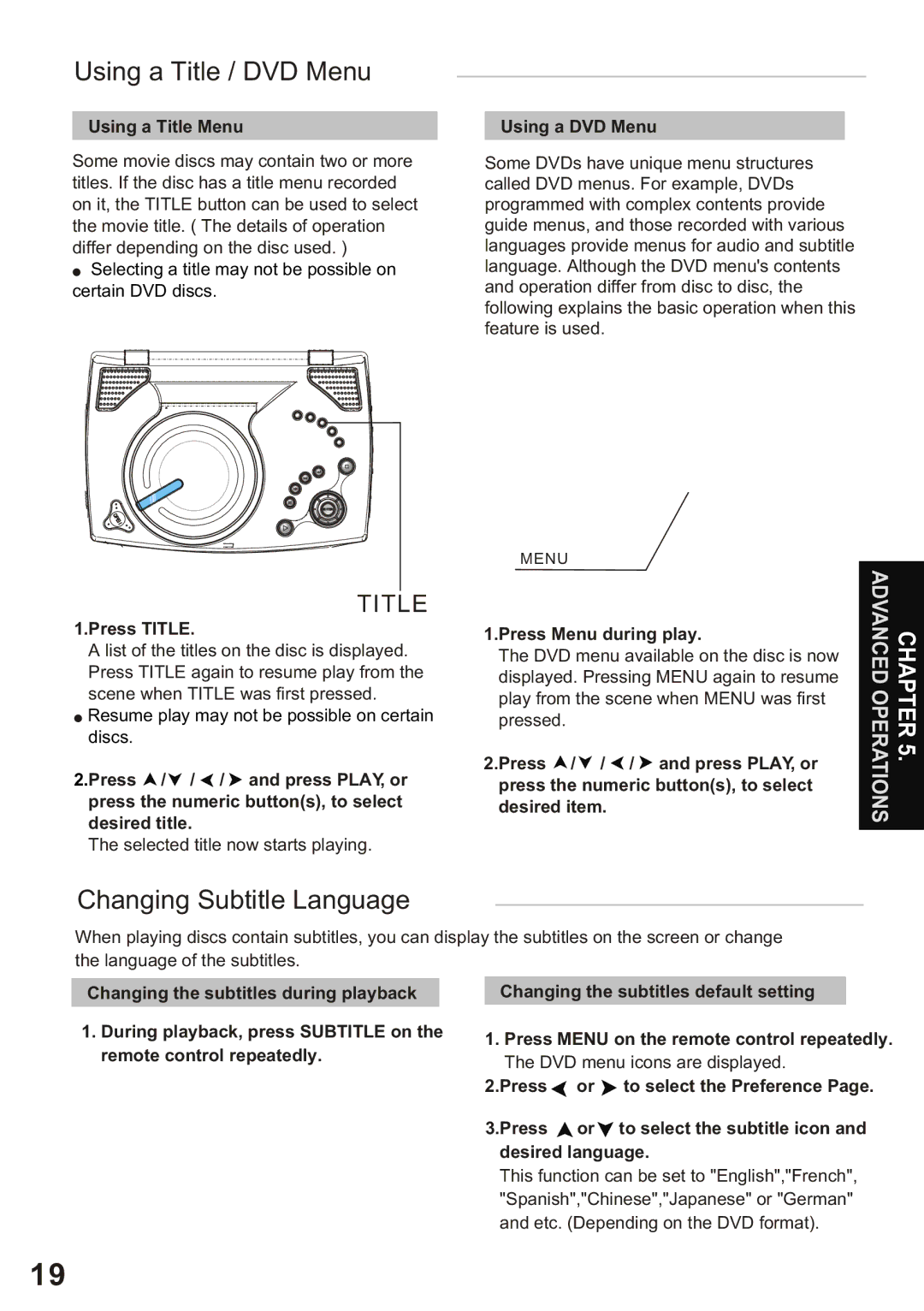Using a Title / DVD Menu
Using a Title Menu
Some movie discs may contain two or more titles. If the disc has a title menu recorded on it, the TITLE button can be used to select the movie title. ( The details of operation differ depending on the disc used. )
![]() Selecting a title may not be possible on certain DVD discs.
Selecting a title may not be possible on certain DVD discs.
TITLE
1.Press TITLE.
A list of the titles on the disc is displayed. Press TITLE again to resume play from the scene when TITLE was first pressed. ![]() Resume play may not be possible on certain discs.
Resume play may not be possible on certain discs.
2.Press ![]() /
/ ![]() /
/ ![]() /
/ ![]() and press PLAY, or press the numeric button(s), to select desired title.
and press PLAY, or press the numeric button(s), to select desired title.
The selected title now starts playing.
Using a DVD Menu
Some DVDs have unique menu structures called DVD menus. For example, DVDs programmed with complex contents provide guide menus, and those recorded with various languages provide menus for audio and subtitle language. Although the DVD menu's contents and operation differ from disc to disc, the following explains the basic operation when this feature is used.
MENU |
|
| |
ADVANCEDOPERATIONS | CHAPTER5. | ||
1.Press Menu during play. | |||
|
| ||
The DVD menu available on the disc is now |
|
| |
displayed. Pressing MENU again to resume |
|
| |
play from the scene when MENU was first |
|
| |
pressed. |
|
| |
2.Press / / / and press PLAY, or |
|
| |
press the numeric button(s), to select |
|
| |
desired item. |
|
| |
|
|
|
Changing Subtitle Language
When playing discs contain subtitles, you can display the subtitles on the screen or change
the language of the subtitles.
Changing the subtitles during playback
1.During playback, press SUBTITLE on the remote control repeatedly.
Changing the subtitles default setting
1.Press MENU on the remote control repeatedly. The DVD menu icons are displayed.
2.Press | or | to select the Preference Page. |
3.Press | or | to select the subtitle icon and |
desired language.
This function can be set to "English","French", "Spanish","Chinese","Japanese" or "German" and etc. (Depending on the DVD format).
19