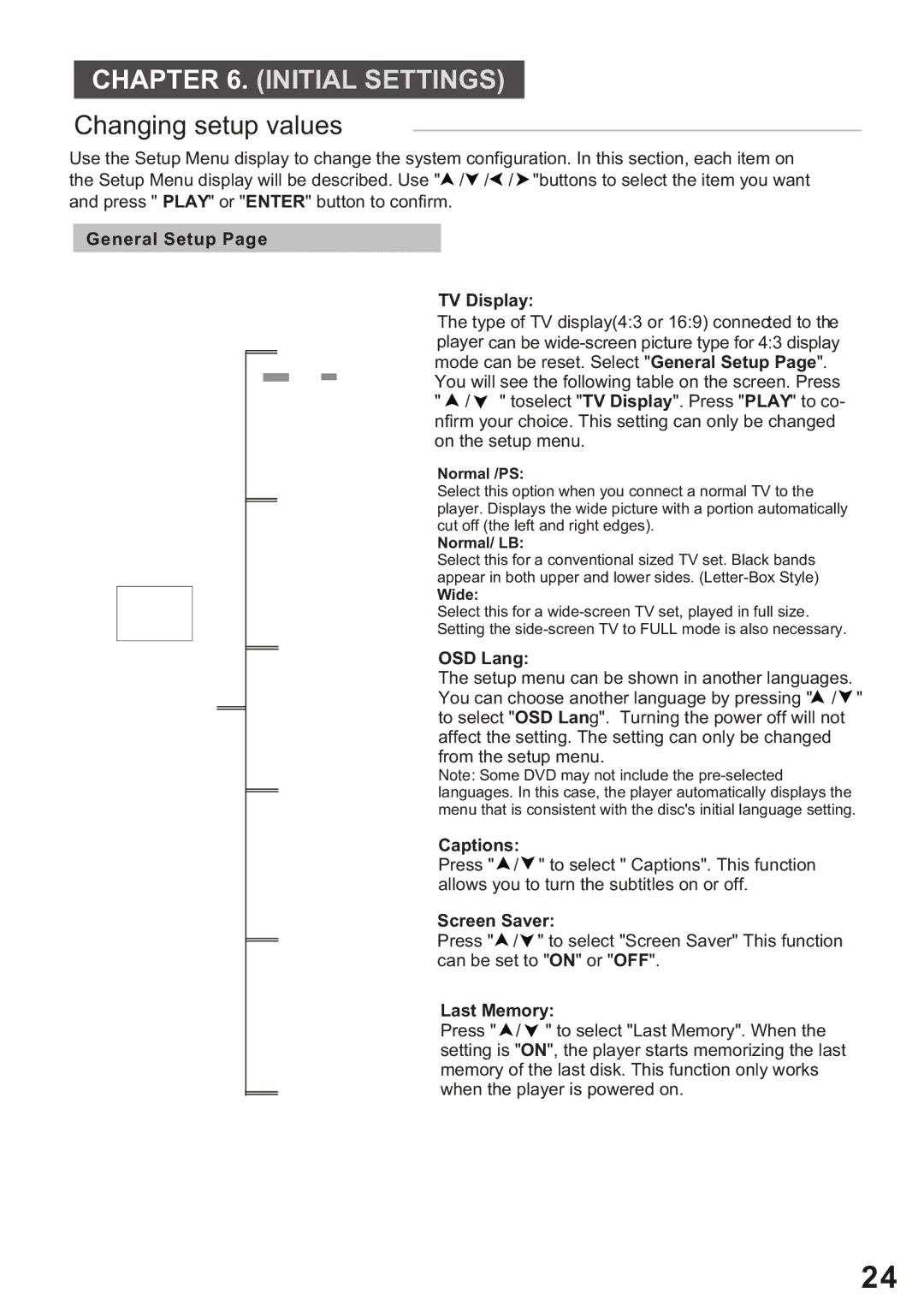CHAPTER 6. (INITIAL SETTINGS)
Changing setup values
Use the Setup Menu display to change the system configuration. In this section, each item on the Setup Menu display will be described. Use "![]() /
/![]() /
/![]() /
/ ![]() "buttons to select the item you want and press " PLAY" or "ENTER" button to confirm.
"buttons to select the item you want and press " PLAY" or "ENTER" button to confirm.
General Setup Page
TV Display:
The type of TV display(4:3 or 16:9) connected to the player can be
You will see the following table on the screen. Press
"![]() /
/ ![]() " toselect "TV Display". Press "PLAY" to co- nfirm your choice. This setting can only be changed on the setup menu.
" toselect "TV Display". Press "PLAY" to co- nfirm your choice. This setting can only be changed on the setup menu.
Normal /PS:
Select this option when you connect a normal TV to the player. Displays the wide picture with a portion automatically cut off (the left and right edges).
Normal/ LB:
Select this for a conventional sized TV set. Black bands appear in both upper and lower sides.
Wide:
Select this for a
Setting the
OSD Lang:
The setup menu can be shown in another languages. You can choose another language by pressing "![]() /
/![]() " to select "OSD Lang". Turning the power off will not affect the setting. The setting can only be changed from the setup menu.
" to select "OSD Lang". Turning the power off will not affect the setting. The setting can only be changed from the setup menu.
Note: Some DVD may not include the
Captions:
Press "![]() /
/![]() " to select " Captions". This function allows you to turn the subtitles on or off.
" to select " Captions". This function allows you to turn the subtitles on or off.
Screen Saver:
Press "![]() /
/![]() " to select "Screen Saver" This function can be set to "ON" or "OFF".
" to select "Screen Saver" This function can be set to "ON" or "OFF".
Last Memory:
Press " ![]() /
/ ![]() " to select "Last Memory". When the setting is "ON", the player starts memorizing the last memory of the last disk. This function only works when the player is powered on.
" to select "Last Memory". When the setting is "ON", the player starts memorizing the last memory of the last disk. This function only works when the player is powered on.
24