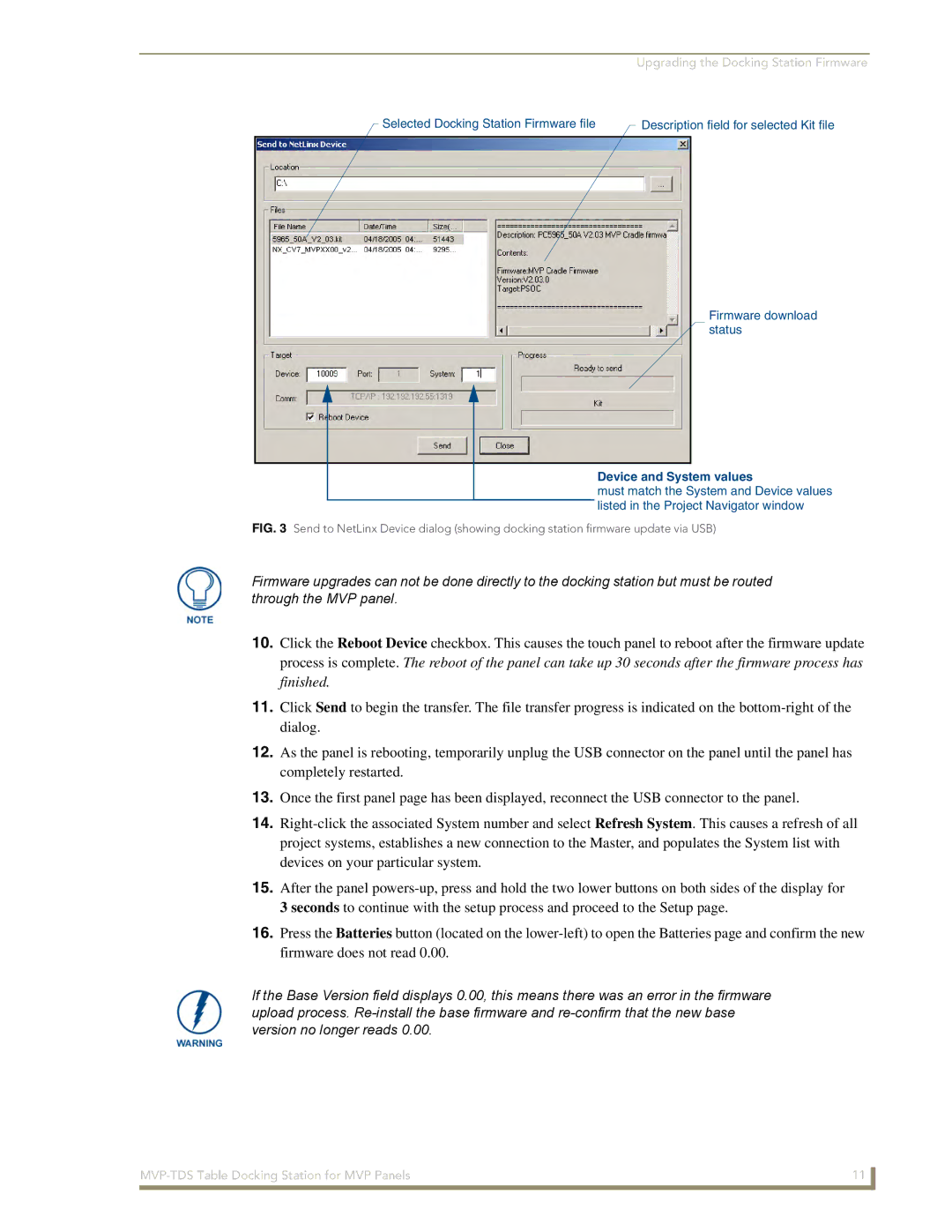Upgrading the Docking Station Firmware
Selected Docking Station Firmware file |
| Description field for selected Kit file |
|
Firmware download status
Device and System values
must match the System and Device values listed in the Project Navigator window
FIG. 3 Send to NetLinx Device dialog (showing docking station firmware update via USB)
Firmware upgrades can not be done directly to the docking station but must be routed through the MVP panel.
10.Click the Reboot Device checkbox. This causes the touch panel to reboot after the firmware update process is complete. The reboot of the panel can take up 30 seconds after the firmware process has finished.
11.Click Send to begin the transfer. The file transfer progress is indicated on the
12.As the panel is rebooting, temporarily unplug the USB connector on the panel until the panel has completely restarted.
13.Once the first panel page has been displayed, reconnect the USB connector to the panel.
14.
15.After the panel
16.Press the Batteries button (located on the
If the Base Version field displays 0.00, this means there was an error in the firmware upload process.
11 | |
|
|