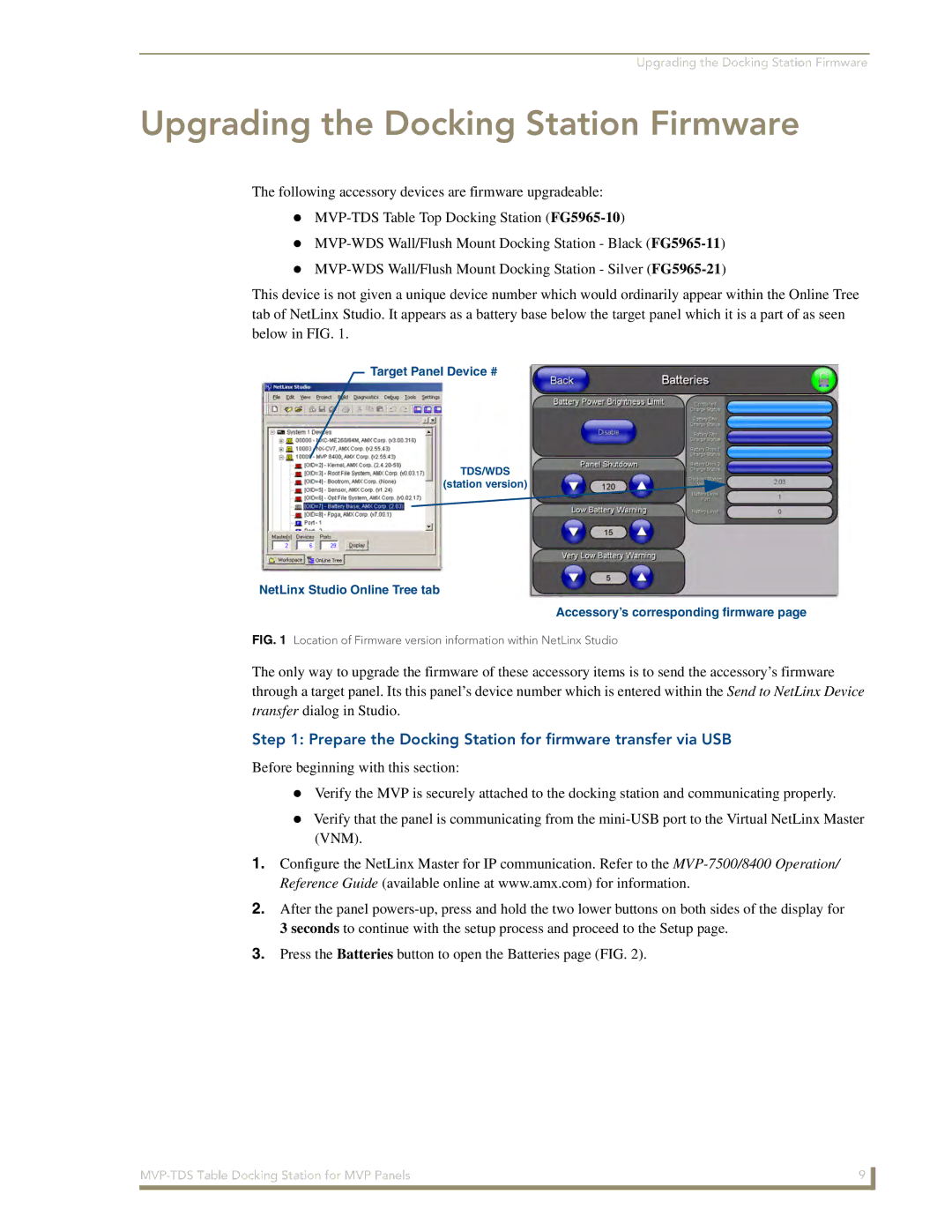Upgrading the Docking Station Firmware
Upgrading the Docking Station Firmware
The following accessory devices are firmware upgradeable:
This device is not given a unique device number which would ordinarily appear within the Online Tree tab of NetLinx Studio. It appears as a battery base below the target panel which it is a part of as seen below in FIG. 1.
Target Panel Device #
TDS/WDS
(station version)
NetLinx Studio Online Tree tab
Accessory’s corresponding firmware page
FIG. 1 Location of Firmware version information within NetLinx Studio
The only way to upgrade the firmware of these accessory items is to send the accessory’s firmware through a target panel. Its this panel’s device number which is entered within the Send to NetLinx Device transfer dialog in Studio.
Step 1: Prepare the Docking Station for firmware transfer via USB
Before beginning with this section:
Verify the MVP is securely attached to the docking station and communicating properly.
Verify that the panel is communicating from the
1.Configure the NetLinx Master for IP communication. Refer to the
2.After the panel
3.Press the Batteries button to open the Batteries page (FIG. 2).
9 | |
|
|