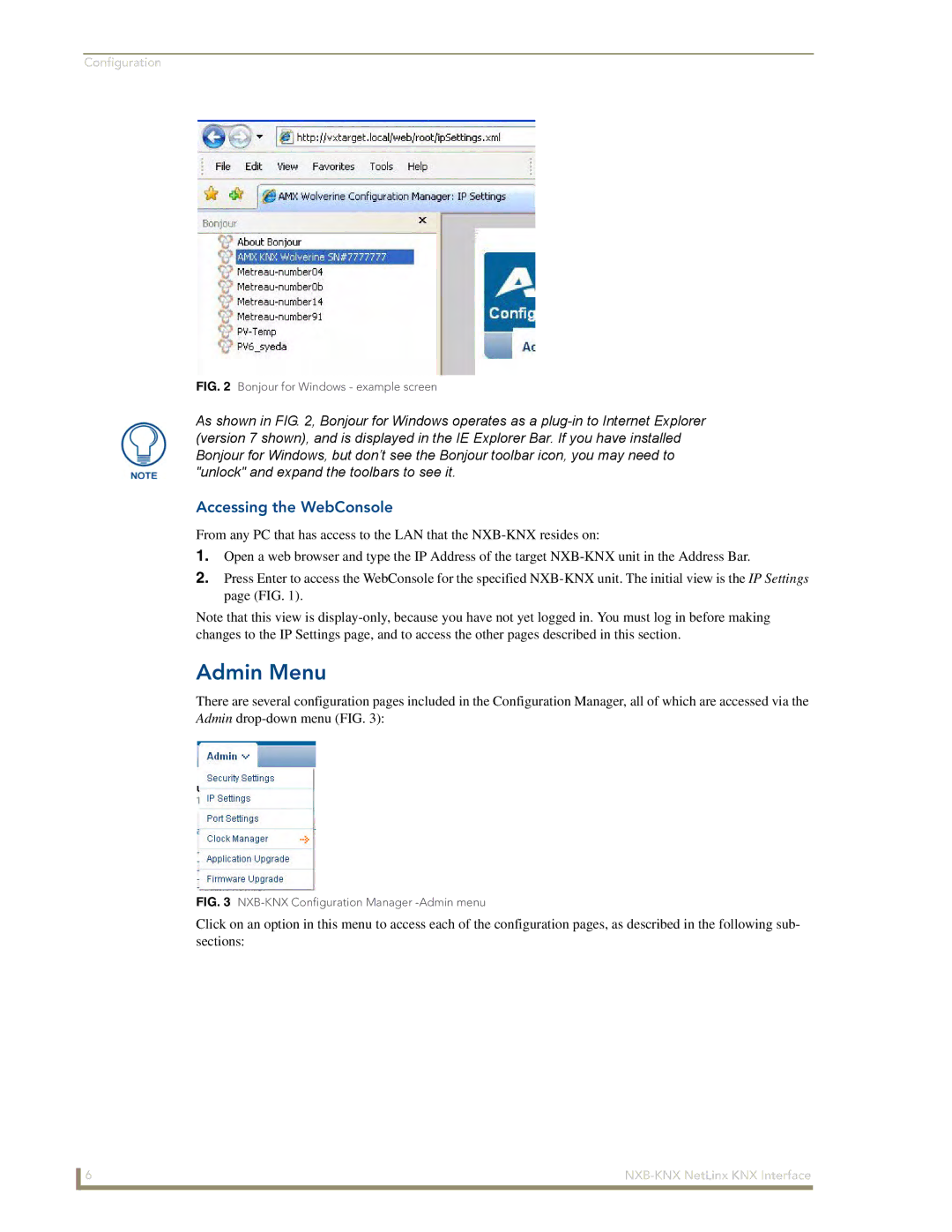Configuration
FIG. 2 Bonjour for Windows - example screen
As shown in FIG. 2, Bonjour for Windows operates as a
Accessing the WebConsole
From any PC that has access to the LAN that the
1.Open a web browser and type the IP Address of the target
2.Press Enter to access the WebConsole for the specified
Note that this view is
Admin Menu
There are several configuration pages included in the Configuration Manager, all of which are accessed via the Admin
FIG. 3 NXB-KNX Configuration Manager -Admin menu
Click on an option in this menu to access each of the configuration pages, as described in the following sub- sections:
6 |