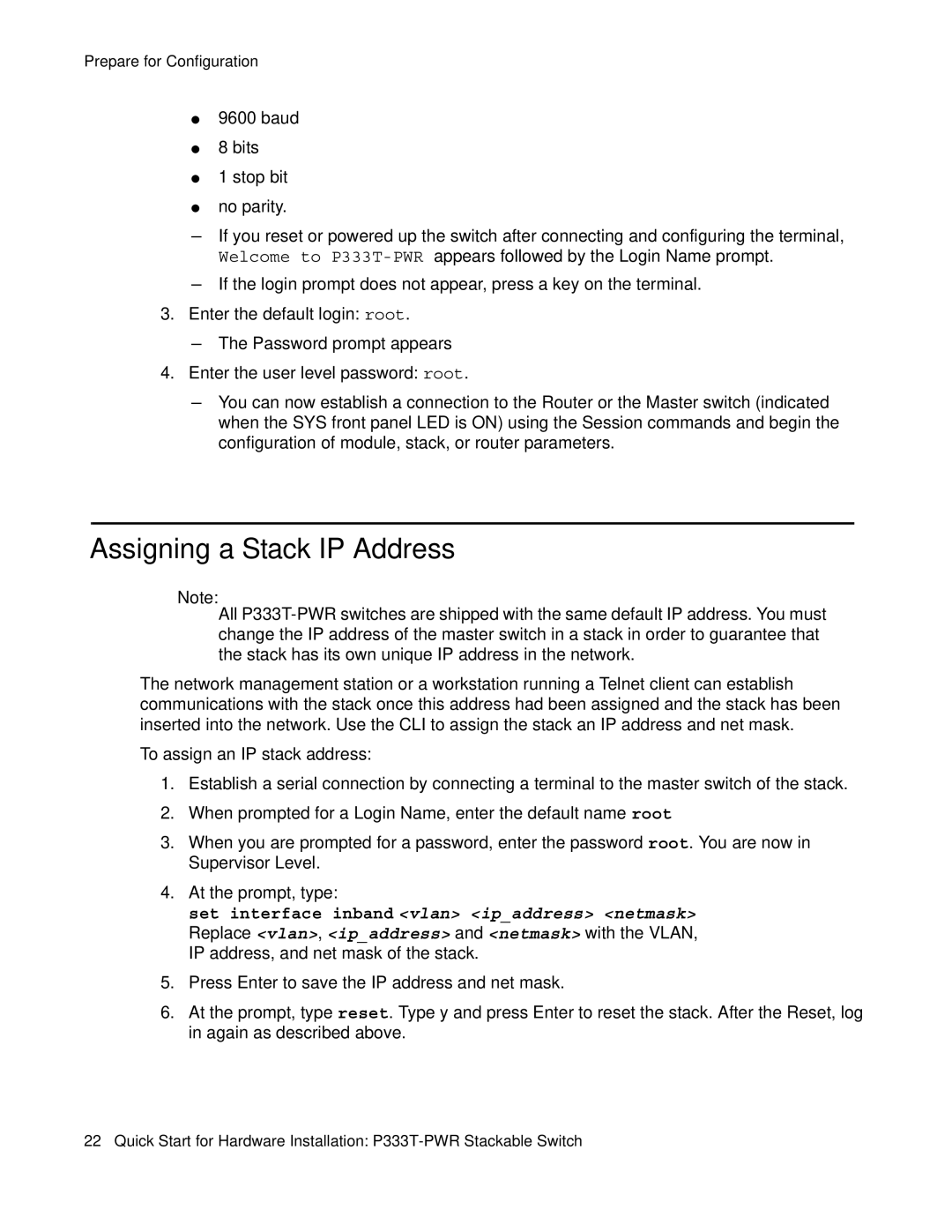Prepare for Configuration
●9600 baud
●8 bits
●1 stop bit
●no parity.
-If you reset or powered up the switch after connecting and configuring the terminal, Welcome to
-If the login prompt does not appear, press a key on the terminal.
3.Enter the default login: root.
-The Password prompt appears
4.Enter the user level password: root.
-You can now establish a connection to the Router or the Master switch (indicated when the SYS front panel LED is ON) using the Session commands and begin the configuration of module, stack, or router parameters.
Assigning a Stack IP Address
Note:
All
The network management station or a workstation running a Telnet client can establish communications with the stack once this address had been assigned and the stack has been inserted into the network. Use the CLI to assign the stack an IP address and net mask.
To assign an IP stack address:
1.Establish a serial connection by connecting a terminal to the master switch of the stack.
2.When prompted for a Login Name, enter the default name root
3.When you are prompted for a password, enter the password root. You are now in Supervisor Level.
4.At the prompt, type:
set interface inband <vlan> <ip_address> <netmask> Replace <vlan>, <ip_address> and <netmask> with the VLAN, IP address, and net mask of the stack.
5.Press Enter to save the IP address and net mask.
6.At the prompt, type reset. Type y and press Enter to reset the stack. After the Reset, log in again as described above.
22 Quick Start for Hardware Installation: