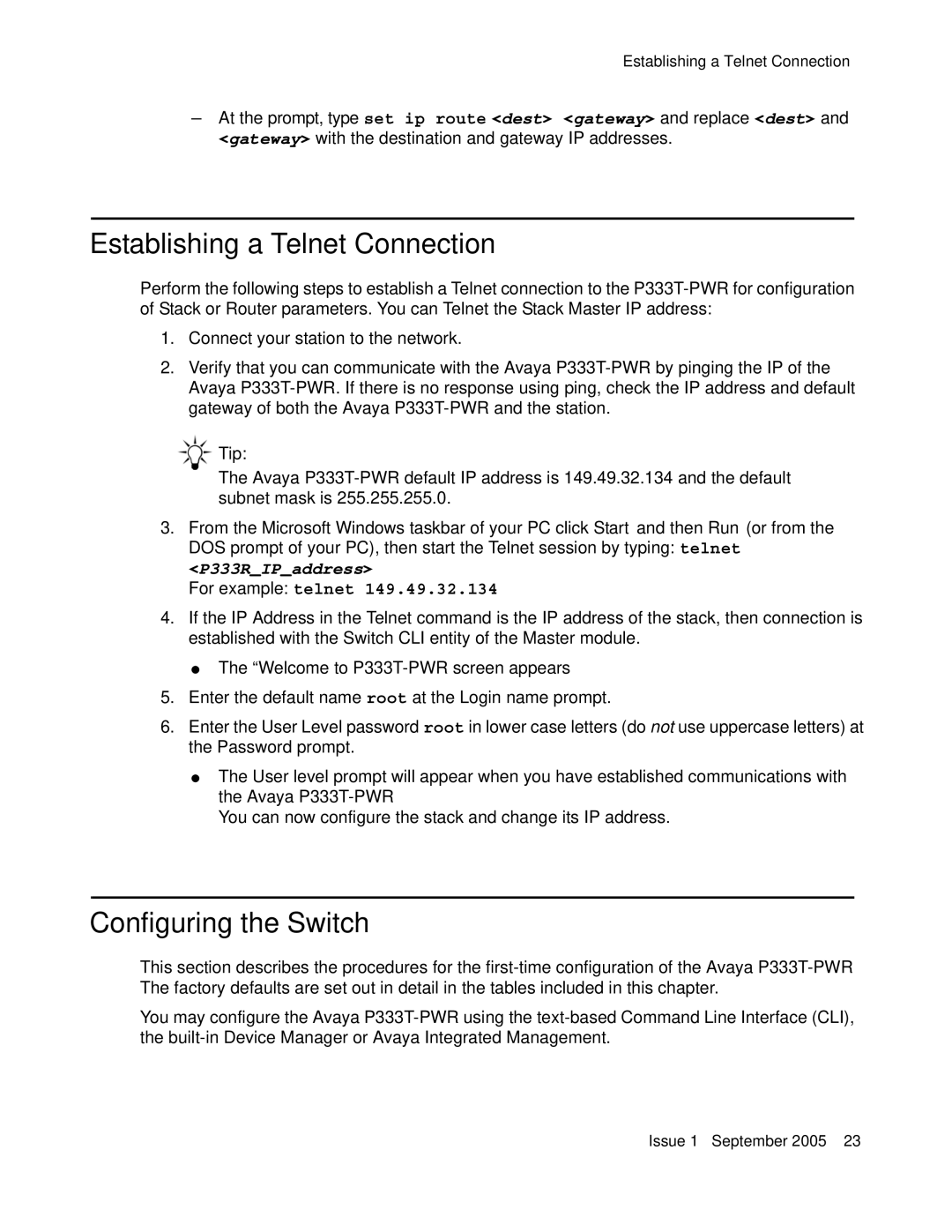Establishing a Telnet Connection
-At the prompt, type set ip route <dest> <gateway> and replace <dest> and <gateway> with the destination and gateway IP addresses.
Establishing a Telnet Connection
Perform the following steps to establish a Telnet connection to the
1.Connect your station to the network.
2.Verify that you can communicate with the Avaya
Tip:
The Avaya
3.From the Microsoft Windows taskbar of your PC click Start and then Run (or from the DOS prompt of your PC), then start the Telnet session by typing: telnet
<P333R_IP_address>
For example: telnet 149.49.32.134
4.If the IP Address in the Telnet command is the IP address of the stack, then connection is established with the Switch CLI entity of the Master module.
●The “Welcome to
5.Enter the default name root at the Login name prompt.
6.Enter the User Level password root in lower case letters (do not use uppercase letters) at the Password prompt.
●The User level prompt will appear when you have established communications with the Avaya
You can now configure the stack and change its IP address.
Configuring the Switch
This section describes the procedures for the
You may configure the Avaya
Issue 1 September 2005 23