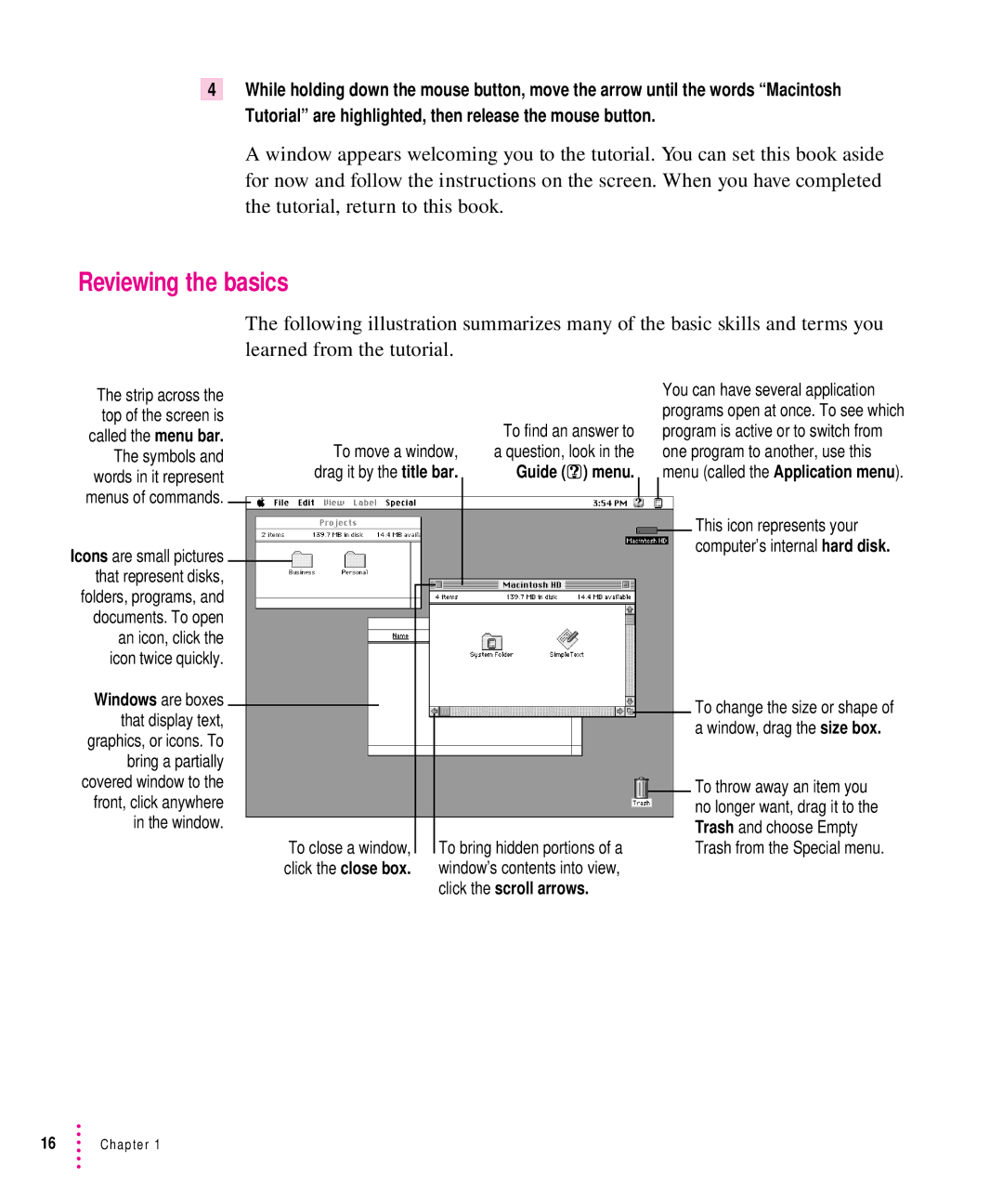User’sGuide
Apple Computer, Inc
Contents
Troubleshooting
Getting Help
121
Appendix B
Appendix C
Index 123
FCC statement
Radio and television interference
DOC statement
Vcci statement CD-ROM drive
Page
Welcome to Power Macintosh
Monitor cable
Monitor
Keyboard Adapters for composite video
Getting Started
Plugging in the computer
Chapter
Installing an expansion card
If necessary, switch the computer off
Connect the monitor power cord to the monitor
Connecting a monitor
Connecting the monitor power cord
On some monitors, the cord is already attached
Plug in the monitor power cord
Attach the monitor cable to the monitor
Connecting the monitor cable
On some monitors, the cable is already attached
AudioVision monitors
Connecting the mouse and keyboard
Connecting a keyboard with a separate cable
Connecting other equipment
Connecting a keyboard with a built-in cable
Turning the computer on
Turn on your monitor
Getting Started
Check to see what’s on your screen
Problems turning your computer on?
What’s next?
Learning the basics
Slide your mouse along your mouse pad or desk
Reviewing the basics
To find an answer to a question, look in the Guide h menu
Turning the computer off
Guide menu
Where to find answers
This book
Other manuals
Getting Help
Getting answers to your questions
Getting answers with the Topics button
Macintosh Guide window, click the Topics button
Now continue with the next section
Click Setting Options in the list of topics
Small window appears with instructions for you to follow
Read and follow the instructions in this window
Getting answers with the Index button
Macintosh Guide window, click the Index button
Read and follow the instructions in the window
Getting answers with the Look For button
Macintosh Guide window, click the Look For button
If you want to close Macintosh Guide, click here
Tips for using Macintosh Guide
Identifying objects on the screen
Learning useful shortcuts
Main Macintosh Shortcuts window appears
Click one of the category buttons
Your computer at a glance
Monitor Computer Floppy disk drive Interrupt switch ´
Reset switch P Power-on light Keyboard Mouse
Hard disk drive
Power Macintosh 7100 series computer
AV-equipped Power Macintosh 7100 series computer
Connecting audio equipment
About your computer’s sound ports
Connecting audio equipment
If it does not, attach an adapter that has a stereo miniplug
Connecting and positioning a microphone
Turn on the computer and the audio equipment
Follow these steps to connect and position the microphone
Turn on the computer
Your finished connections should look like this
Connecting external stereo speakers
If the speakers take a dual-plug cable, connect both plugs
Assemble the speakers and the cable you need
Connecting video equipment
About your computer’s S-video input and output ports
Using adapters for composite video
Video equipment
Connecting video equipment for input to the computer
Turn on the computer and the VCR
Follow the directions that came with the VCR
Macintosh
Connecting video equipment for output from the computer
Then follow these steps
Microphone Sound
Using a television as a monitor
Expanding memory
Installing internal drives
Installing and Using Application Programs
Installing application programs
Chapter
Finding out which programs are open
Switching programs
Working with several programs at a time
Backing up your files
Hiding and showing windows on the desktop
Shared libraries
Using Power Macintosh application programs
Special memory requirements
Using older Macintosh programs
When you have questions
When you run into trouble
Take your time
Start over
Rebuild your desktop regularly
Click OK
Computer’s clock keeps time inaccurately
Solutions to common problems
Computer is turned on but the screen is dark
Chapter
Sad Macintosh icon appears and the computer won’t start up
Hard disk icon does not appear on the desktop
Icons do not appear correctly on your screen
Your Macintosh can’t read a floppy disk
Pointer 8 freezes on the screen
Pointer 8 doesn’t move when you move the mouse
Dialog box with a bomb appears
Typing on the keyboard produces nothing on the screen
Chapter
Troubleshooting
You see a message that an application program can’t be found
You experience problems using a document from a DOS computer
You experience problems using an older Macintosh program
If your computer’s performance decreases
Solving printer problems
Printer Print driver used Version Where to get it
Choosing the correct networking software
Network software Version
Chapter
Troubleshooting
Close the Monitors control panel and restart your computer
Troubleshooting
Chapter
Starting up from a CD-ROM disc
When do you need to initialize a hard disk?
Initializing a hard disk
Shut down your computer
Starting up from a floppy disk
CD-ROM disc will remain in the CD-ROM drive
Click Drive until the disk you want to initialize appears
How to initialize a hard disk
Open the Apple HD SC Setup icon
Click Initialize
Click Init to initialize the hard disk
Try these suggestions first
Repairing a damaged disk
When do you need to repair a disk?
Disks can become damaged by repeated use and handling
How to test a hard disk
Click Drive until the disk you want appears
How to repair a hard disk or floppy disk
Open the Disk First Aid icon
Click Repair to begin testing and repairing the disk
Click the icon of the disk you want to test
If Disk First Aid cannot correct the problem
When should you reinstall system software?
Installing or reinstalling system software
When should you install system software?
Installing system software
Find and open the Disk First Aid icon
Easy Install dialog box appears
Doing a clean installation of system software
To do a clean installation, follow these steps
Following dialog box appears
Hold down Shift-x-K to start the clean installation
Click the Install New System Folder button and click OK
Click Continue
It takes a few minutes to complete the installation
Click Clean Install
Doing a custom installation
Choose Custom Install from the pop-up menu
Restart your Macintosh
Appendix a Health, Safety, and Maintenance Tips
Health-related information about computer use
Musculoskeletal discomfort
Eye fatigue
Arranging your office
Thighs horizontal
Avoiding fatigue
What about electromagnetic emissions?
Safety instructions
Handling your computer equipment
Handling the monitor
Handling the keyboard
Handling floppy disks
Ejecting a disk
Power supply
If you can’t eject a floppy disk
Cleaning the monitor
Cleaning your equipment
Cleaning the computer case
Cleaning the mouse
Rotate the rollers to clean all around them
Appendix B Installing an Expansion Card
AV-equipped Power Macintosh only
Make sure your computer is turned off and unplugged
NuBus power requirements
Installing a NuBus card
Do not remove the screw or the back panel
Remove the cover from the computer
Power supply Hard disk
Remove the card from its static-proof bag
Handle the card by its edges. Do not touch the connectors
Use your thumb to push out the cover plate
Align the card over the slot
Replace the cover on the computer
Tighten the security screw
Page
Caps Lock key Clear key Command key
Appendix C Special Keys on Your Keyboard
Delete key
Power key Return key Shift key
Special keys on Apple keyboards Control key
Enter key
Index
Index
Index
Shortcuts
Index
Index
Index
Sound presentations, connecting equipment for
Index
Index
VCR
Apple Computer, Inc