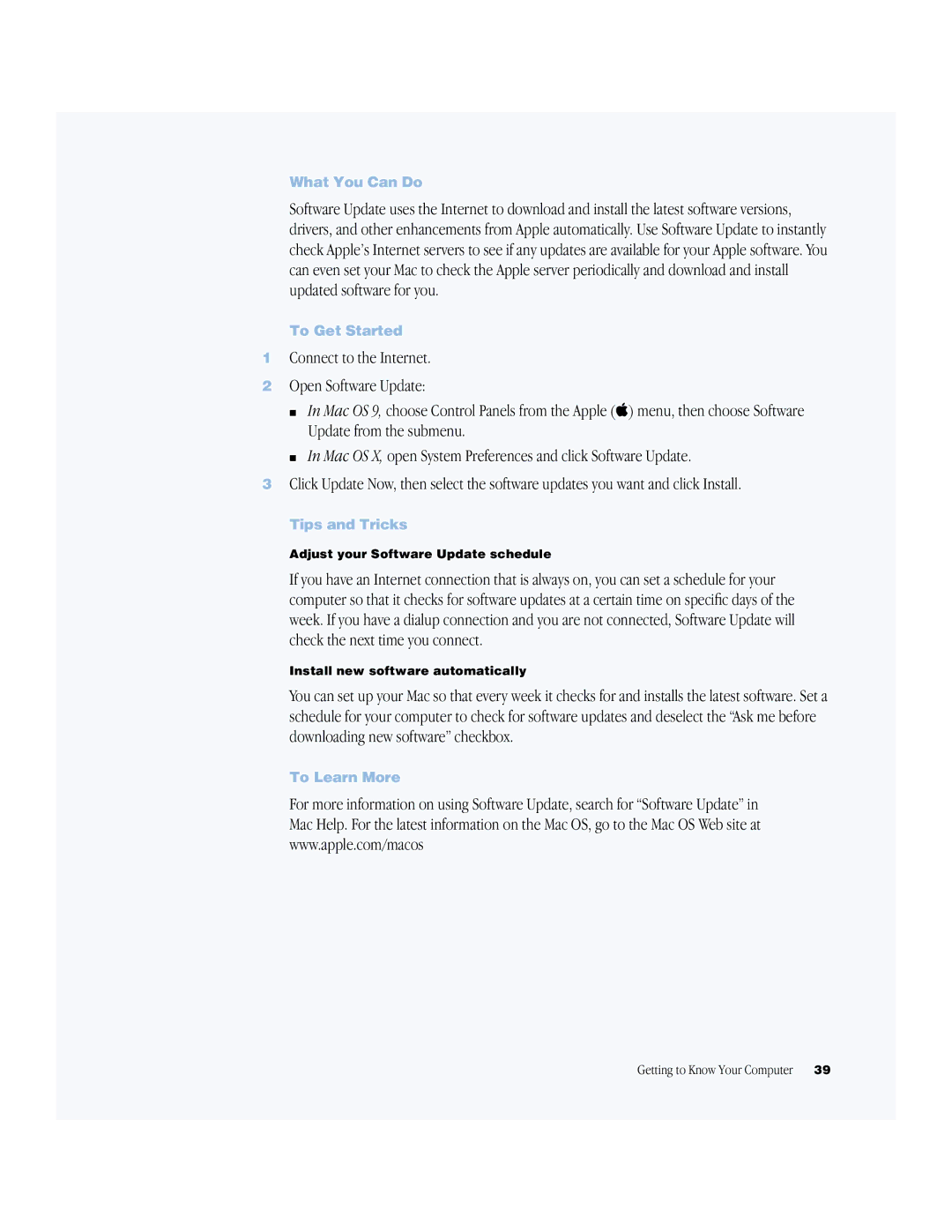What You Can Do
Software Update uses the Internet to download and install the latest software versions, drivers, and other enhancements from Apple automatically. Use Software Update to instantly check Apple’s Internet servers to see if any updates are available for your Apple software. You can even set your Mac to check the Apple server periodically and download and install updated software for you.
To Get Started
1Connect to the Internet.
2Open Software Update:
m In Mac OS 9, choose Control Panels from the Apple (K) menu, then choose Software Update from the submenu.
m In Mac OS X, open System Preferences and click Software Update.
3Click Update Now, then select the software updates you want and click Install.
Tips and Tricks
Adjust your Software Update schedule
If you have an Internet connection that is always on, you can set a schedule for your computer so that it checks for software updates at a certain time on specific days of the week. If you have a dialup connection and you are not connected, Software Update will check the next time you connect.
Install new software automatically
You can set up your Mac so that every week it checks for and installs the latest software. Set a schedule for your computer to check for software updates and deselect the “Ask me before downloading new software” checkbox.
To Learn More
For more information on using Software Update, search for “Software Update” in Mac Help. For the latest information on the Mac OS, go to the Mac OS Web site at www.apple.com/macos
Getting to Know Your Computer | 39 |