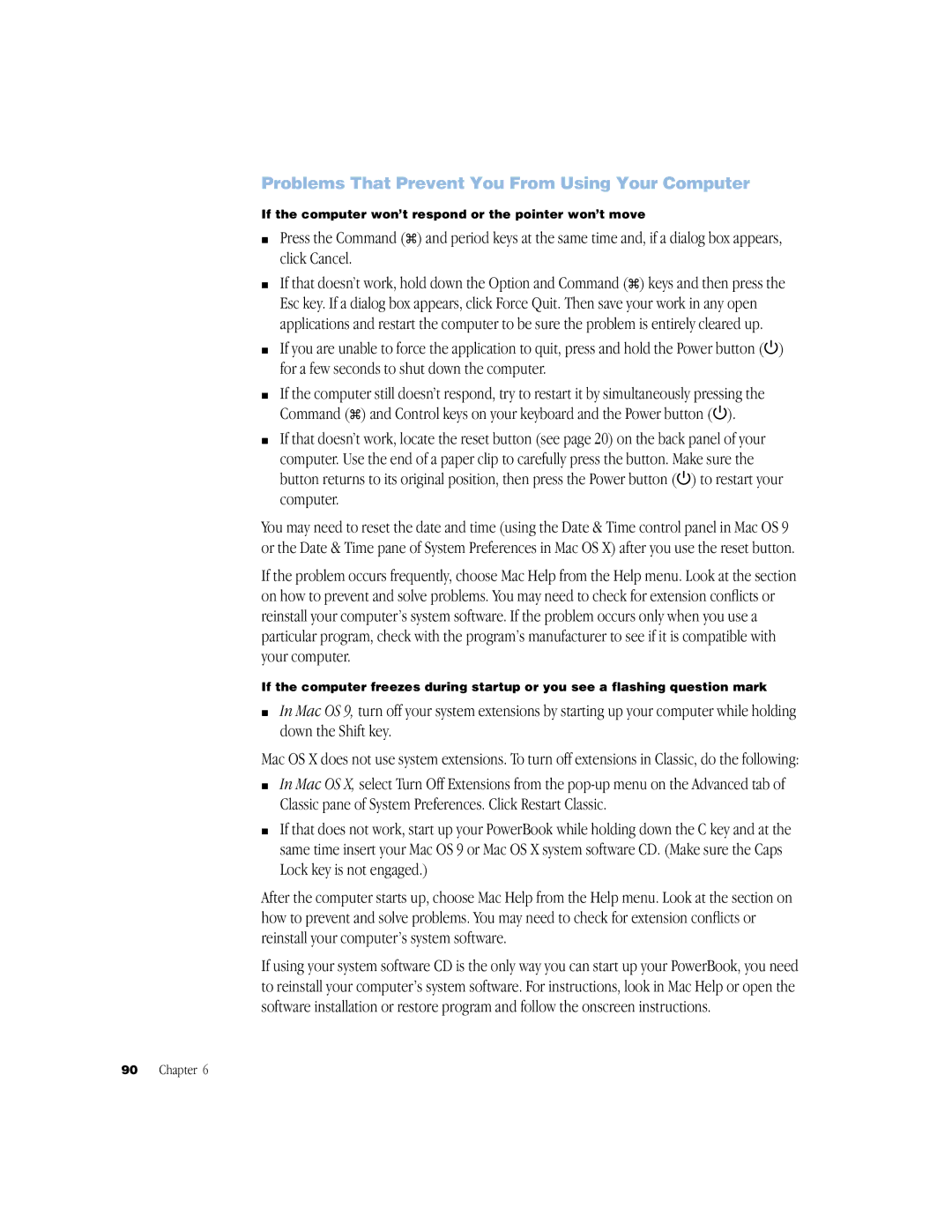Problems That Prevent You From Using Your Computer
If the computer won’t respond or the pointer won’t move
mPress the Command (x) and period keys at the same time and, if a dialog box appears, click Cancel.
mIf that doesn’t work, hold down the Option and Command (x) keys and then press the Esc key. If a dialog box appears, click Force Quit. Then save your work in any open applications and restart the computer to be sure the problem is entirely cleared up.
mIf you are unable to force the application to quit, press and hold the Power button (®) for a few seconds to shut down the computer.
mIf the computer still doesn’t respond, try to restart it by simultaneously pressing the Command (x) and Control keys on your keyboard and the Power button (®).
mIf that doesn’t work, locate the reset button (see page 20) on the back panel of your computer. Use the end of a paper clip to carefully press the button. Make sure the button returns to its original position, then press the Power button (®) to restart your computer.
You may need to reset the date and time (using the Date & Time control panel in Mac OS 9 or the Date & Time pane of System Preferences in Mac OS X) after you use the reset button.
If the problem occurs frequently, choose Mac Help from the Help menu. Look at the section on how to prevent and solve problems. You may need to check for extension conflicts or reinstall your computer’s system software. If the problem occurs only when you use a particular program, check with the program’s manufacturer to see if it is compatible with your computer.
If the computer freezes during startup or you see a flashing question mark
mIn Mac OS 9, turn off your system extensions by starting up your computer while holding down the Shift key.
Mac OS X does not use system extensions. To turn off extensions in Classic, do the following:
mIn Mac OS X, select Turn Off Extensions from the
mIf that does not work, start up your PowerBook while holding down the C key and at the same time insert your Mac OS 9 or Mac OS X system software CD. (Make sure the Caps Lock key is not engaged.)
After the computer starts up, choose Mac Help from the Help menu. Look at the section on how to prevent and solve problems. You may need to check for extension conflicts or reinstall your computer’s system software.
If using your system software CD is the only way you can start up your PowerBook, you need to reinstall your computer’s system software. For instructions, look in Mac Help or open the software installation or restore program and follow the onscreen instructions.