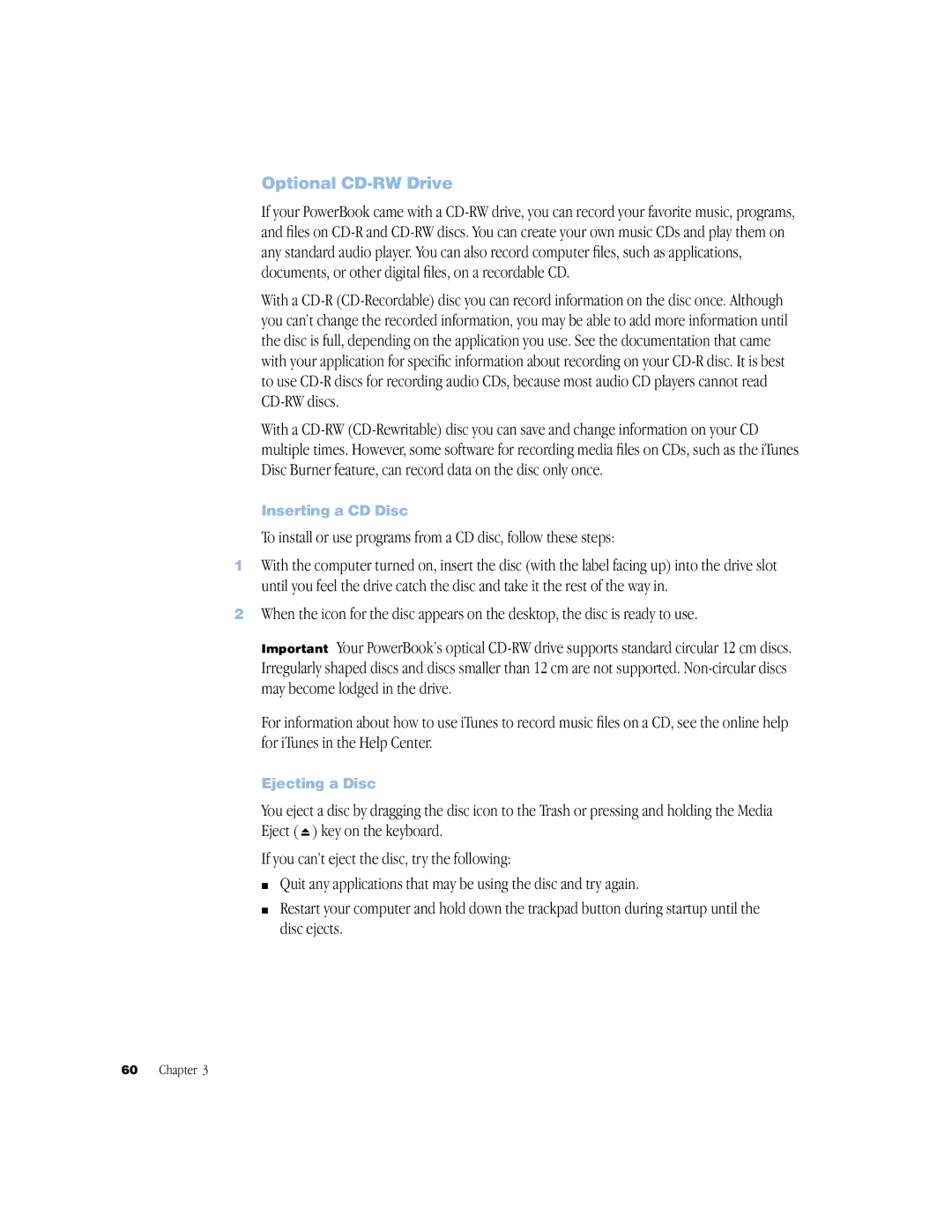Optional CD-RW Drive
If your PowerBook came with a CD-RW drive, you can record your favorite music, programs, and files on CD-R and CD-RW discs. You can create your own music CDs and play them on any standard audio player. You can also record computer files, such as applications, documents, or other digital files, on a recordable CD.
With a CD-R (CD-Recordable) disc you can record information on the disc once. Although you can’t change the recorded information, you may be able to add more information until the disc is full, depending on the application you use. See the documentation that came with your application for specific information about recording on your CD-R disc. It is best to use CD-R discs for recording audio CDs, because most audio CD players cannot read CD-RW discs.
With a CD-RW (CD-Rewritable) disc you can save and change information on your CD multiple times. However, some software for recording media files on CDs, such as the iTunes Disc Burner feature, can record data on the disc only once.
Inserting a CD Disc
To install or use programs from a CD disc, follow these steps:
1With the computer turned on, insert the disc (with the label facing up) into the drive slot until you feel the drive catch the disc and take it the rest of the way in.
2When the icon for the disc appears on the desktop, the disc is ready to use.
Important Your PowerBook’s optical CD-RW drive supports standard circular 12 cm discs. Irregularly shaped discs and discs smaller than 12 cm are not supported. Non-circular discs may become lodged in the drive.
For information about how to use iTunes to record music files on a CD, see the online help for iTunes in the Help Center.
Ejecting a Disc
You eject a disc by dragging the disc icon to the Trash or pressing and holding the Media Eject (  ) key on the keyboard.
) key on the keyboard.
If you can’t eject the disc, try the following:
mQuit any applications that may be using the disc and try again.
mRestart your computer and hold down the trackpad button during startup until the disc ejects.
![]() ) key on the keyboard.
) key on the keyboard.