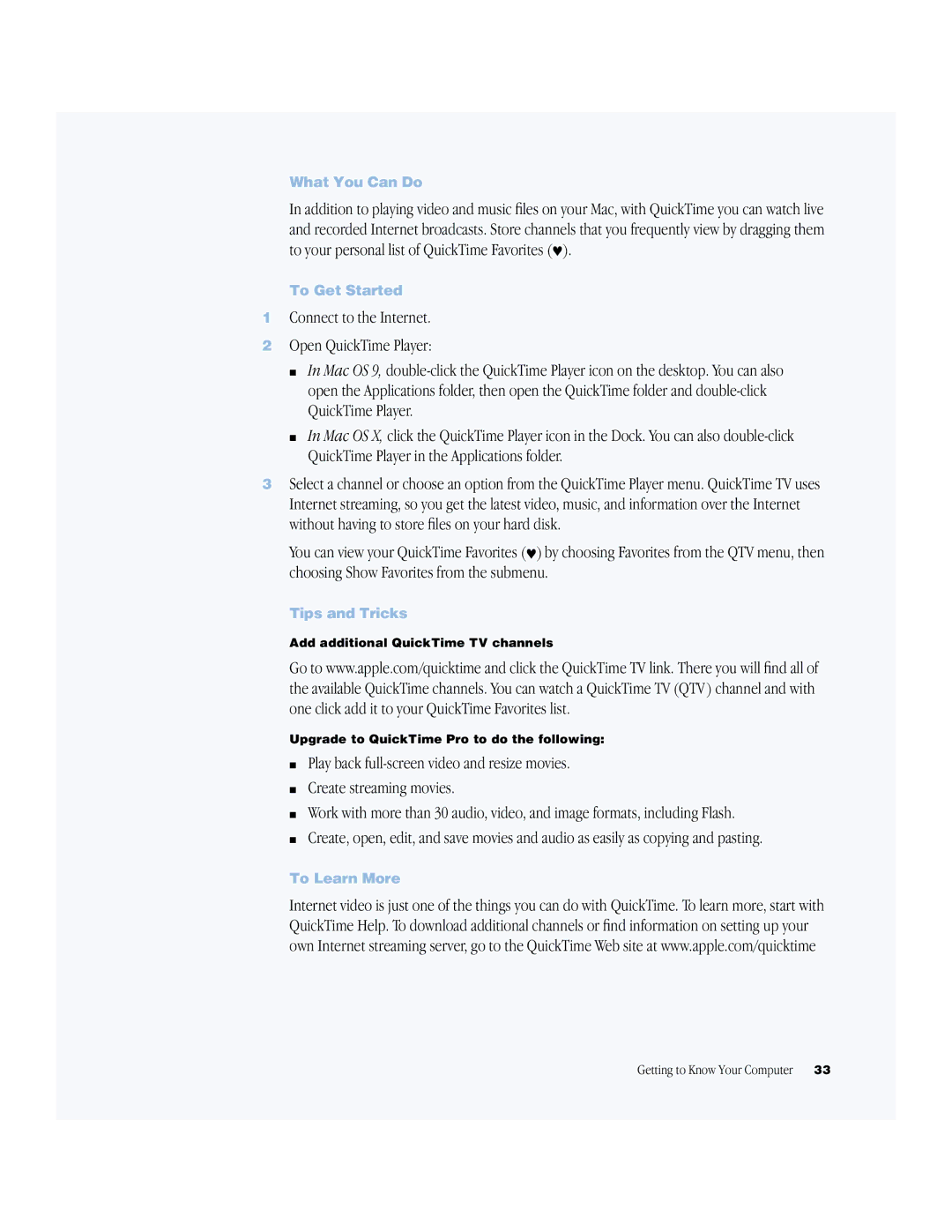What You Can Do
In addition to playing video and music files on your Mac, with QuickTime you can watch live and recorded Internet broadcasts. Store channels that you frequently view by dragging them to your personal list of QuickTime Favorites (♥ ).
To Get Started
1Connect to the Internet.
2Open QuickTime Player:
m In Mac OS 9,
m In Mac OS X, click the QuickTime Player icon in the Dock. You can also
3Select a channel or choose an option from the QuickTime Player menu. QuickTime TV uses Internet streaming, so you get the latest video, music, and information over the Internet without having to store files on your hard disk.
You can view your QuickTime Favorites (♥ ) by choosing Favorites from the QTV menu, then choosing Show Favorites from the submenu.
Tips and Tricks
Add additional QuickTime TV channels
Go to www.apple.com/quicktime and click the QuickTime TV link. There you will find all of the available QuickTime channels. You can watch a QuickTime TV (QTV ) channel and with one click add it to your QuickTime Favorites list.
Upgrade to QuickTime Pro to do the following:
mPlay back
mCreate streaming movies.
mWork with more than 30 audio, video, and image formats, including Flash.
mCreate, open, edit, and save movies and audio as easily as copying and pasting.
To Learn More
Internet video is just one of the things you can do with QuickTime. To learn more, start with QuickTime Help. To download additional channels or find information on setting up your own Internet streaming server, go to the QuickTime Web site at www.apple.com/quicktime
Getting to Know Your Computer | 33 |