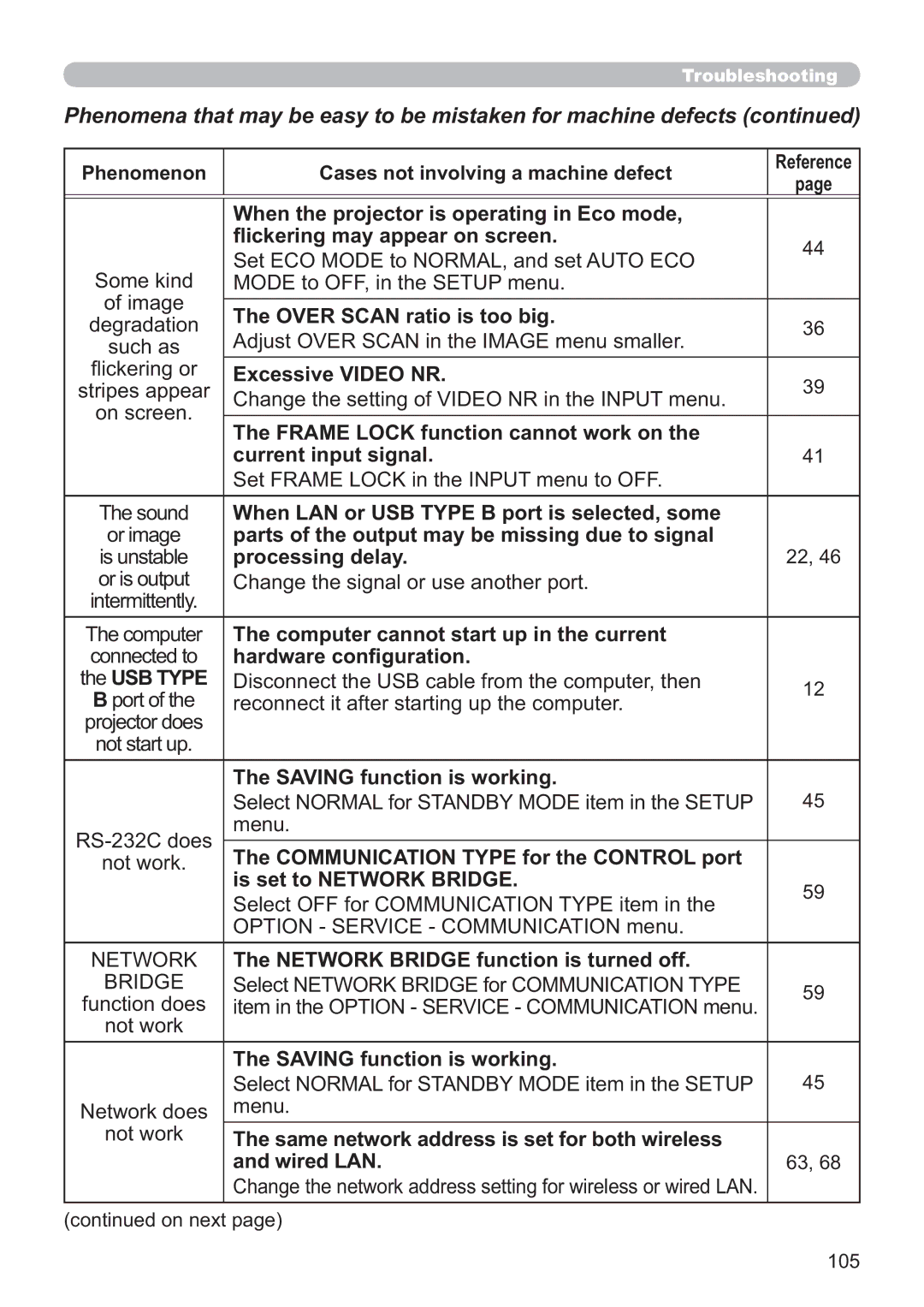Troubleshooting
Phenomena that may be easy to be mistaken for machine defects (continued)
Phenomenon | Cases not involving a machine defect | Reference | |
page | |||
|
|
| When the projector is operating in Eco mode, |
| |
| flickering may appear on screen. | 44 | |
| Set ECO MODE to NORMAL, and set AUTO ECO | ||
Some kind |
| ||
MODE to OFF, in the SETUP menu. |
| ||
of image |
|
| |
The OVER SCAN ratio is too big. |
| ||
degradation | 36 | ||
Adjust OVER SCAN in the IMAGE menu smaller. | |||
such as |
| ||
flickering or | Excessive VIDEO NR. | 39 | |
stripes appear | Change the setting of VIDEO NR in the INPUT menu. | ||
| |||
on screen. |
|
| |
The FRAME LOCK function cannot work on the |
| ||
|
| ||
| current input signal. | 41 | |
| Set FRAME LOCK in the INPUT menu to OFF. |
| |
The sound | When LAN or USB TYPE B port is selected, some |
| |
or image | parts of the output may be missing due to signal |
| |
is unstable | processing delay. | 22, 46 | |
or is output | Change the signal or use another port. |
| |
intermittently. |
|
| |
The computer | The computer cannot start up in the current |
| |
connected to | hardware configuration. |
| |
the USB TYPE | Disconnect the USB cable from the computer, then | 12 | |
B port of the | reconnect it after starting up the computer. | ||
| |||
projector does |
|
| |
not start up. |
|
| |
| The SAVING function is working. | 45 | |
| Select NORMAL for STANDBY MODE item in the SETUP | ||
menu. |
| ||
The COMMUNICATION TYPE for the CONTROL port |
| ||
not work. |
| ||
| is set to NETWORK BRIDGE. | 59 | |
| Select OFF for COMMUNICATION TYPE item in the | ||
|
| ||
| OPTION - SERVICE - COMMUNICATION menu. |
| |
NETWORK | The NETWORK BRIDGE function is turned off. |
| |
BRIDGE | Select NETWORK BRIDGE for COMMUNICATION TYPE | 59 | |
function does | item in the OPTION - SERVICE - COMMUNICATION menu. | ||
| |||
not work |
|
| |
| The SAVING function is working. | 45 | |
| Select NORMAL for STANDBY MODE item in the SETUP | ||
Network does | menu. |
| |
not work | The same network address is set for both wireless |
| |
| and wired LAN. | 63, 68 | |
| Change the network address setting for wireless or wired LAN. |
|
(continued on next page)
105