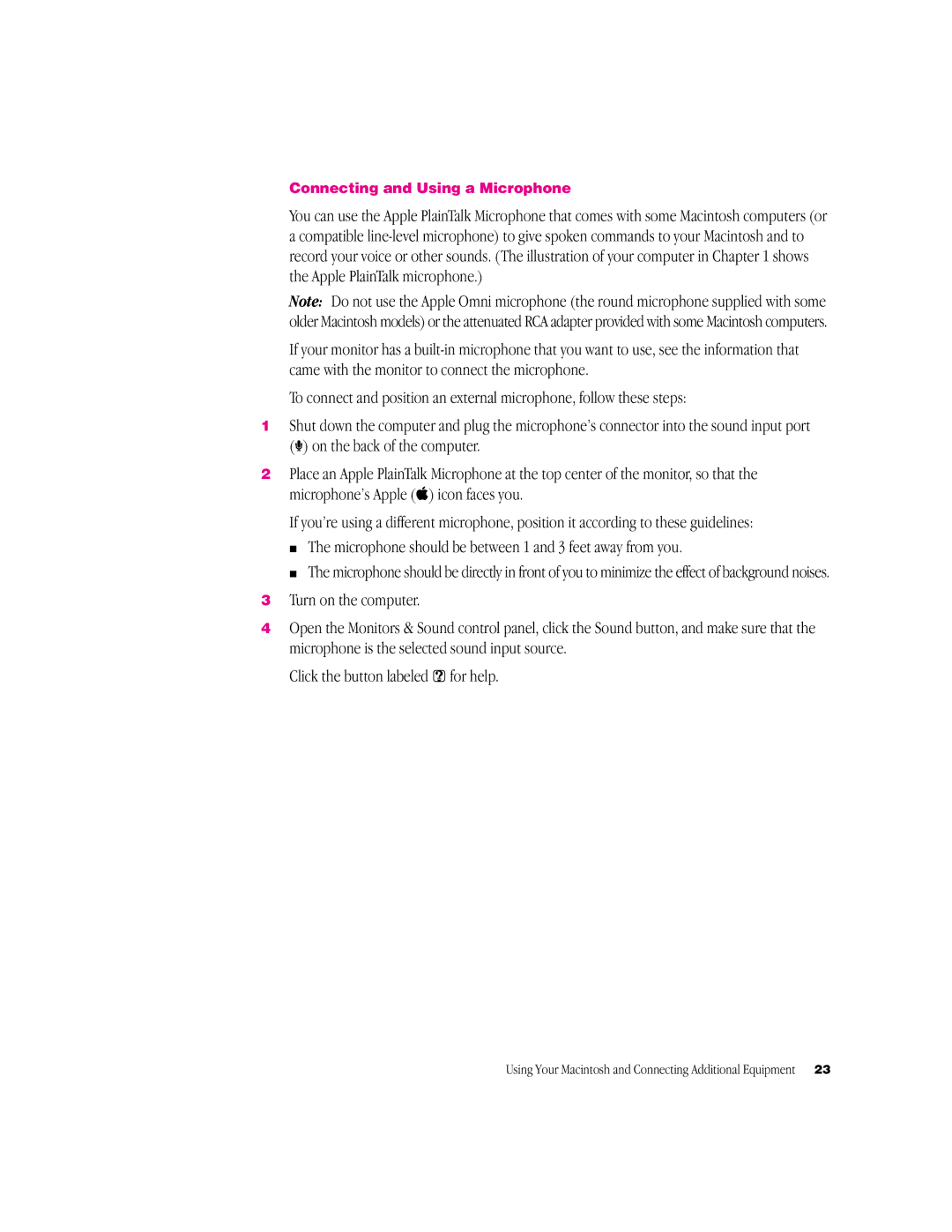G3 Minitower specifications
The Apple G3 Minitower, released in 1997, marked a significant evolution in Apple’s desktop computer lineup. As part of the G3 series, it was geared towards both professional users and creative enthusiasts, showcasing powerful performance in a compact form factor. This machine was notable for its distinctive design, featuring a sleek, gray plastic enclosure that was both stylish and practical.At the heart of the G3 Minitower was the innovative G3 processor, which featured a 250 MHz initial speed, and eventually models offered up to 500 MHz. The G3 architecture utilized a combination of RISC (Reduced Instruction Set Computing) technology and sophisticated software optimizations, allowing for increased performance, especially when handling multimedia applications. The system's performance was complemented by the inclusion of the latest technologies at the time, such as PCI expansion slots, enabling users to add graphics cards and other peripherals to enhance functionality.
The standard configuration came with 32 MB of RAM, which was expandable to a maximum of 1 GB. This capacity made it suitable for demanding tasks such as graphic design and video editing, common uses for the target market. Storage options were generous as well, with the G3 Minitower typically coming with a 4 GB hard drive, upgradeable to larger capacities. This component played a vital role in the machine's ability to efficiently store and manage large files associated with multimedia projects.
In terms of connectivity, the G3 Minitower included USB ports, which were becoming increasingly popular in the late 1990s, as well as a built-in modem and Ethernet port for internet connectivity. The Minitower also supported Apple's innovative FireWire technology, allowing for faster data transfer rates, which was especially advantageous for connecting external devices like digital cameras and external hard drives.
The G3 Minitower ran on the Mac OS 8 operating system, giving users access to a user-friendly, robust interface that was ideal for both new and experienced users. With support for a wide range of software applications, it appealed to educators, designers, and developers alike.
Overall, the Apple G3 Minitower represented a significant leap in desktop computing for Apple and firmly established the G3 architecture as a cornerstone of their product offerings for years to come. Its powerful performance, expandability, and design made it a beloved choice among Mac enthusiasts of the era, embodying the spirit of innovation that Apple was known for.