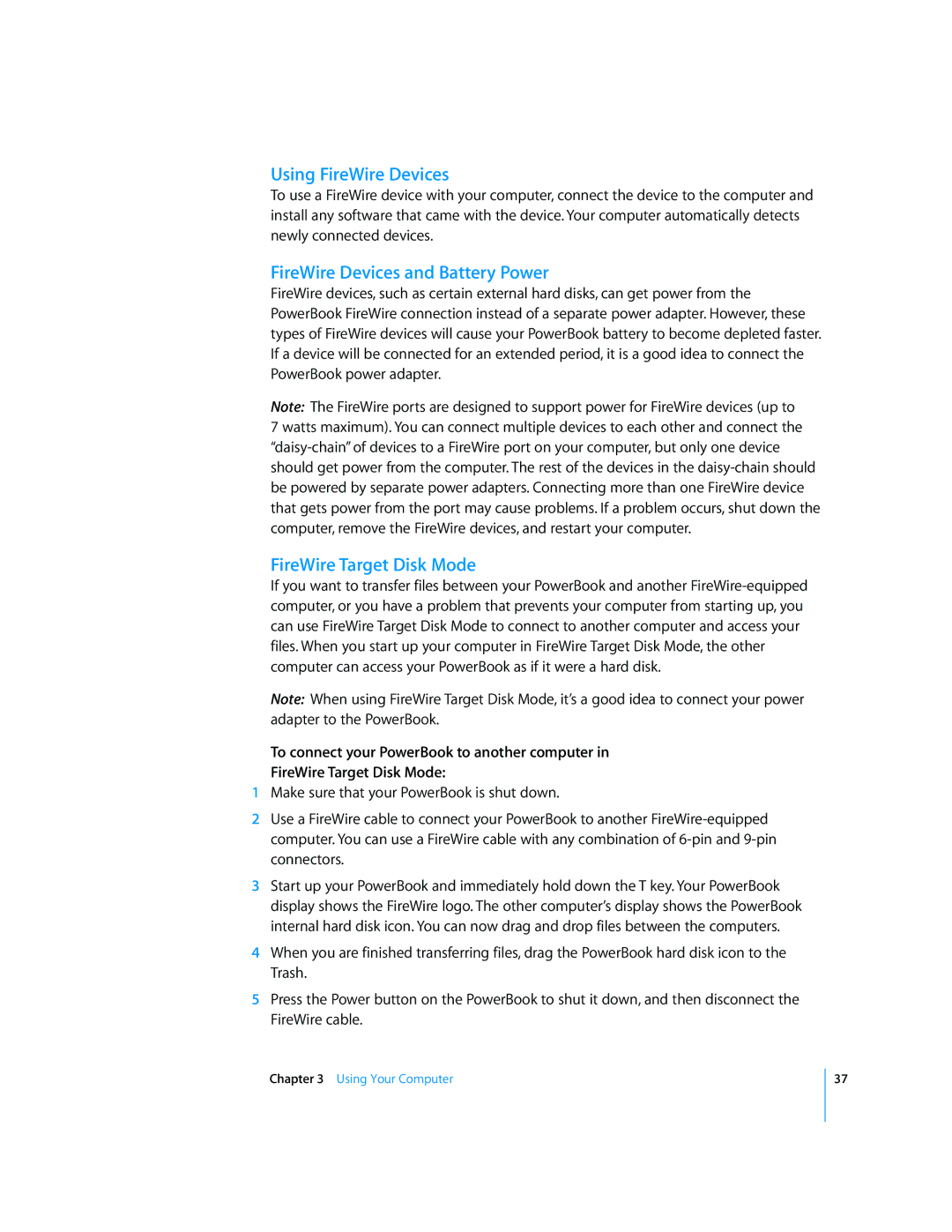Using FireWire Devices
To use a FireWire device with your computer, connect the device to the computer and install any software that came with the device. Your computer automatically detects newly connected devices.
FireWire Devices and Battery Power
FireWire devices, such as certain external hard disks, can get power from the PowerBook FireWire connection instead of a separate power adapter. However, these types of FireWire devices will cause your PowerBook battery to become depleted faster. If a device will be connected for an extended period, it is a good idea to connect the PowerBook power adapter.
Note: The FireWire ports are designed to support power for FireWire devices (up to
7 watts maximum). You can connect multiple devices to each other and connect the
FireWire Target Disk Mode
If you want to transfer files between your PowerBook and another
Note: When using FireWire Target Disk Mode, it’s a good idea to connect your power adapter to the PowerBook.
To connect your PowerBook to another computer in
FireWire Target Disk Mode:
1Make sure that your PowerBook is shut down.
2Use a FireWire cable to connect your PowerBook to another
3Start up your PowerBook and immediately hold down the T key. Your PowerBook display shows the FireWire logo. The other computer’s display shows the PowerBook internal hard disk icon. You can now drag and drop files between the computers.
4When you are finished transferring files, drag the PowerBook hard disk icon to the Trash.
5Press the Power button on the PowerBook to shut it down, and then disconnect the FireWire cable.
Chapter 3 Using Your Computer
37