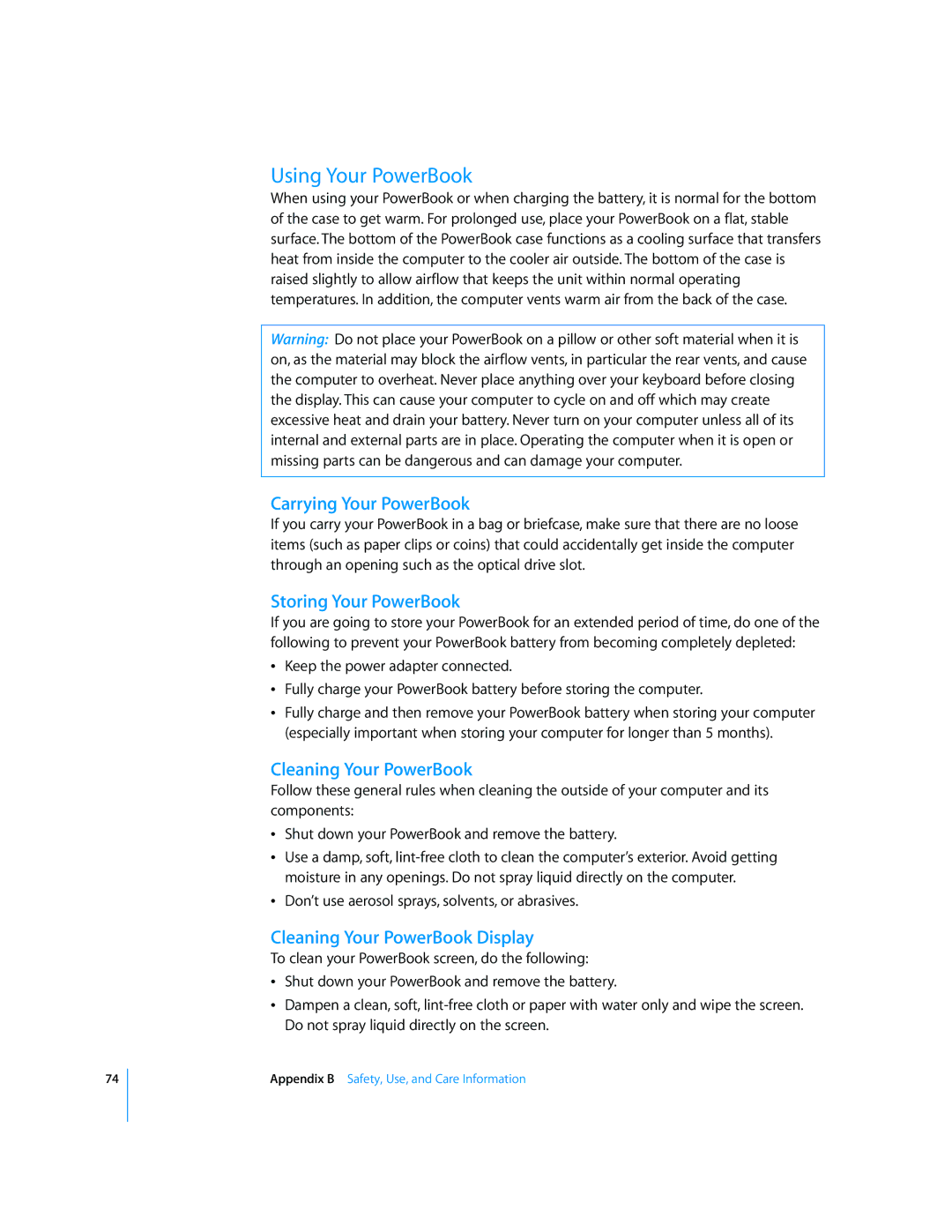74
Using Your PowerBook
When using your PowerBook or when charging the battery, it is normal for the bottom of the case to get warm. For prolonged use, place your PowerBook on a flat, stable surface. The bottom of the PowerBook case functions as a cooling surface that transfers heat from inside the computer to the cooler air outside. The bottom of the case is raised slightly to allow airflow that keeps the unit within normal operating temperatures. In addition, the computer vents warm air from the back of the case.
Warning: Do not place your PowerBook on a pillow or other soft material when it is on, as the material may block the airflow vents, in particular the rear vents, and cause the computer to overheat. Never place anything over your keyboard before closing the display. This can cause your computer to cycle on and off which may create excessive heat and drain your battery. Never turn on your computer unless all of its internal and external parts are in place. Operating the computer when it is open or missing parts can be dangerous and can damage your computer.
Carrying Your PowerBook
If you carry your PowerBook in a bag or briefcase, make sure that there are no loose items (such as paper clips or coins) that could accidentally get inside the computer through an opening such as the optical drive slot.
Storing Your PowerBook
If you are going to store your PowerBook for an extended period of time, do one of the following to prevent your PowerBook battery from becoming completely depleted:
ÂKeep the power adapter connected.
ÂFully charge your PowerBook battery before storing the computer.
ÂFully charge and then remove your PowerBook battery when storing your computer (especially important when storing your computer for longer than 5 months).
Cleaning Your PowerBook
Follow these general rules when cleaning the outside of your computer and its components:
ÂShut down your PowerBook and remove the battery.
ÂUse a damp, soft,
ÂDon’t use aerosol sprays, solvents, or abrasives.
Cleaning Your PowerBook Display
To clean your PowerBook screen, do the following:
ÂShut down your PowerBook and remove the battery.
ÂDampen a clean, soft,
Appendix B Safety, Use, and Care Information