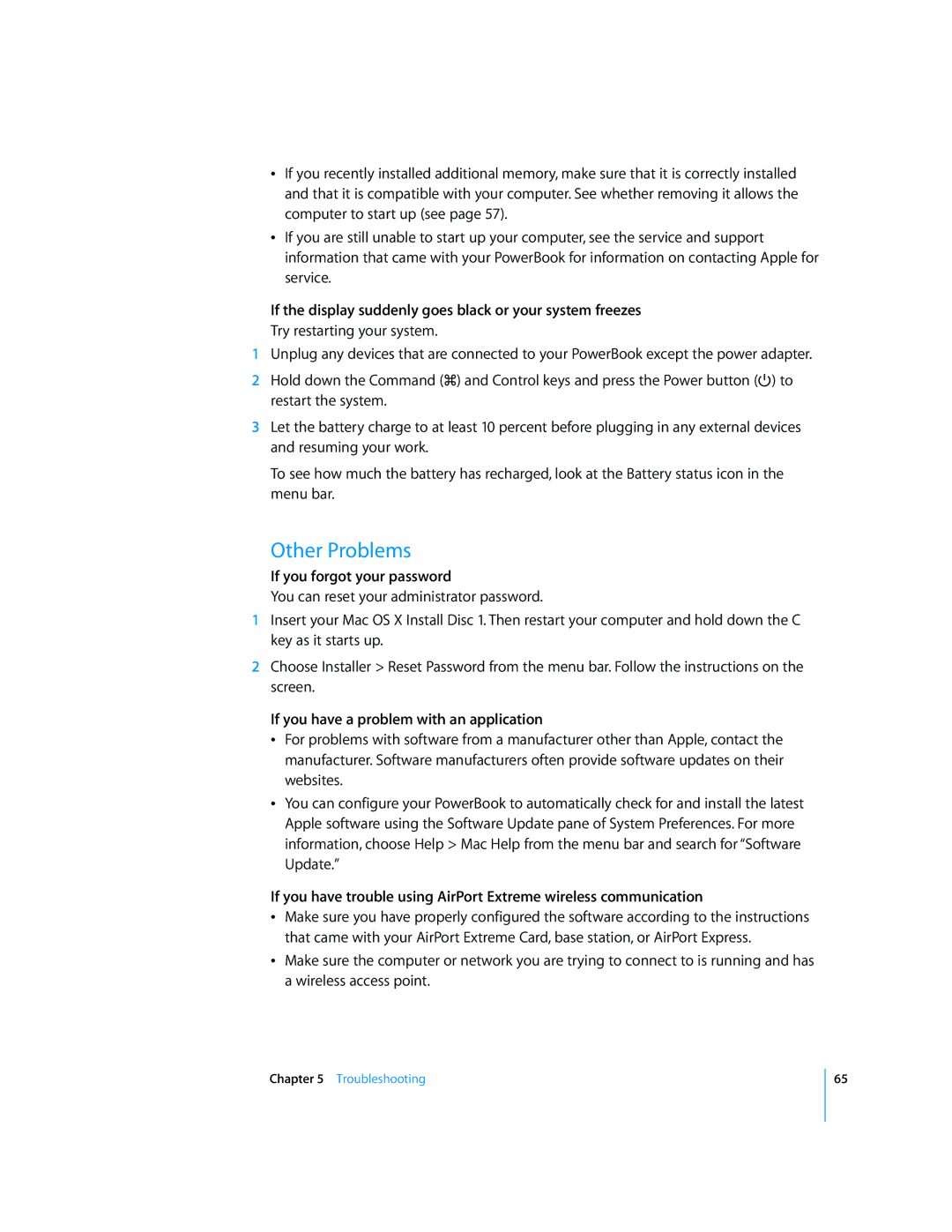ÂIf you recently installed additional memory, make sure that it is correctly installed and that it is compatible with your computer. See whether removing it allows the computer to start up (see page 57).
ÂIf you are still unable to start up your computer, see the service and support information that came with your PowerBook for information on contacting Apple for service.
If the display suddenly goes black or your system freezes
Try restarting your system.
1Unplug any devices that are connected to your PowerBook except the power adapter.
2Hold down the Command (x) and Control keys and press the Power button (®) to restart the system.
3Let the battery charge to at least 10 percent before plugging in any external devices and resuming your work.
To see how much the battery has recharged, look at the Battery status icon in the menu bar.
Other Problems
If you forgot your password
You can reset your administrator password.
1Insert your Mac OS X Install Disc 1. Then restart your computer and hold down the C key as it starts up.
2Choose Installer > Reset Password from the menu bar. Follow the instructions on the screen.
If you have a problem with an application
ÂFor problems with software from a manufacturer other than Apple, contact the manufacturer. Software manufacturers often provide software updates on their websites.
ÂYou can configure your PowerBook to automatically check for and install the latest Apple software using the Software Update pane of System Preferences. For more information, choose Help > Mac Help from the menu bar and search for “Software Update.”
If you have trouble using AirPort Extreme wireless communication
ÂMake sure you have properly configured the software according to the instructions that came with your AirPort Extreme Card, base station, or AirPort Express.
ÂMake sure the computer or network you are trying to connect to is running and has a wireless access point.
Chapter 5 Troubleshooting
65