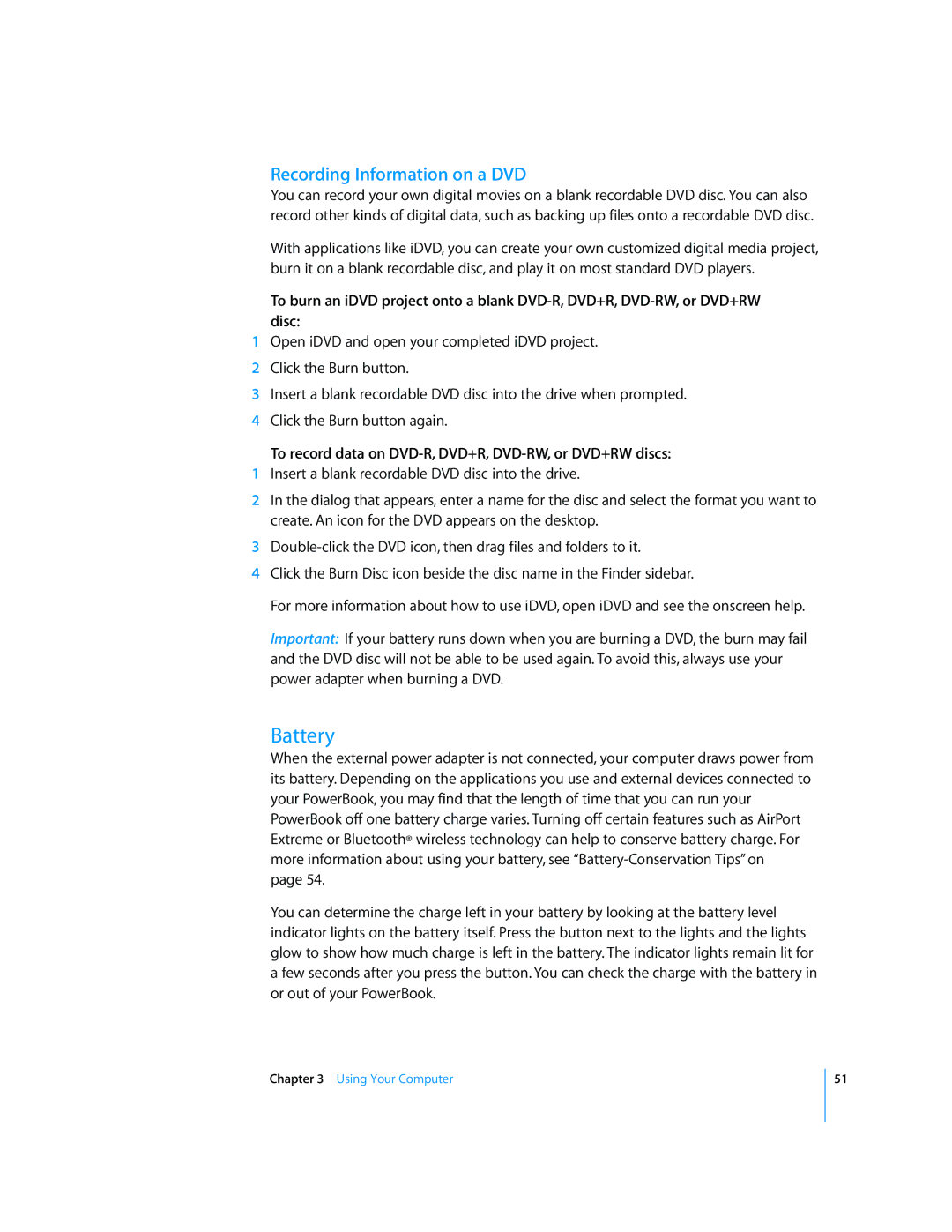Recording Information on a DVD
You can record your own digital movies on a blank recordable DVD disc. You can also record other kinds of digital data, such as backing up files onto a recordable DVD disc.
With applications like iDVD, you can create your own customized digital media project, burn it on a blank recordable disc, and play it on most standard DVD players.
To burn an iDVD project onto a blank
1Open iDVD and open your completed iDVD project.
2Click the Burn button.
3Insert a blank recordable DVD disc into the drive when prompted.
4Click the Burn button again.
To record data on DVD-R, DVD+R, DVD-RW, or DVD+RW discs:
1Insert a blank recordable DVD disc into the drive.
2In the dialog that appears, enter a name for the disc and select the format you want to create. An icon for the DVD appears on the desktop.
3
4Click the Burn Disc icon beside the disc name in the Finder sidebar.
For more information about how to use iDVD, open iDVD and see the onscreen help.
Important: If your battery runs down when you are burning a DVD, the burn may fail and the DVD disc will not be able to be used again. To avoid this, always use your power adapter when burning a DVD.
Battery
When the external power adapter is not connected, your computer draws power from its battery. Depending on the applications you use and external devices connected to your PowerBook, you may find that the length of time that you can run your PowerBook off one battery charge varies. Turning off certain features such as AirPort Extreme or Bluetooth® wireless technology can help to conserve battery charge. For more information about using your battery, see
You can determine the charge left in your battery by looking at the battery level indicator lights on the battery itself. Press the button next to the lights and the lights glow to show how much charge is left in the battery. The indicator lights remain lit for a few seconds after you press the button. You can check the charge with the battery in or out of your PowerBook.
Chapter 3 Using Your Computer
51