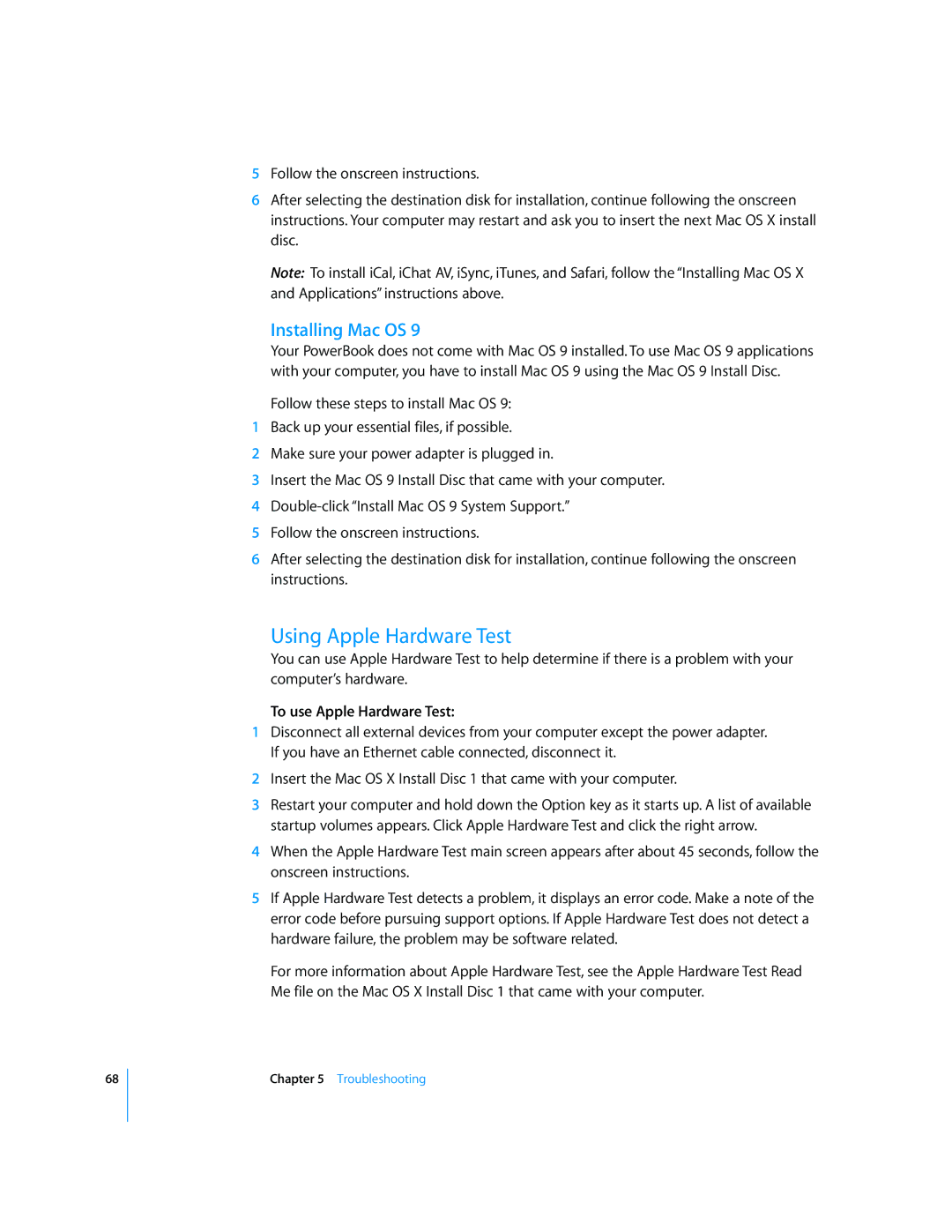68
5Follow the onscreen instructions.
6After selecting the destination disk for installation, continue following the onscreen instructions. Your computer may restart and ask you to insert the next Mac OS X install disc.
Note: To install iCal, iChat AV, iSync, iTunes, and Safari, follow the “Installing Mac OS X and Applications” instructions above.
Installing Mac OS 9
Your PowerBook does not come with Mac OS 9 installed. To use Mac OS 9 applications with your computer, you have to install Mac OS 9 using the Mac OS 9 Install Disc.
Follow these steps to install Mac OS 9:
1Back up your essential files, if possible.
2Make sure your power adapter is plugged in.
3Insert the Mac OS 9 Install Disc that came with your computer.
4
5Follow the onscreen instructions.
6After selecting the destination disk for installation, continue following the onscreen instructions.
Using Apple Hardware Test
You can use Apple Hardware Test to help determine if there is a problem with your computer’s hardware.
To use Apple Hardware Test:
1Disconnect all external devices from your computer except the power adapter. If you have an Ethernet cable connected, disconnect it.
2Insert the Mac OS X Install Disc 1 that came with your computer.
3Restart your computer and hold down the Option key as it starts up. A list of available startup volumes appears. Click Apple Hardware Test and click the right arrow.
4When the Apple Hardware Test main screen appears after about 45 seconds, follow the onscreen instructions.
5If Apple Hardware Test detects a problem, it displays an error code. Make a note of the error code before pursuing support options. If Apple Hardware Test does not detect a hardware failure, the problem may be software related.
For more information about Apple Hardware Test, see the Apple Hardware Test Read Me file on the Mac OS X Install Disc 1 that came with your computer.
Chapter 5 Troubleshooting