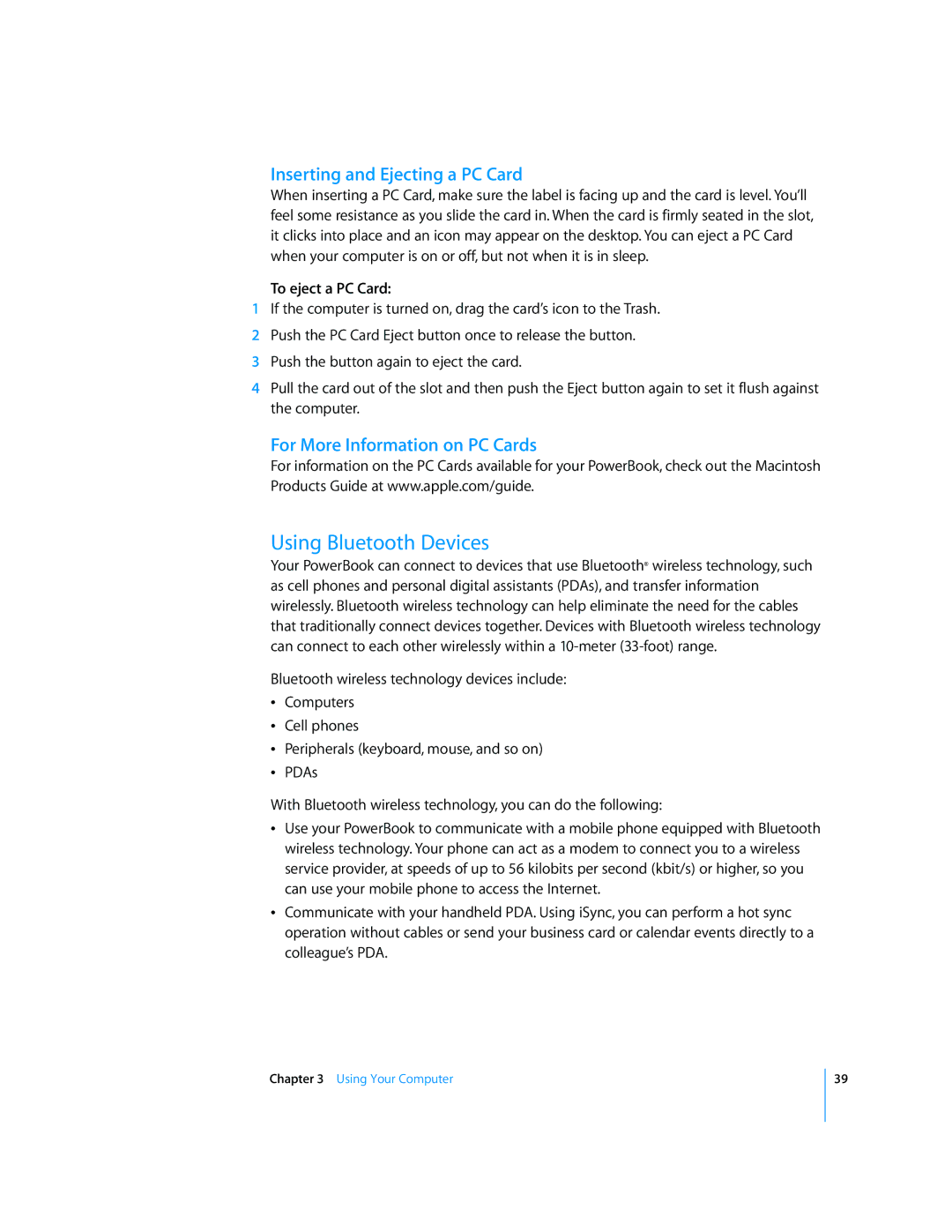Inserting and Ejecting a PC Card
When inserting a PC Card, make sure the label is facing up and the card is level. You’ll feel some resistance as you slide the card in. When the card is firmly seated in the slot, it clicks into place and an icon may appear on the desktop. You can eject a PC Card when your computer is on or off, but not when it is in sleep.
To eject a PC Card:
1If the computer is turned on, drag the card’s icon to the Trash.
2Push the PC Card Eject button once to release the button.
3Push the button again to eject the card.
4Pull the card out of the slot and then push the Eject button again to set it flush against the computer.
For More Information on PC Cards
For information on the PC Cards available for your PowerBook, check out the Macintosh Products Guide at www.apple.com/guide.
Using Bluetooth Devices
Your PowerBook can connect to devices that use Bluetooth® wireless technology, such as cell phones and personal digital assistants (PDAs), and transfer information wirelessly. Bluetooth wireless technology can help eliminate the need for the cables that traditionally connect devices together. Devices with Bluetooth wireless technology can connect to each other wirelessly within a
Bluetooth wireless technology devices include:
ÂComputers
ÂCell phones
ÂPeripherals (keyboard, mouse, and so on)
ÂPDAs
With Bluetooth wireless technology, you can do the following:
ÂUse your PowerBook to communicate with a mobile phone equipped with Bluetooth wireless technology. Your phone can act as a modem to connect you to a wireless service provider, at speeds of up to 56 kilobits per second (kbit/s) or higher, so you can use your mobile phone to access the Internet.
ÂCommunicate with your handheld PDA. Using iSync, you can perform a hot sync operation without cables or send your business card or calendar events directly to a colleague’s PDA.
Chapter 3 Using Your Computer
39