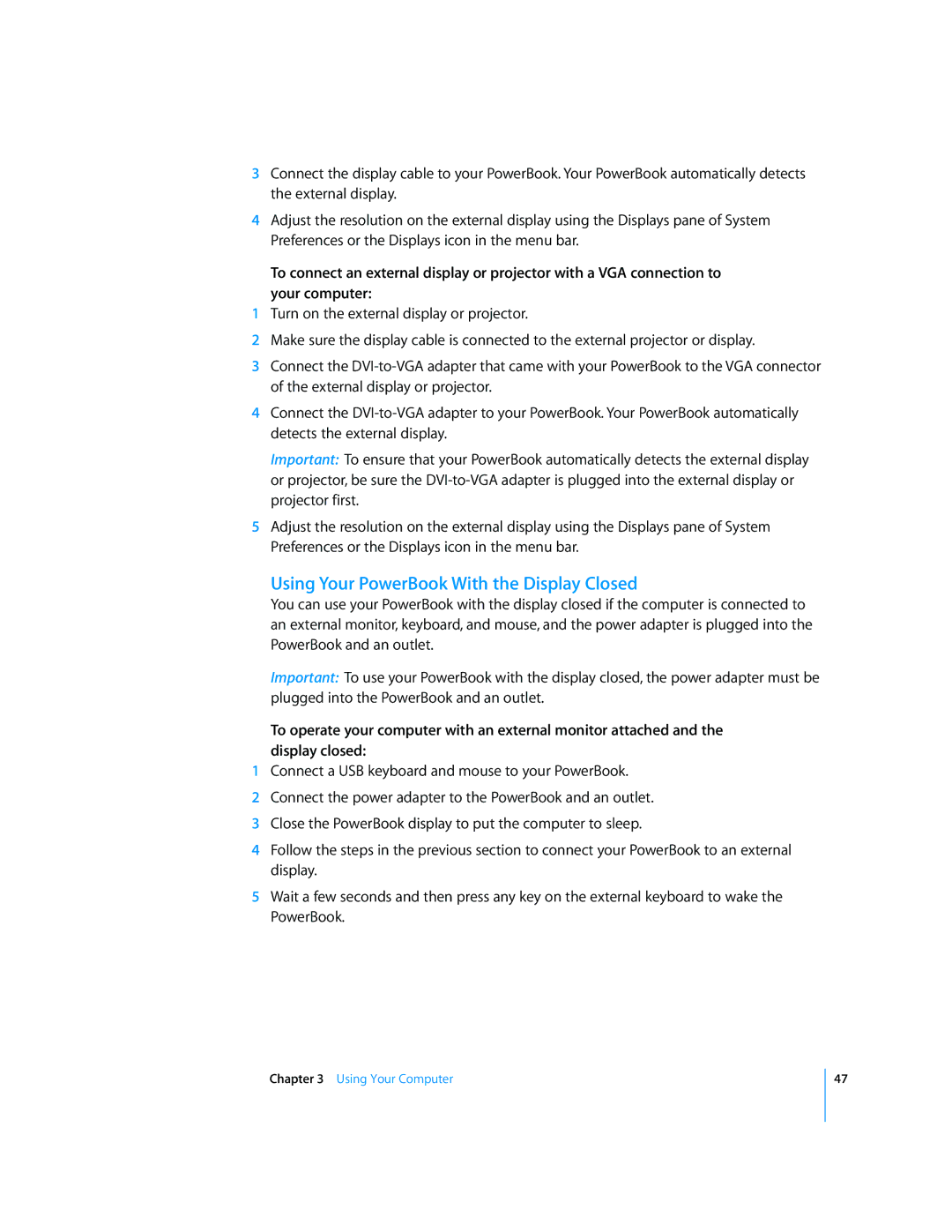3Connect the display cable to your PowerBook. Your PowerBook automatically detects the external display.
4Adjust the resolution on the external display using the Displays pane of System Preferences or the Displays icon in the menu bar.
To connect an external display or projector with a VGA connection to your computer:
1Turn on the external display or projector.
2Make sure the display cable is connected to the external projector or display.
3Connect the
4Connect the
Important: To ensure that your PowerBook automatically detects the external display or projector, be sure the
5Adjust the resolution on the external display using the Displays pane of System Preferences or the Displays icon in the menu bar.
Using Your PowerBook With the Display Closed
You can use your PowerBook with the display closed if the computer is connected to an external monitor, keyboard, and mouse, and the power adapter is plugged into the PowerBook and an outlet.
Important: To use your PowerBook with the display closed, the power adapter must be plugged into the PowerBook and an outlet.
To operate your computer with an external monitor attached and the display closed:
1Connect a USB keyboard and mouse to your PowerBook.
2Connect the power adapter to the PowerBook and an outlet.
3Close the PowerBook display to put the computer to sleep.
4Follow the steps in the previous section to connect your PowerBook to an external display.
5Wait a few seconds and then press any key on the external keyboard to wake the PowerBook.
Chapter 3 Using Your Computer
47