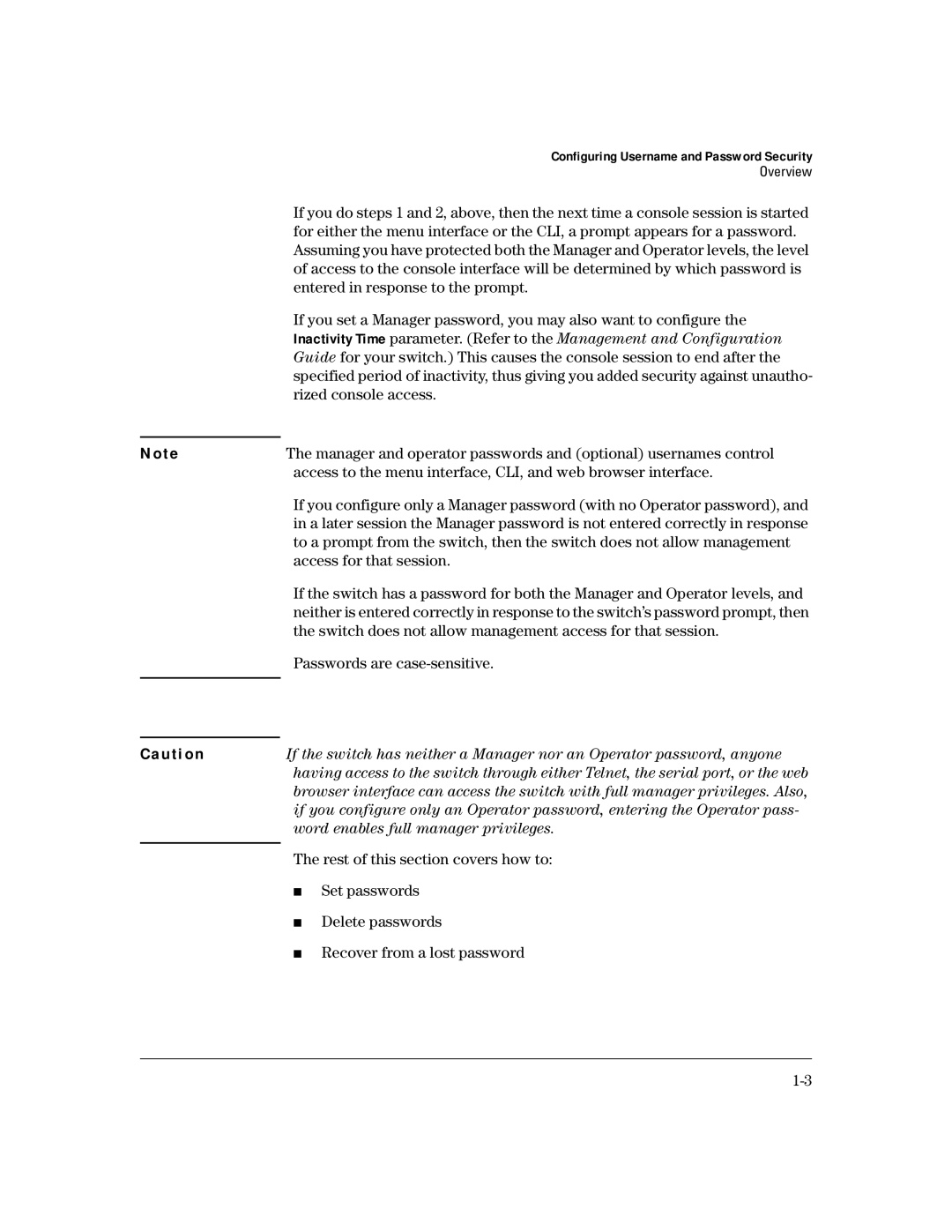N o t e
Caution
Configuring Username and Password Security
Overview
If you do steps 1 and 2, above, then the next time a console session is started for either the menu interface or the CLI, a prompt appears for a password. Assuming you have protected both the Manager and Operator levels, the level of access to the console interface will be determined by which password is entered in response to the prompt.
If you set a Manager password, you may also want to configure the Inactivity Time parameter. (Refer to the Management and Configuration Guide for your switch.) This causes the console session to end after the specified period of inactivity, thus giving you added security against unautho- rized console access.
The manager and operator passwords and (optional) usernames control access to the menu interface, CLI, and web browser interface.
If you configure only a Manager password (with no Operator password), and in a later session the Manager password is not entered correctly in response to a prompt from the switch, then the switch does not allow management access for that session.
If the switch has a password for both the Manager and Operator levels, and neither is entered correctly in response to the switch’s password prompt, then the switch does not allow management access for that session.
Passwords are case-sensitive.
If the switch has neither a Manager nor an Operator password, anyone having access to the switch through either Telnet, the serial port, or the web browser interface can access the switch with full manager privileges. Also, if you configure only an Operator password, entering the Operator
The rest of this section covers how to:
■Set passwords
■Delete passwords
■Recover from a lost password