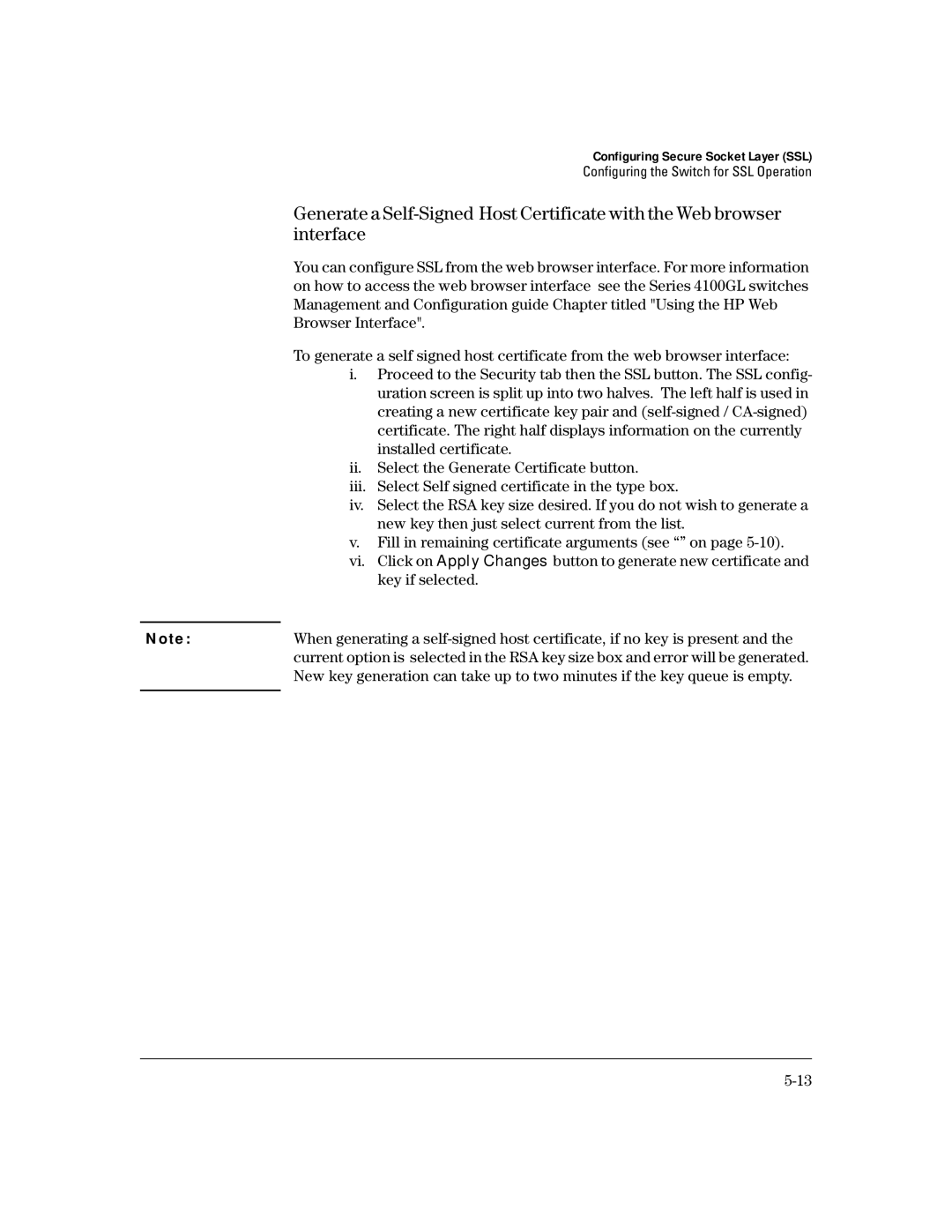Configuring Secure Socket Layer (SSL)
Configuring the Switch for SSL Operation
Generate a
You can configure SSL from the web browser interface. For more information on how to access the web browser interface see the Series 4100GL switches Management and Configuration guide Chapter titled "Using the HP Web Browser Interface".
| To generate a self signed host certificate from the web browser interface: | |
| i. | Proceed to the Security tab then the SSL button. The SSL config- |
|
| uration screen is split up into two halves. The left half is used in |
|
| creating a new certificate key pair and |
|
| certificate. The right half displays information on the currently |
|
| installed certificate. |
| ii. | Select the Generate Certificate button. |
| iii. | Select Self signed certificate in the type box. |
| iv. | Select the RSA key size desired. If you do not wish to generate a |
|
| new key then just select current from the list. |
| v. | Fill in remaining certificate arguments (see “” on page |
| vi. Click on Apply Changes button to generate new certificate and | |
|
| key if selected. |
|
| |
N o t e : | When generating a | |
| current option is selected in the RSA key size box and error will be generated. | |
| New key generation can take up to two minutes if the key queue is empty. | |
|
|
|