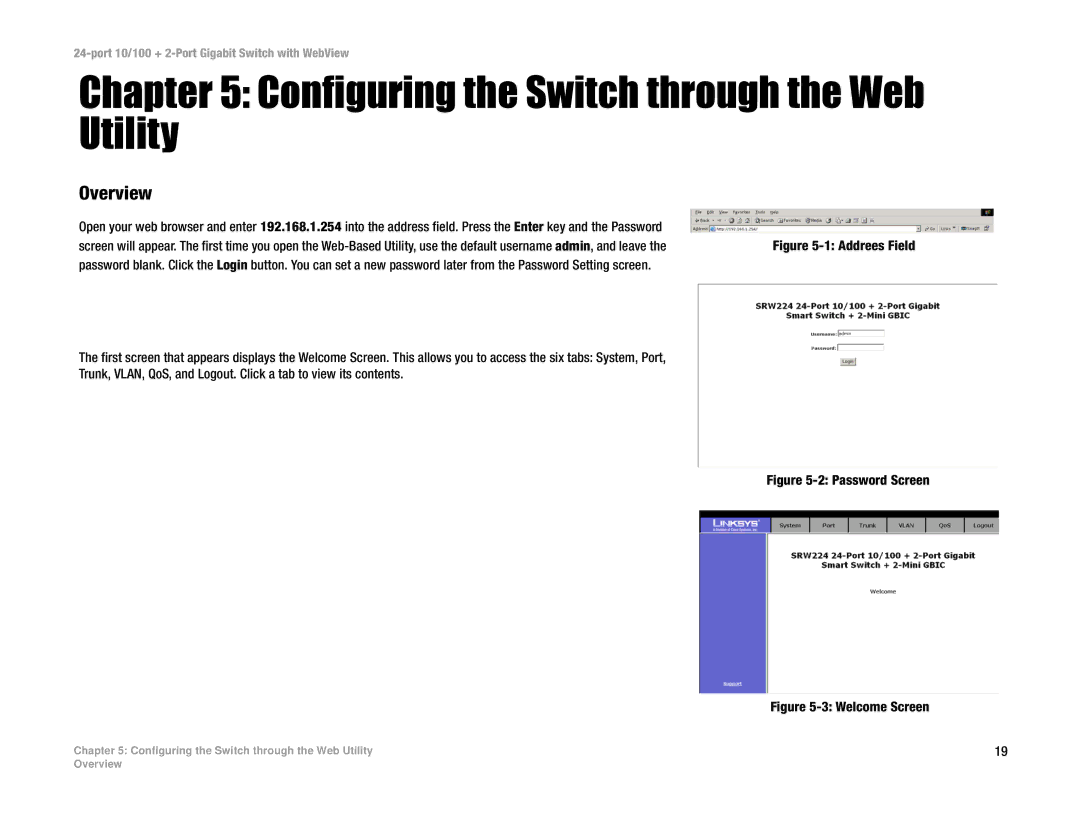24-port 10/100 + 2-Port Gigabit Switch with WebView
Chapter 5: Configuring the Switch through the Web Utility
Overview
Open your web browser and enter 192.168.1.254 into the address field. Press the Enter key and the Password
screen will appear. The first time you open the
The first screen that appears displays the Welcome Screen. This allows you to access the six tabs: System, Port,
Trunk, VLAN, QoS, and Logout. Click a tab to view its contents.
Figure 5-2: Password Screen
Figure 5-3: Welcome Screen
Chapter 5: Configuring the Switch through the Web Utility | 19 |
Overview