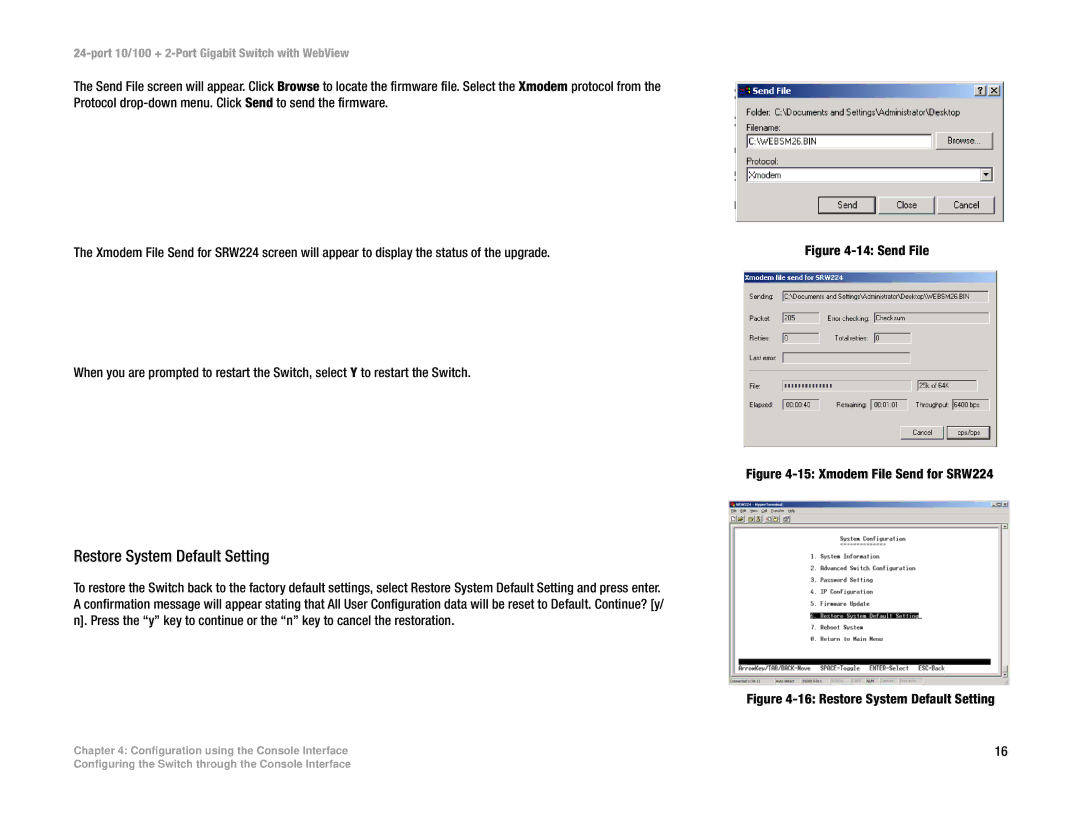24-port 10/100 + 2-Port Gigabit Switch with WebView
The Send File screen will appear. Click Browse to locate the firmware file. Select the Xmodem protocol from the Protocol
The Xmodem File Send for SRW224 screen will appear to display the status of the upgrade.
When you are prompted to restart the Switch, select Y to restart the Switch.
Figure 4-14: Send File
Figure 4-15: Xmodem File Send for SRW224
Restore System Default Setting
To restore the Switch back to the factory default settings, select Restore System Default Setting and press enter. A confirmation message will appear stating that All User Configuration data will be reset to Default. Continue? [y/ n]. Press the “y” key to continue or the “n” key to cancel the restoration.
| Figure |
Chapter 4: Configuration using the Console Interface | 16 |
Configuring the Switch through the Console Interface