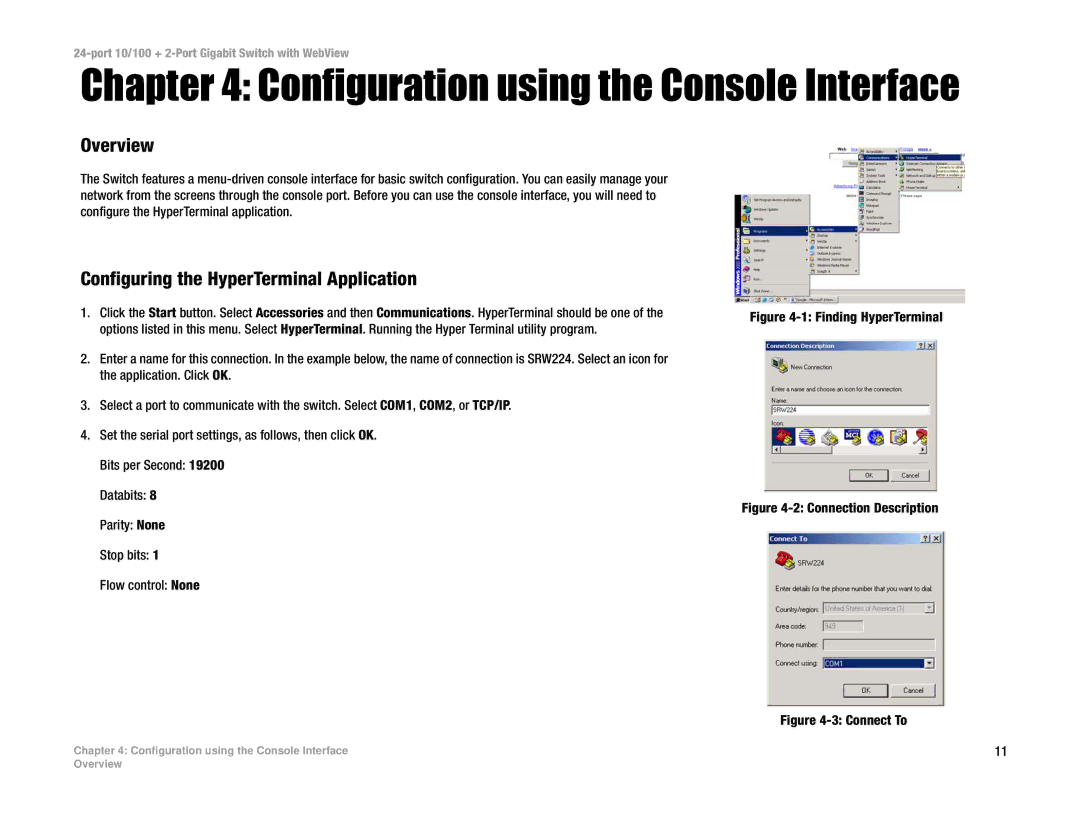24-port 10/100 + 2-Port Gigabit Switch with WebView
Chapter 4: Configuration using the Console Interface
Overview
The Switch features a
Configuring the HyperTerminal Application
1.Click the Start button. Select Accessories and then Communications. HyperTerminal should be one of the options listed in this menu. Select HyperTerminal. Running the Hyper Terminal utility program.
2.Enter a name for this connection. In the example below, the name of connection is SRW224. Select an icon for the application. Click OK.
3.Select a port to communicate with the switch. Select COM1, COM2, or TCP/IP.
4.Set the serial port settings, as follows, then click OK. Bits per Second: 19200
Databits: 8
Parity: None
Figure 4-1: Finding HyperTerminal
Figure 4-2: Connection Description
Stop bits: 1
Flow control: None
Figure 4-3: Connect To
Chapter 4: Configuration using the Console Interface | 11 |
Overview